Asset Search
Use the Asset Search to quickly find specific assets by applying search criteria.
🧭 Getting to the Asset Search
Click Fleet in the navigation bar.
Click Asset Search in the drop-down.
The Asset Search will open.
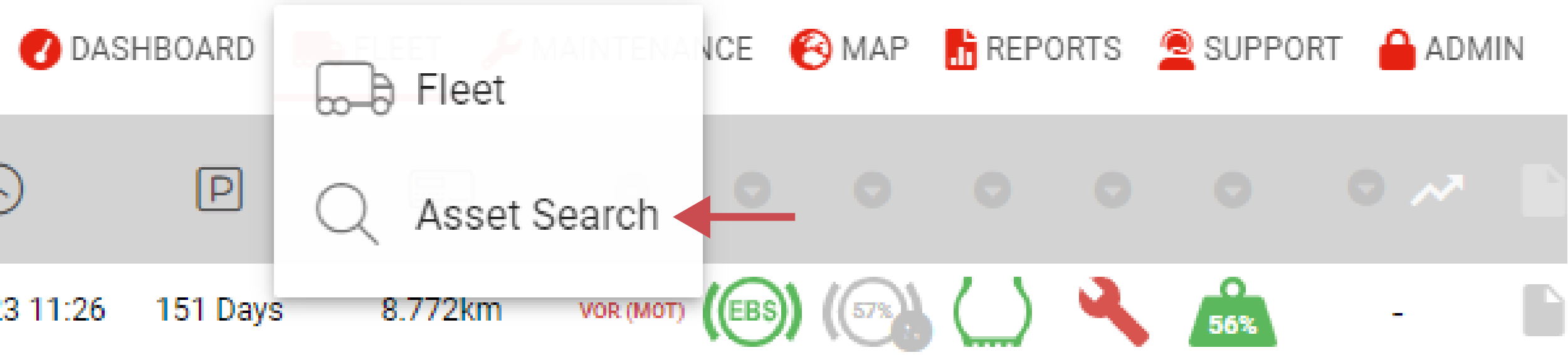
📚 Asset Search Information
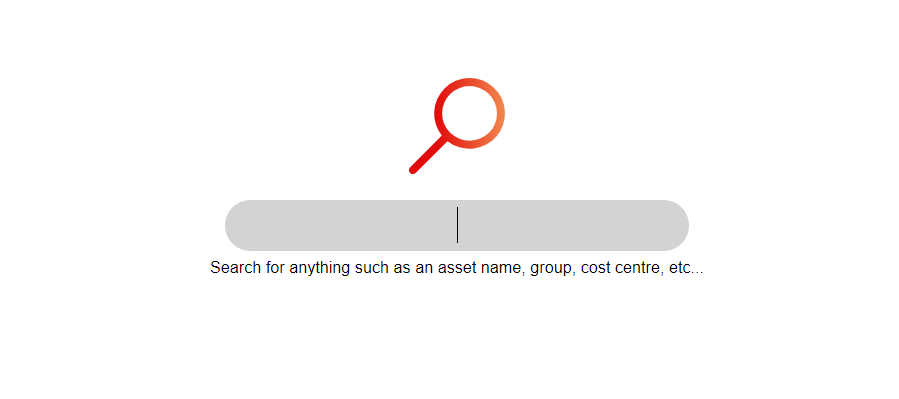
🛠️ Asset Search Features
Searching Assets
You’re on the Asset Search page.
You have a word or number to identify the asset (see Search Criteria above).
Click on the search bar.
Enter your search criteria.
The search results will be shown.
When you click on a search result the asset’s asset view will open.
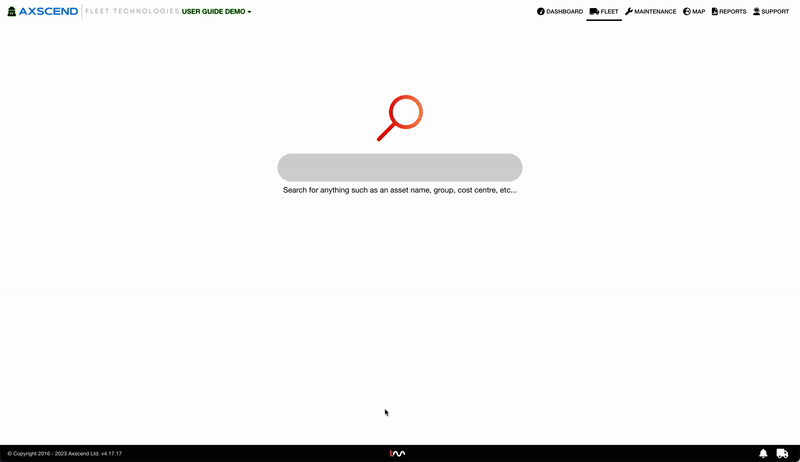
Downloading a CSV
You’re on the Asset Search page.
You have already searched for an asset.
Click Download.
The CSV will be downloaded.
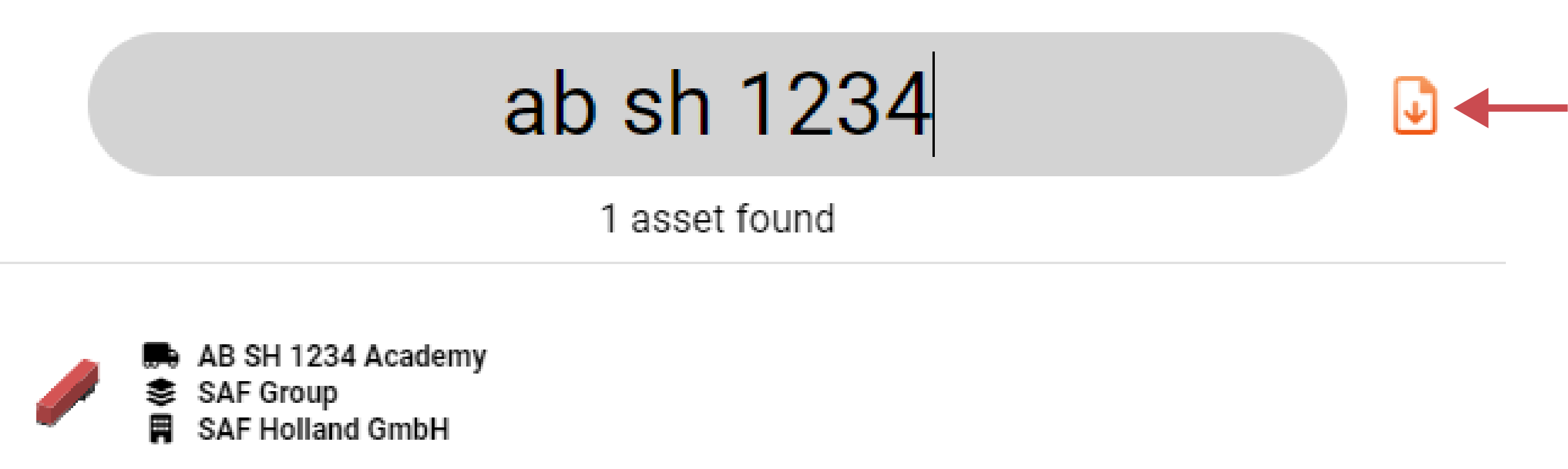
.png)