Decommissioning An Asset
You can decommission assets either on the Manage Assets page or the Asset Dashboard.
Access
Depending on your user permissions you might not have access to the Decommission Assets page. This policy exists separately from Managing Assets.
Via the Manage Assets page
You’re on the Manage Assets page.
Find the asset you want to decommission in the fleet list.
Click on the asset.
The editor will open.
Scroll down to the others category.
Select Decommissioned.
Click Save.
The asset has been decommissioned.
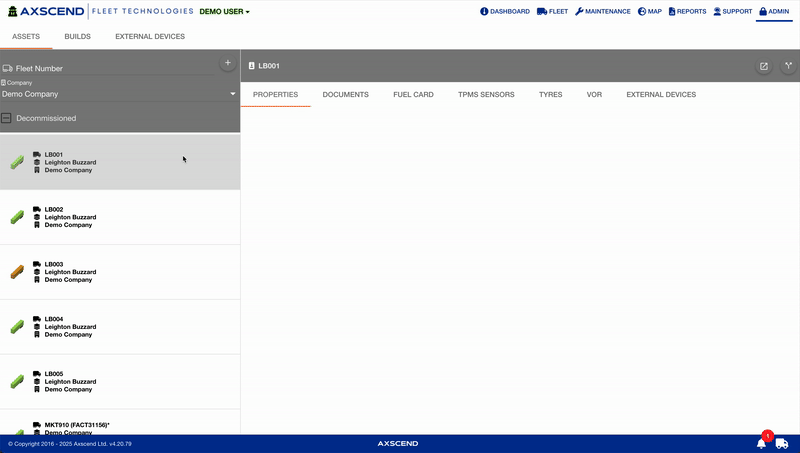
Via the Asset View
You’re on the Asset View.
Click on the Settings heading in the left navigation menu.
The editor will open.
Scroll down to the others category.
Select Decommissioned.
Click Save.
The asset has been decommissioned.
Decommissioned statuses appearing depends on the decommissioned tri-state filter applied.
An empty checkbox will not show decommissioned assets.
A dashed checkbox will show all assets.
A checked checkbox will show only decommissioned assets.
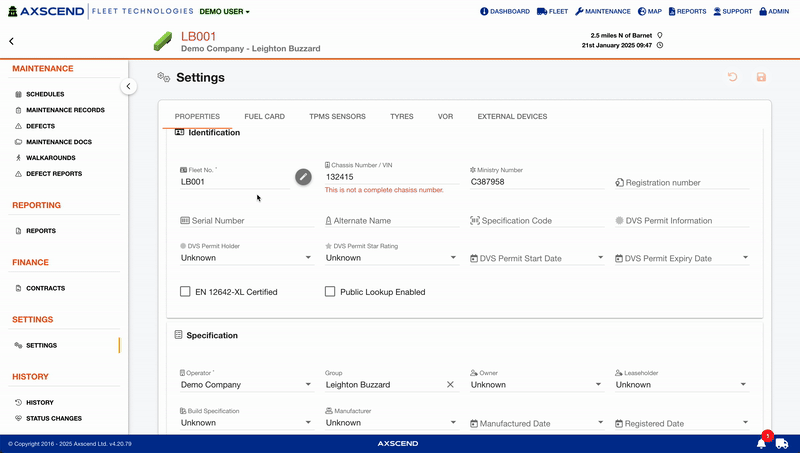
.png)