Structure of the Axscend Portal User Guide
With Axscend Portal User Guide, you can effortlessly navigate and understand the Axscend Portal functions. This page provides a comprehensive structure and guide on how to access the information you need.
Navigation of the Axscend Portal User Guide
Table of contents
By using the table of contents on the left-hand side of the Axscend Portal User Guide, you can quickly and easily access every page. Each page corresponds to an equivalent portal page and contains all the information you need to effectively use the functions of this page. Click on a heading to see all contents of a page.
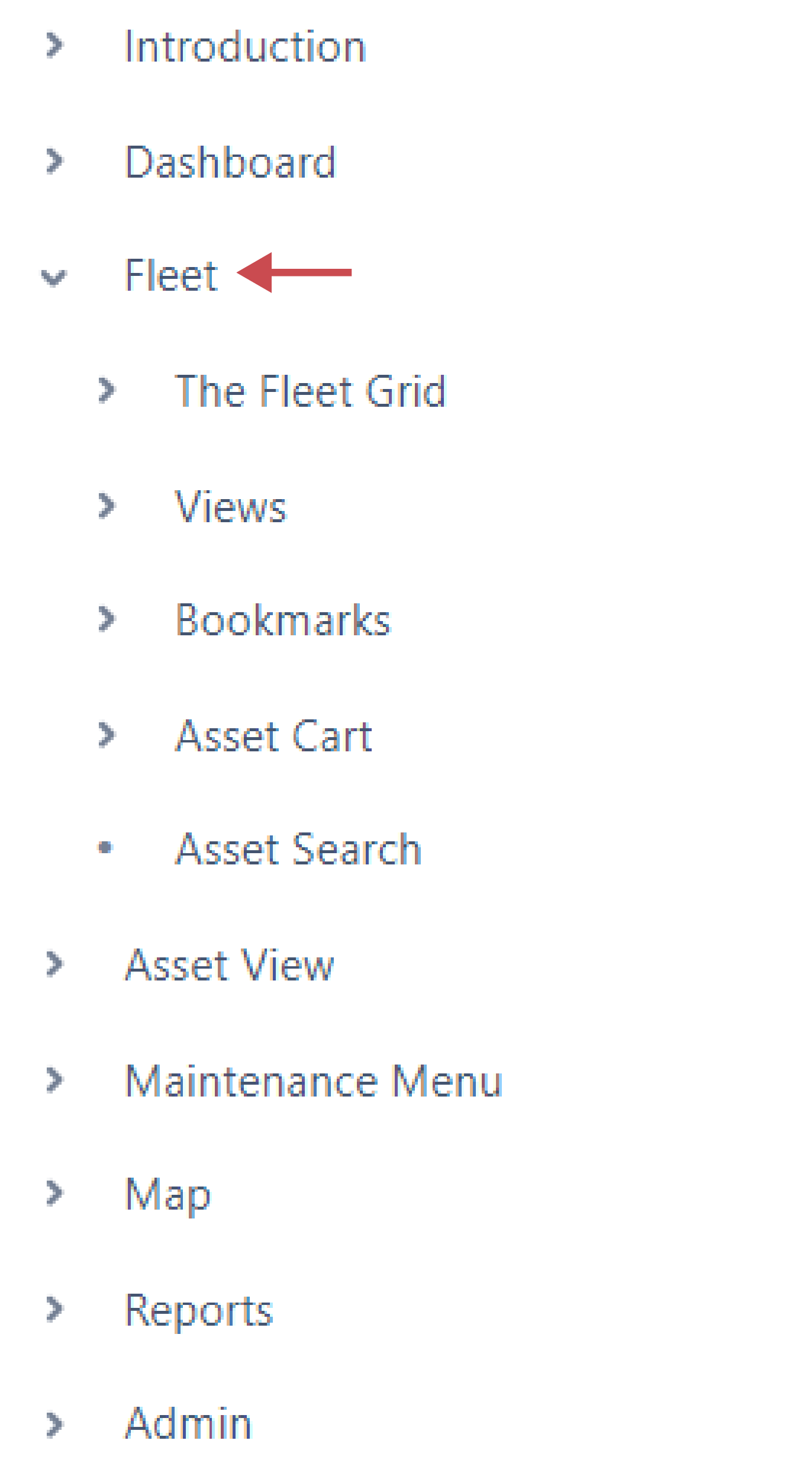
Structure of the step-by-step guides
Requirements 📌
The red pin signifies the requirements that must be met to successfully follow the step by step instructions.
Instructions 🔢
Instructions are shown in a numbered list.
Step 1
Interim result
Step 2
Step 3
Results 
Results are marked with a green check mark which indicates that all steps have been followed and the instructions are completed.
Result of a step by step guide.
Important Notes 
Notes are used to highlight important information. The notes are separated by importance. This is shown through different colours and symbols. There are three different types of notes: warnings, notes and info panels.
Warning
Note
Good to know
Video Tutorials and GIFs 📽️
GIFs and videos below the artivles are there to visually support the step-by-step guide and help you follow the steps more easily.
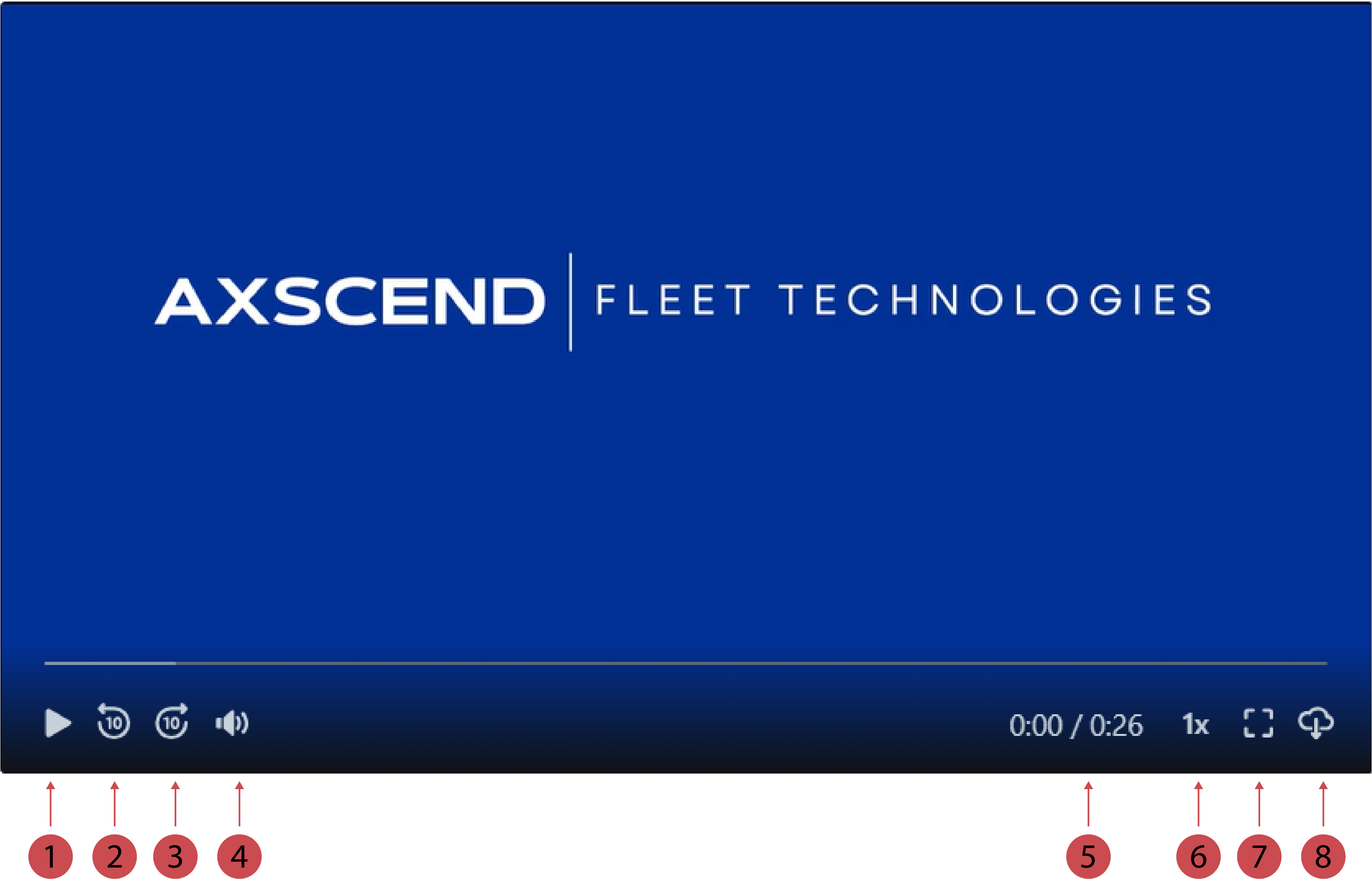
No. | Description |
|---|---|
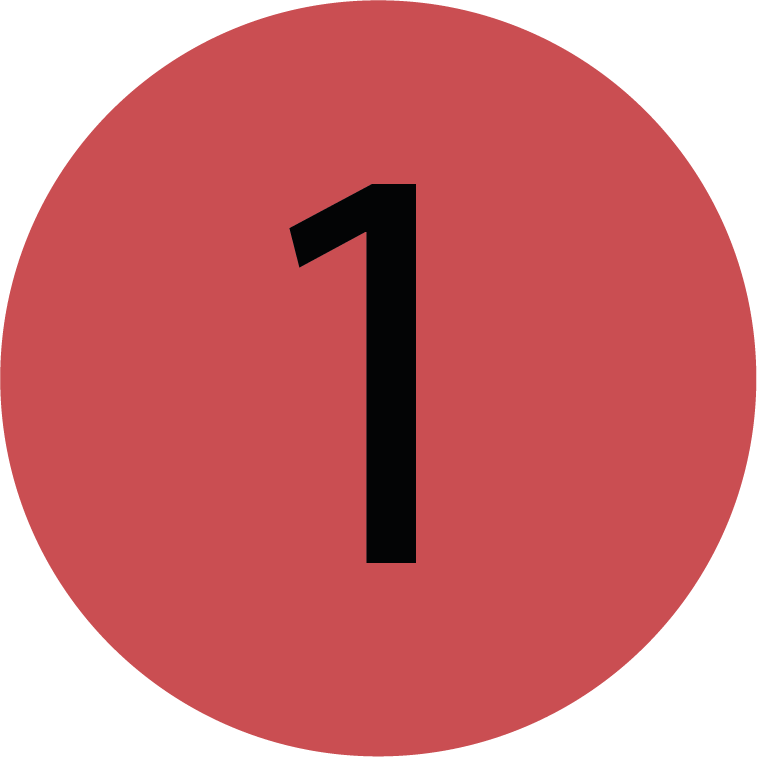 | Start/ pause video You can start and pause the video with this button. |
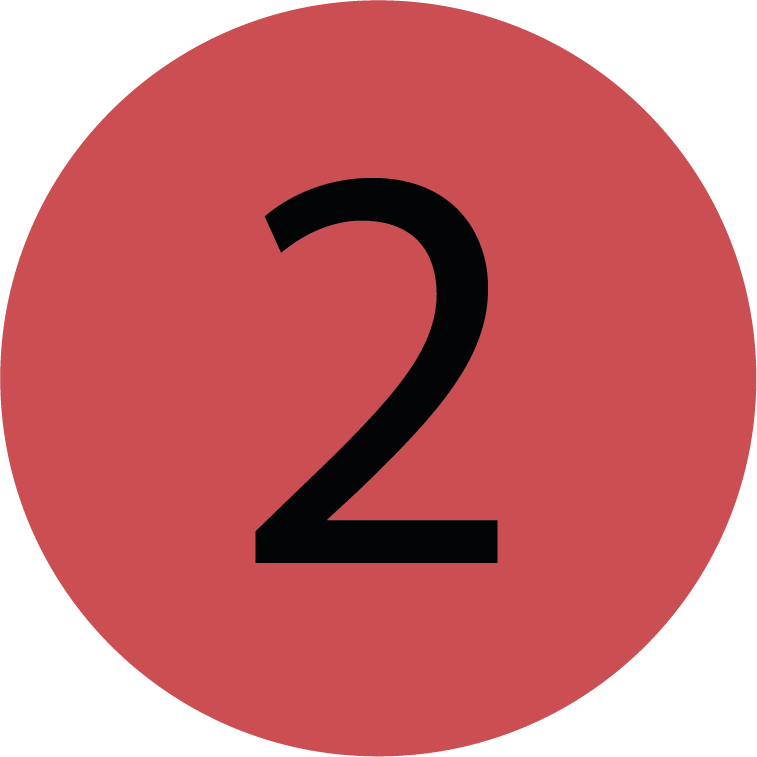 | Rewind 10 seconds You can rewind the video 10 seconds with this button. |
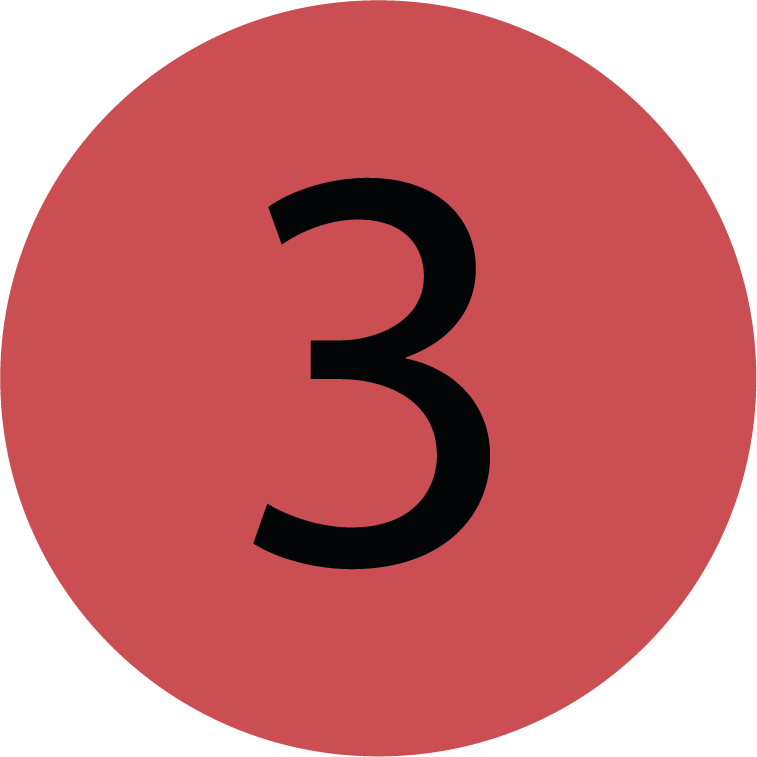 | Fast forward 10 seconds You can fast forward the video 10 seconds with this button. |
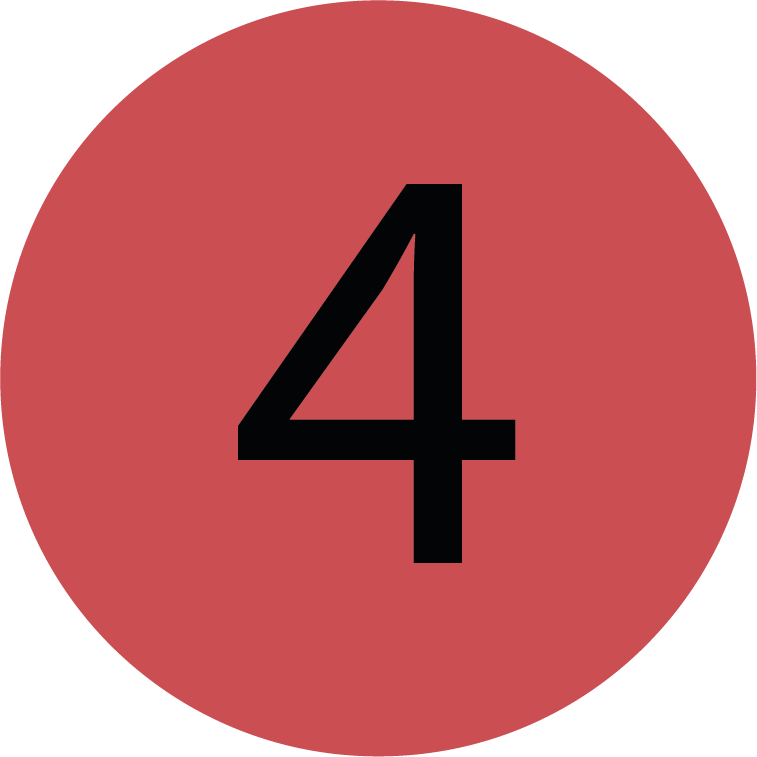 | Mute/ unmute Video You can mute and unmute the video with this button. |
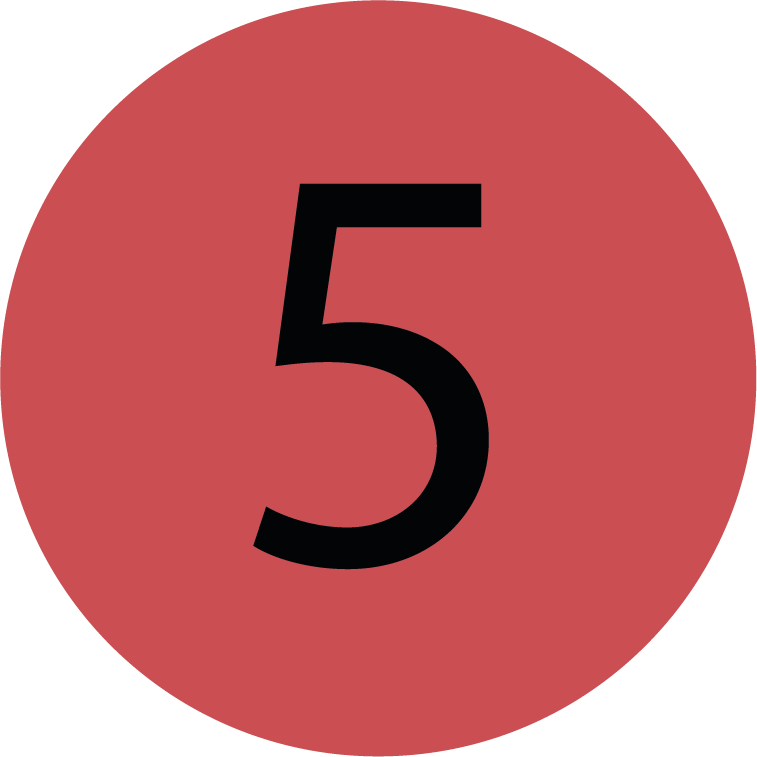 | Video length This shows how long the video is and how much of it has already been played. |
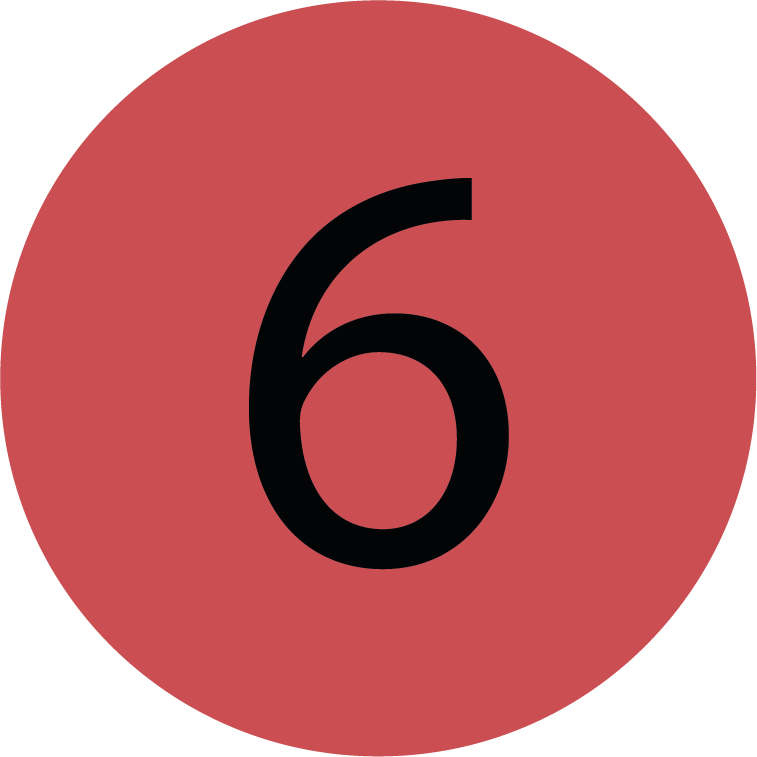 | Video speed You can control the video speed with this button. |
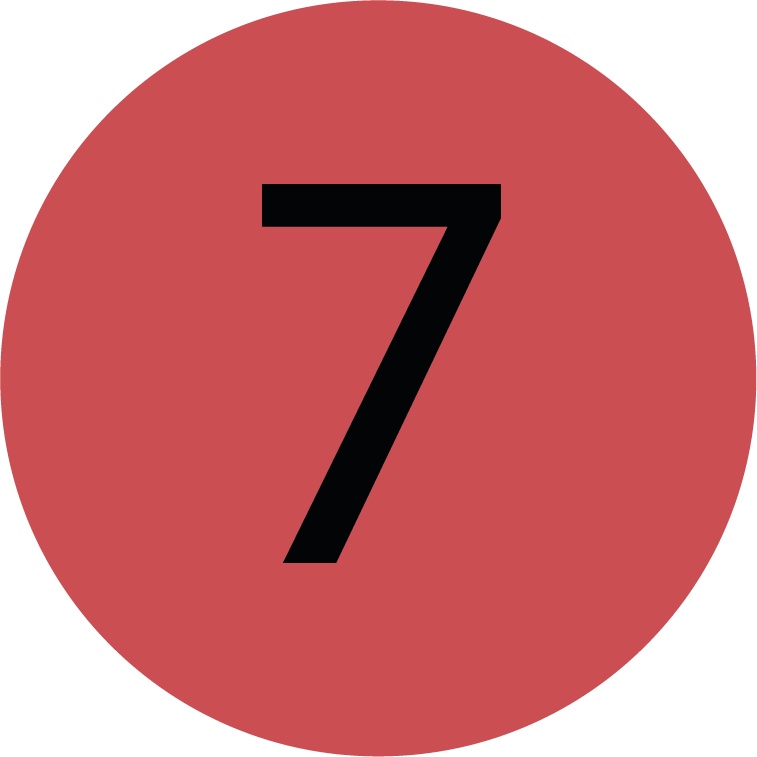 | Full screen mode / Exit full screen mode You can enter and exit full screen mode with this button. |
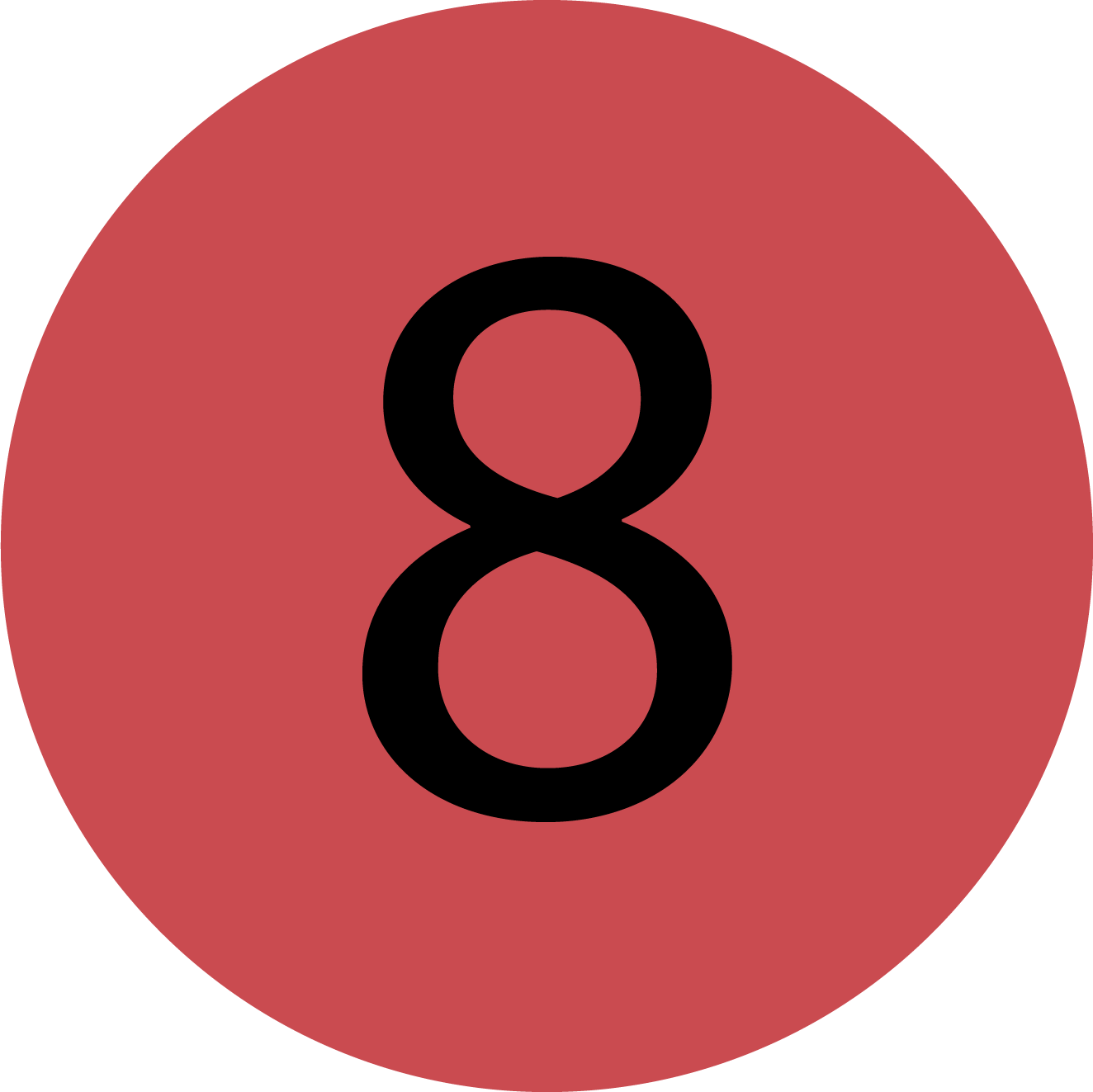 | Download video You can download the video with this button. |
.png)