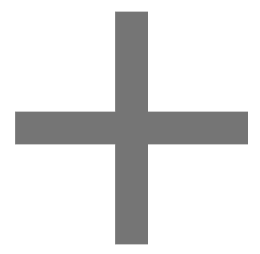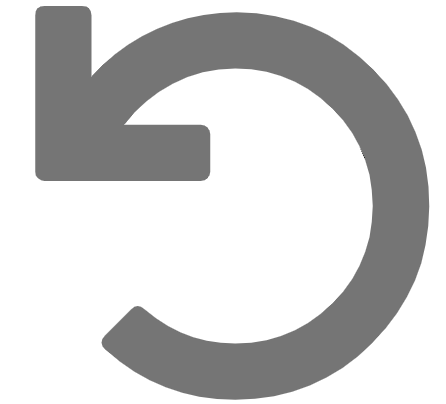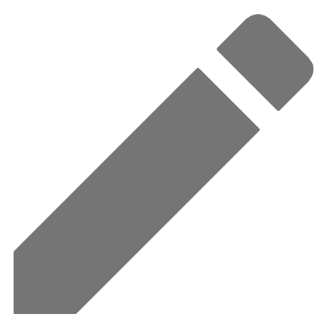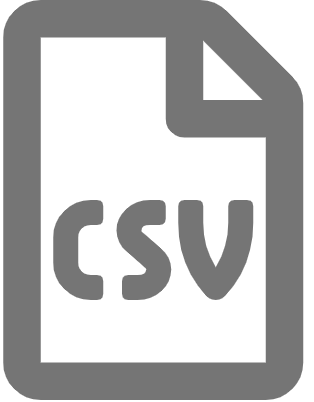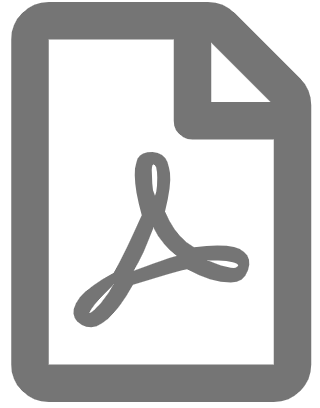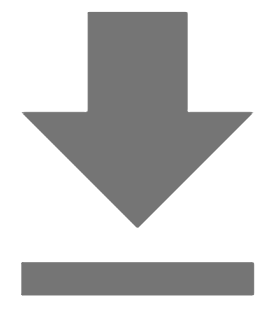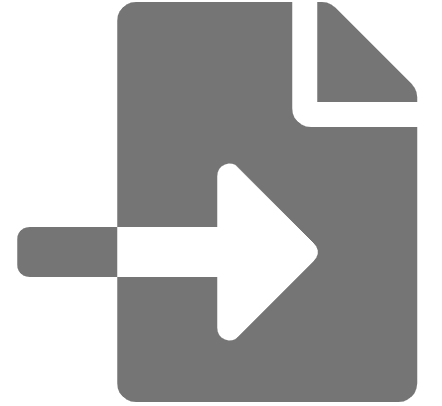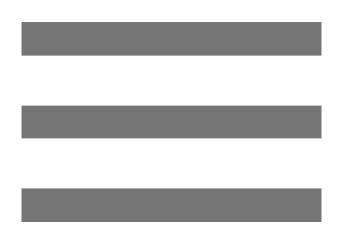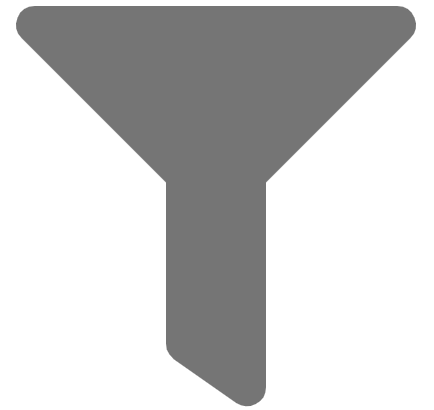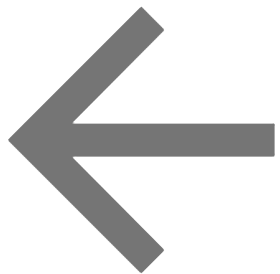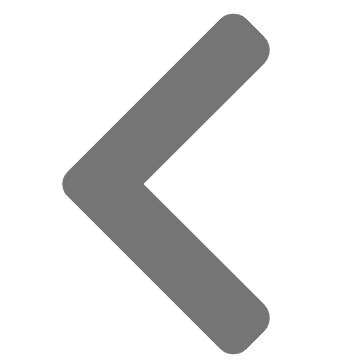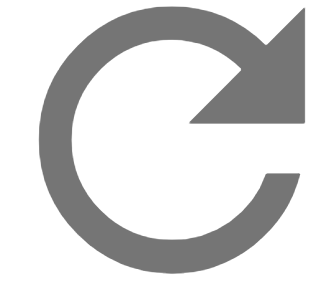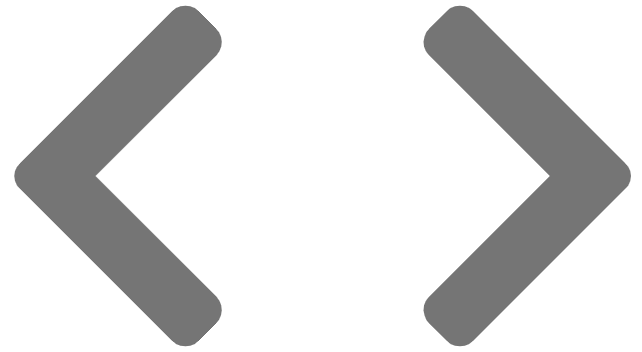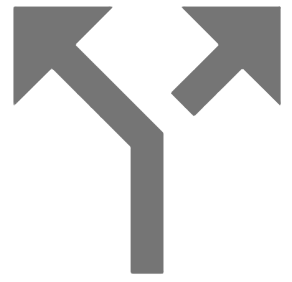Axscend Portal - Introduction
Learn how to navigate the Axscend portal pages and get the most out of your experience.
Page Overview
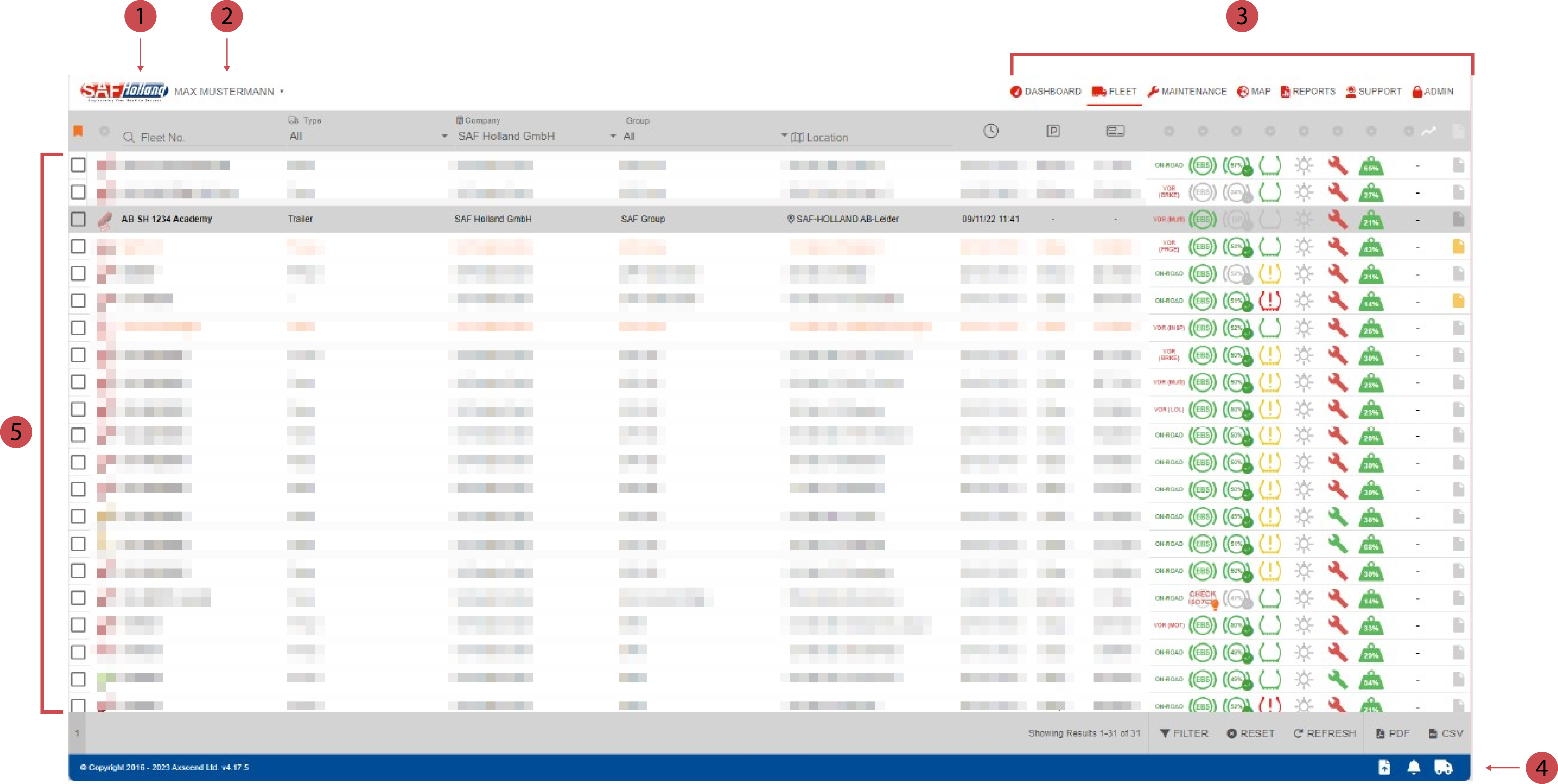
No. | Description |
|---|---|
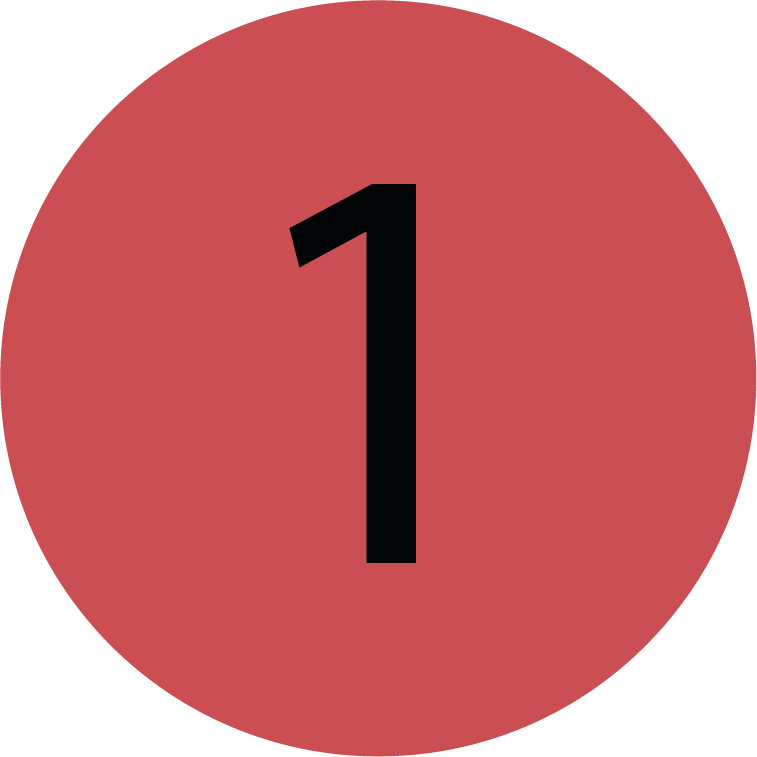 | Logo If your company has set up a custom interface for the Portal you may see your company’s logo and colour theme on the Axscend Portal. |
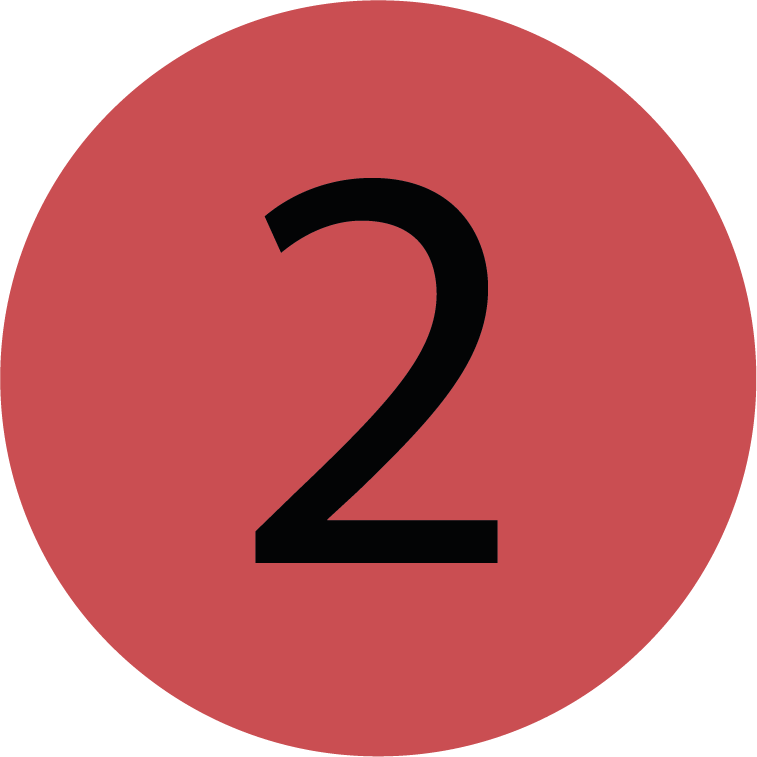 | User Name Displays the Username of the current user logged in to the Axscend Portal. |
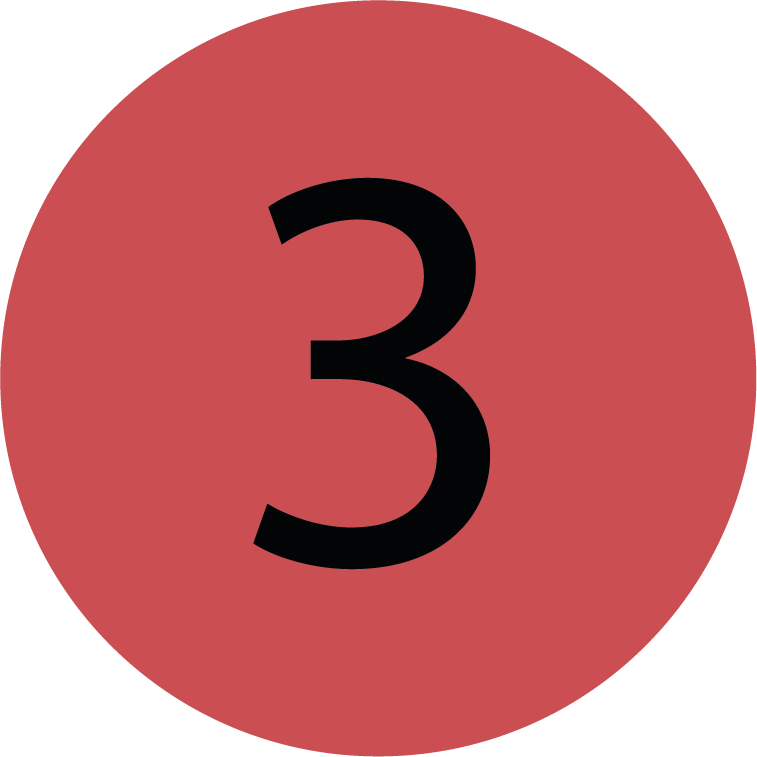 | Navigation Bar A row of buttons to navigate through the different pages of the Axscend Portal. Admin Menu You may also have an Admin button, which when clicked will produce a dropdown of Admin pages. |
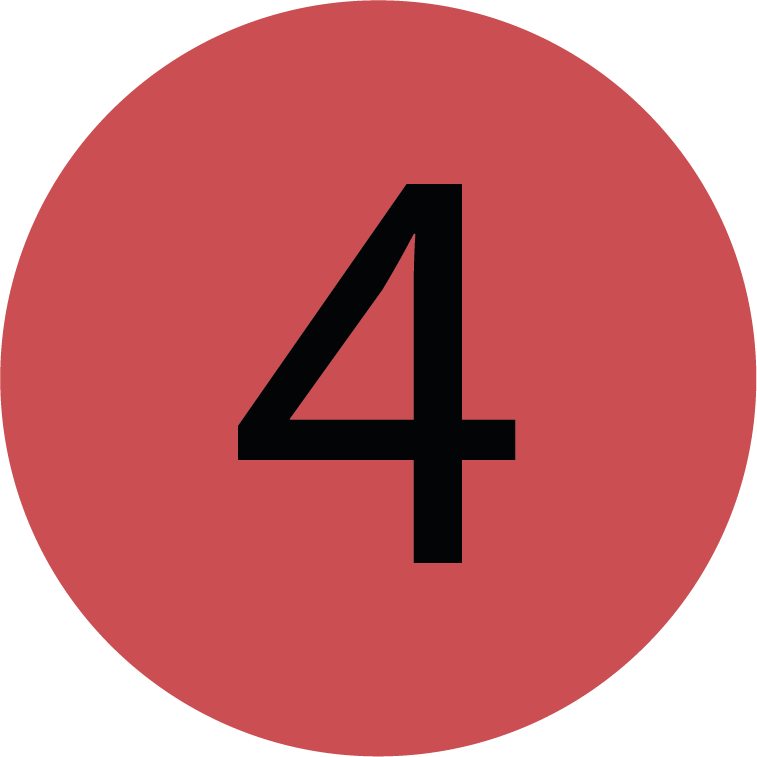 | Footer Shows the Axscend Portal version number on the left of the footer. Buttons to toggle the Notification Centre and Asset Cart open on the right of the footer |
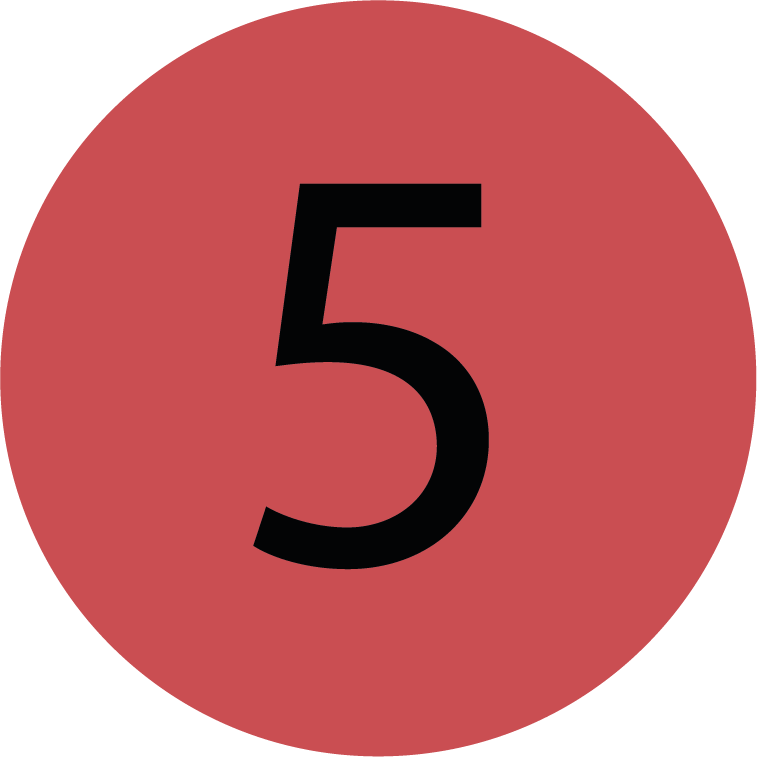 | Content Area Houses the content of the page, which changes depending on the current page selected. Similar to the webpage, there are universal elements amongst the content area. |
Content Area
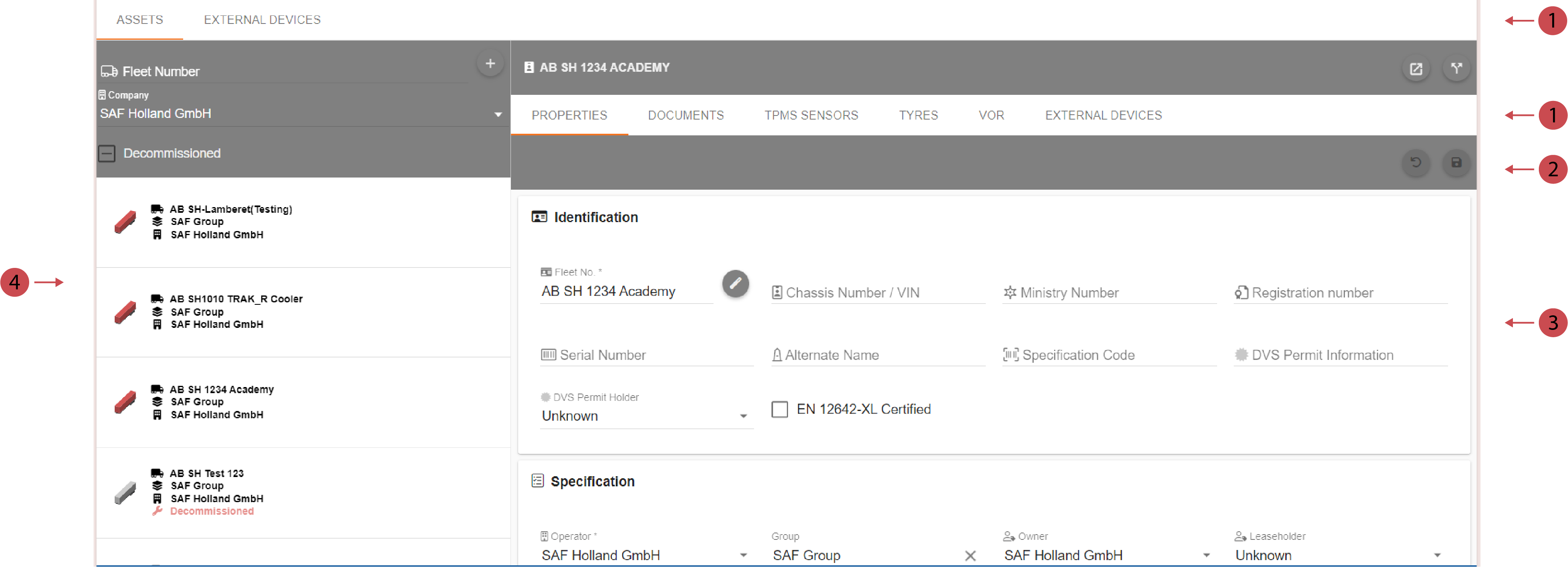
No. | Description |
|---|---|
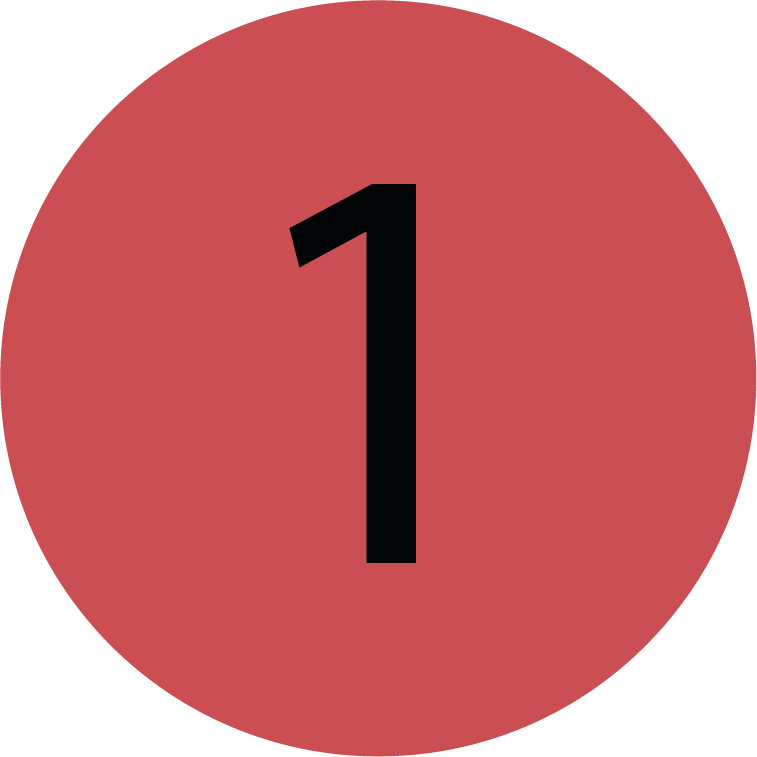 | Tab Bar Allows for navigating within a page to different sections. The current section you are on is underlined in orange on the tab bar. |
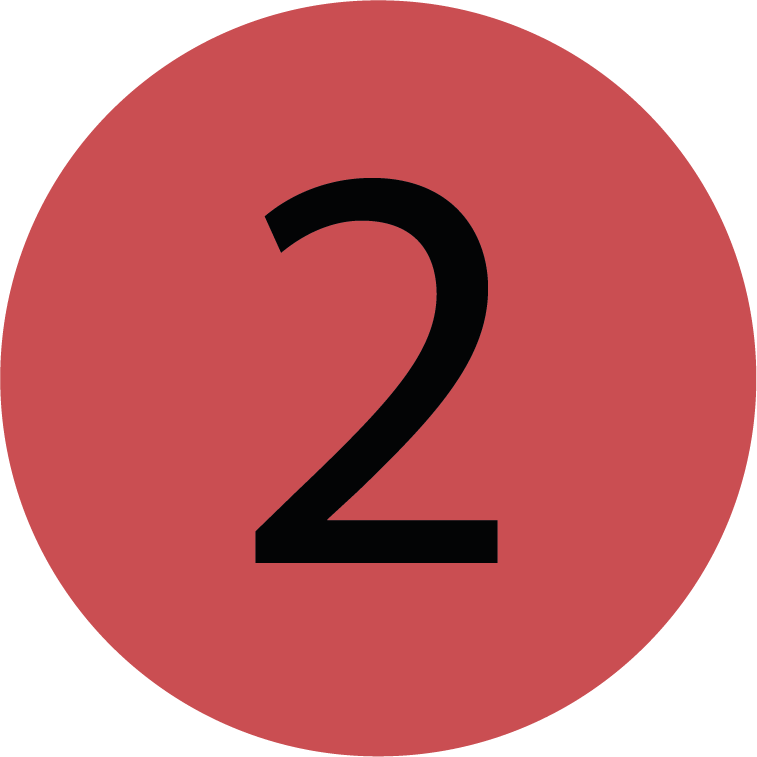 | Toolbar A grey bar that runs along the top of sections or pop-up windows that holds a number of action buttons. |
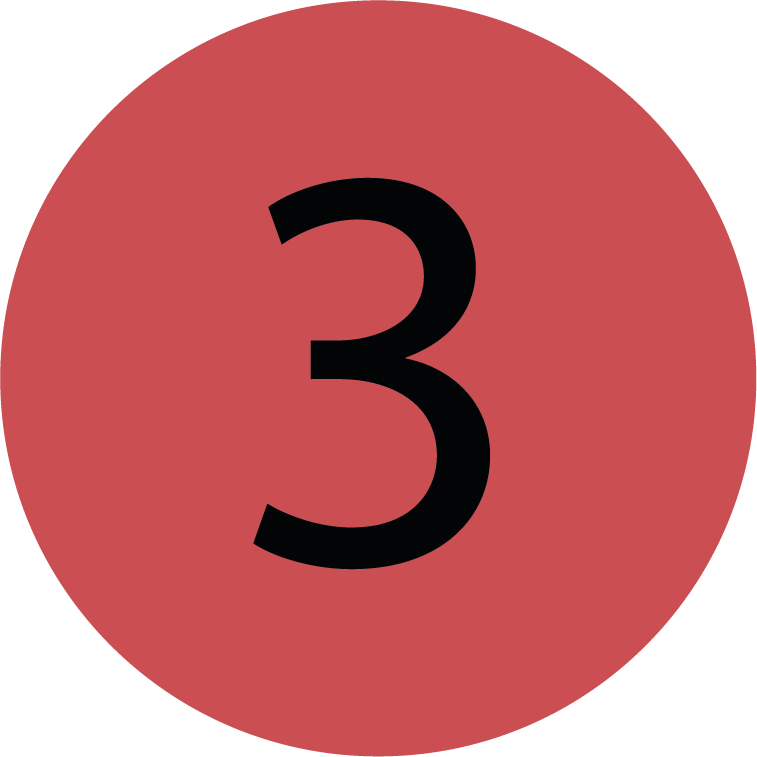 | Editor Whenever you create or edit an entity, the editor displays a form of the fields associated with the entity. These can be filled or edited and saved when changes are complete. |
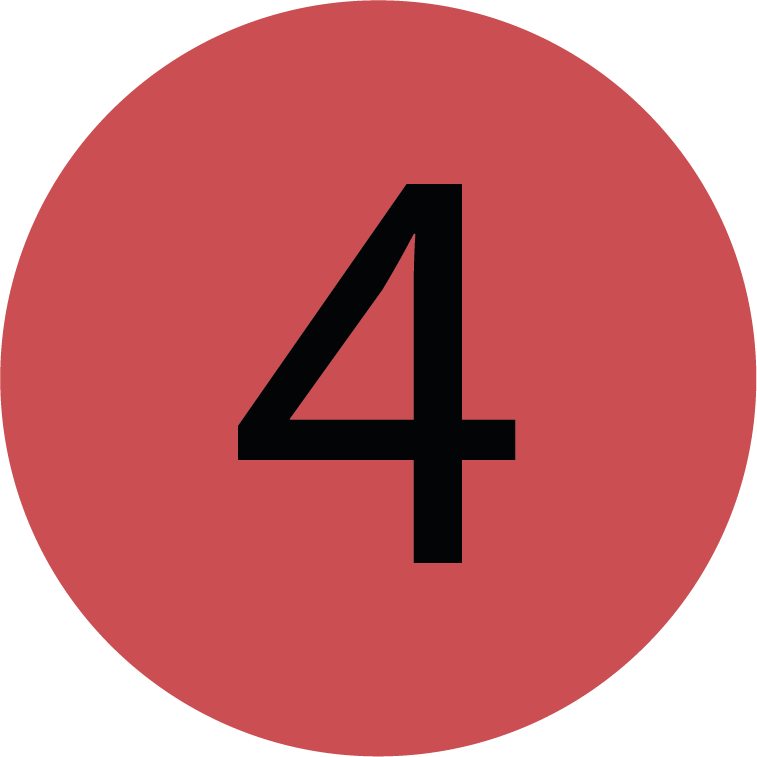 | Sidebars Sidebars are regularly used to list information, for example displaying a list of Users on the Manage Users page. |
Portal Buttons
Down below you will find a list of buttons anf their functions used in the portal.
.png)