Managing Contracts
Go to the Contracts page to see how to get here.
Adding A Contract
You’re on the Manage Finance page.
You’re in the Contracts tab.
Click the Add button in the toolbar.
The editor will open.
Fill out all relevant fields.
Click the Save button in the editor.
The contract has been created.
Required Fields
The Save button will become active once all required fields have been filled out. Required fields are marked with a * and will turn red when not filled out.
Editing A Contract
You’re on the Manage Finance page.
You’re in the Contracts tab.The contract has already been created.
The contract has already been created.
Select the contract you want to edit.
The editor will open.
Make your edits.
Click the Save button in the editor.
The contract has been edited.
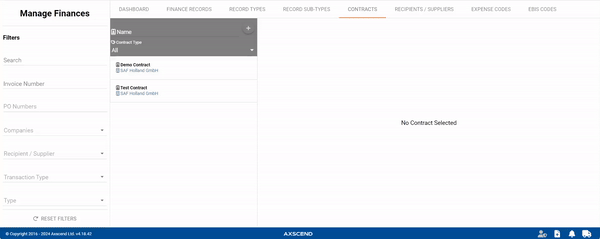
Deleting A Contract
You’re on the Manage Finance page.
You’re in the Contracts tab.The contract has already been created.
The contract has already been created.
Select the contract you want to delete.
The editor will open.
Click the Delete button in the editor.
A pop-up will open.
Click the Confirm button in the pop-up.
The contract has been deleted.
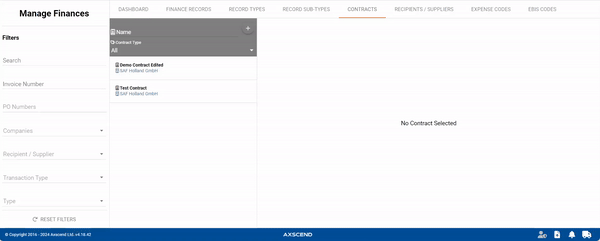
.png)