Adding An Asset To A Group
Got to the Manage Assetspage to see how to get here.
You’re on the Manage Assets page.
Find the asset you want to change the group of in the list.
Click on the asset.
The Editor will open.
Click in the Group field in the Specification section.
A drop-down will open.
Select the new group.
The Save button will become active.
Click the Save button in the toolbar.
The asset’s group has been changed.
You can’t see groups
If you do not see the group you want in the drop-down list, you do not have permission (i.e. you are not ‘mapped’ to) that group. For support, your line manager can give you access to additional groups in your company.
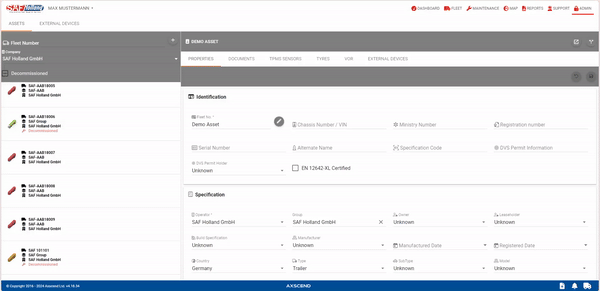
.png)