Changing a Maintenance Schedule
We do not allow users to modify the initial scheduled date of a schedule. Instead we recommend you change the scheduled date of the maintenance event, and select the option ‘This And All Future Events’.
Go to the Maintenance Grid page to see how to get here.
You’re on the Maintenance Grid.
The scheduled Maintenance Event has already been created.
You have permission to update Maintenance Schedules.
Find the relevant asset from the list.
Find the Maintenance Event on the Maintenance Grid.
Click on the Maintenance Block.
The editor will open.
Click CHANGE SCHEDULE.
A pop-up window will open.
Make your edits.
Click Save.
The Maintenance Schedule has been changed.
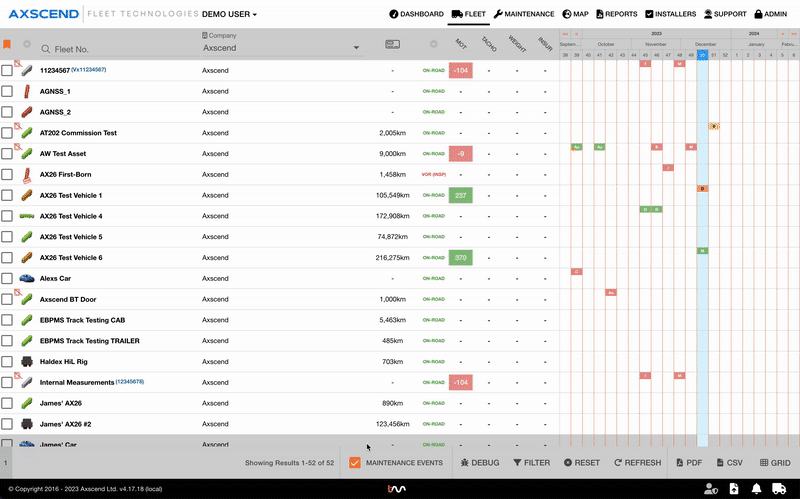
.png)