Changing Your Password
You’re logged in to the Axscend portal.
You know your current password.
Click on your User Name.
The user menu will open.
Click Edit User in the drop-down.
A pop-up will open.
Click on the Security tab.
Enter your old password.
Enter your new password.
Re-type the new password.
Click the Save button once the new password is strong enough.
Your password has been changed.
Password Security
Look for the red warnings under the Password field. They inform you that your password:
is either not long enough,
not secure enough
or does not match the confirmation field.
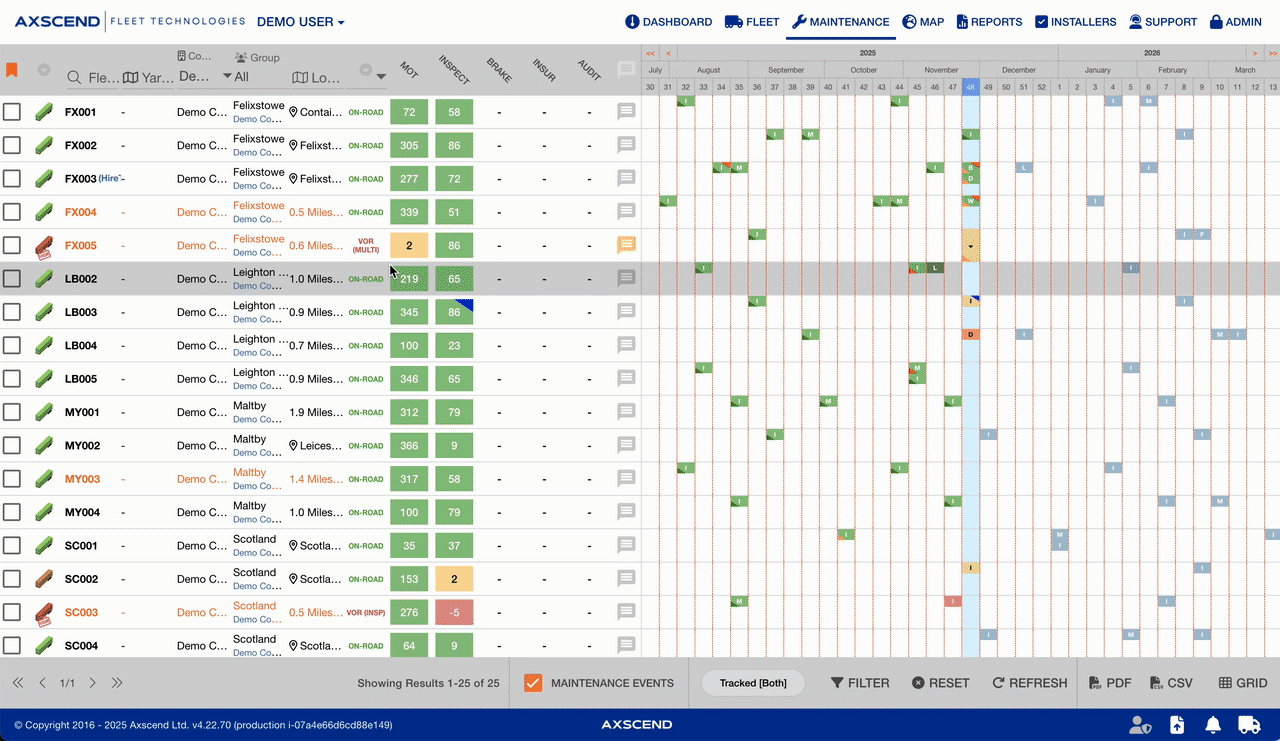
.png)