Configure Single Sign On (SSO)
Please only proceed with changing the credentials if you are absolutely certain that you have the required information.
If your organisation uses an Identity Provider, or IdP (such as Microsoft, Okta, etc) you may be able to integrate with Axscend Fleet Technologies to use a Single Sign On.
Obtaining an Integration ID
You will require an Integration ID to set up a connection with Axsend with your IdP.
Click Admin > Manage Companies
Select the company you wish to set up SSO from the sidebar.
Click the SSO Provider tab
Select the appropriate SSO Provider
Copy the Integration ID
You should now use the Integration ID to configure your IdP.
Follow the appropriate specific guide for configuring your IdP.
Configuring your organisation's SSO details
Ensure you have either the Metadata URL or Metadata XML ready.
You are still on the SSO Provider tab.
Select a Force SSO Option
You can select the extent to which SSO is enforced.
The default login option is:
No SSO - users log in with email and password only
The following login options require SSO to be configured:
Not forced - email and password with optional SSO
Forced SSO - SSO only for all organization users.
Enabling Forced Single Sign-On provides an additional layer of assurance that your organisation’s users are engaging in a more secure authentication process.
However, we recommend that you do not force SSO until you have tested if the SSO set-up is working.
In the Source field select either Metadata URL or Metadata XML
Based on the selected source either:
Enter Metadata URL
Upload a Metadata XML file
Click Save SSO Provider
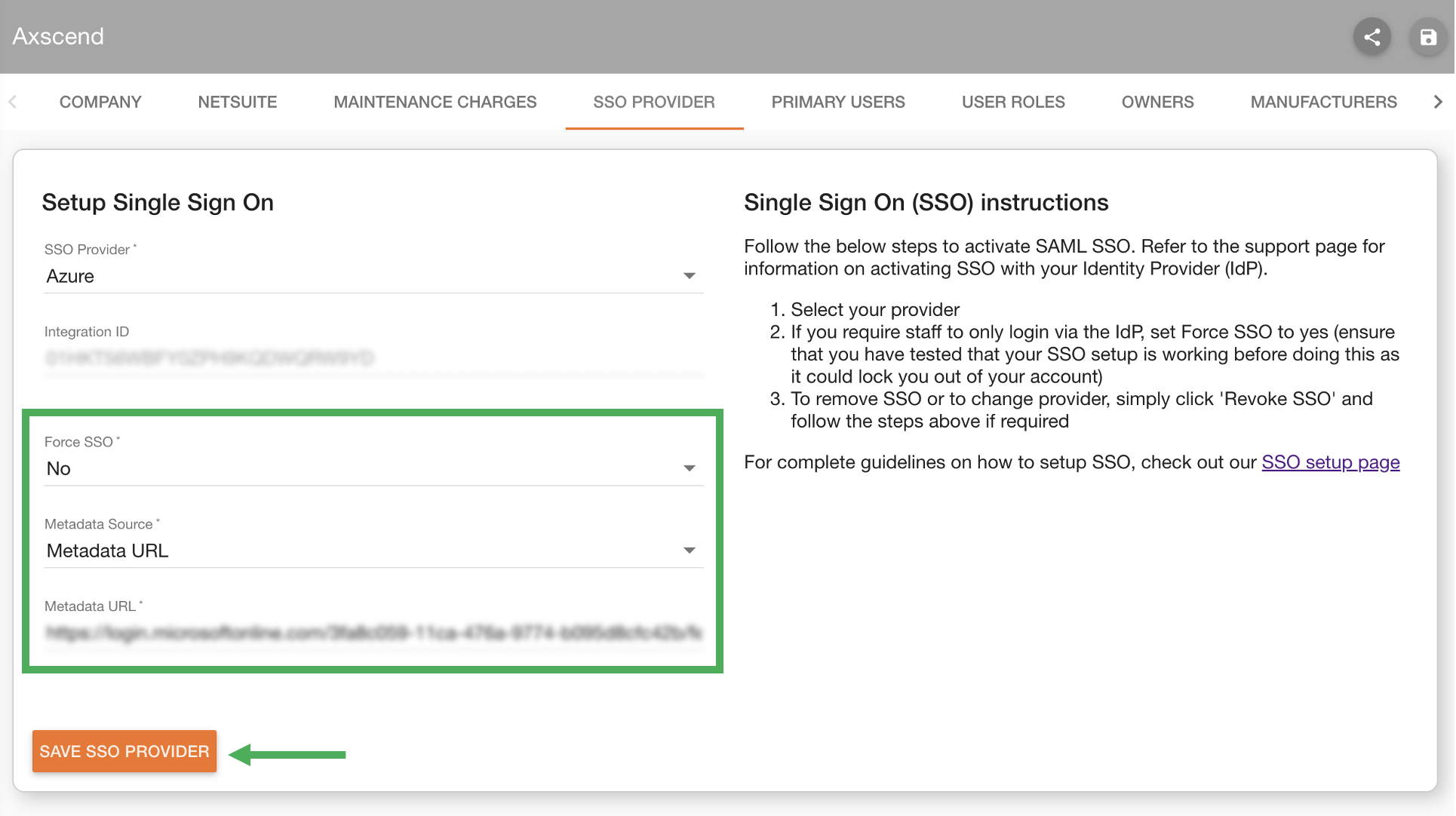
Testing SSO Setup
After setting up SSO, verifying it works before forcing it to be used is important.
Log out of the Portal.
Enter your email address and click login.
Click login.
If your email address is recognised by an IdP you will see a button to authenticate externally. E.g. “Sign In With Microsoft”
If SSO isn’t forced, you will still see the option to use a password, as per the example.
If SSO is forced, you will only see the highlighted button.
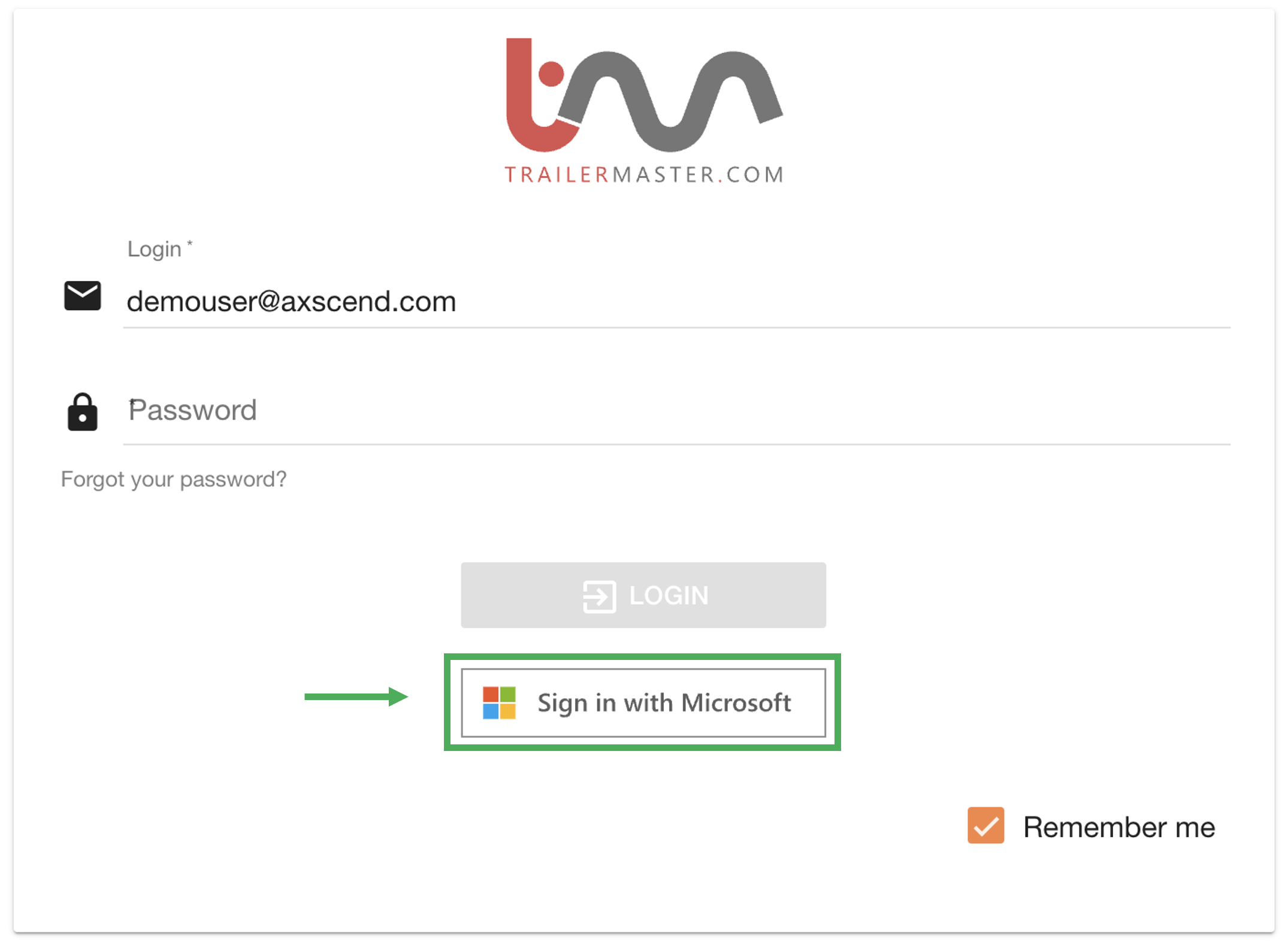
Click Sign In with XXXX
This will show the option of your IpD (e.g. Microsoft, Okta)
Enter your password
After choosing to authenticate using the IdP, a successful login will redirect to the Portal.
Use your IdP password, not your Portal password when logging in via SSO.
Click Sign In
You are authenticated and are redirected to the Portal.
Revoking SSO for your organisation
If you want to remove the SSO of your organisation, you can revoke the credentials.
Click Admin > Manage Companies
Click the company you wish to revoke SSO from the sidebar.
Select the SSO Provider tab.
Click Revoke
.png)
