Technical Guide for SSO with Okta
https://developer.okta.com/docs/guides/oin-sso-overview/
Requirements
An Okta user account with access to the Admin Console.
Users already set up
Alternatively, create users and manage users via https://help.okta.com/oie/en-us/content/topics/users-groups-profiles/usgp-main.htm
An Axscend Portal Account with an Administrator Role
Stages
You will need to do the following to set up SSO with Okta.
Obtain your Integration ID (See Configure Single Sign On (SSO) )
Create App Integration
Configure SAML Settings
Finalising Your Application
Provide your Metadata URL or Metadata XML (See Configure Single Sign On (SSO) )
Create App Integration
Sign onto Okta
Click Admin in the navbar
You may be prompted to authenticate with your password or 2FA.
In the sidebar click Applications > Applications
Click Create App Integration
Select SAML 2.0
You should now be able to fill in the General settings

Enter Axscend as the App Name
Optionally, add Axscend Logo
Click Next
Configure SAML Settings
You will need your Portal Integration ID.
You have Created App Integration.
You have completed Page 1 - General Settings.

You will then need to configure the Basic SAML Details.
Add the following details to SAML Settings:
Single sign-on URL: https://portal.axscend.com/auth/callback?company_id=XX
Replace company_id=XX with your unique company_id
Untick ‘Use this for Recipient URL and Destination URL’
Recipient URL: https://portal.axscend.com/auth/signon/sso/<Integration ID>
Replace <Integration ID> with your unique Integration ID
You can get your Integration ID from Configure Single Sign On (SSO)
Destination URL: https://portal.axscend.com/auth/signon/sso/<Integration ID>
This will be the same URL as the Recipient URL.
Audience URI (SP Entity ID): https://portal.axscend.com/
Name ID format: EmailAddress
Application Username: Email

Continue to Attribute Statements
Add the following:
Name: urn:oid:0.9.2342.19200300.100.1.3
This is the URI Reference for email address
Name Format: URI Reference
Value: user.email

Continue to Section B
Click Next

Feedback

You will then be on the Page 3 - Feedback.
Ensure you have selected Contact app vendor
This informs Okta that the app you’re interacting with is external, and not part of your organisation.
Click Finish

Finalising Your Application
Immediately after saving, you should be redirected to the Sign On tab of the application you have created. This will show the Metadata URL.
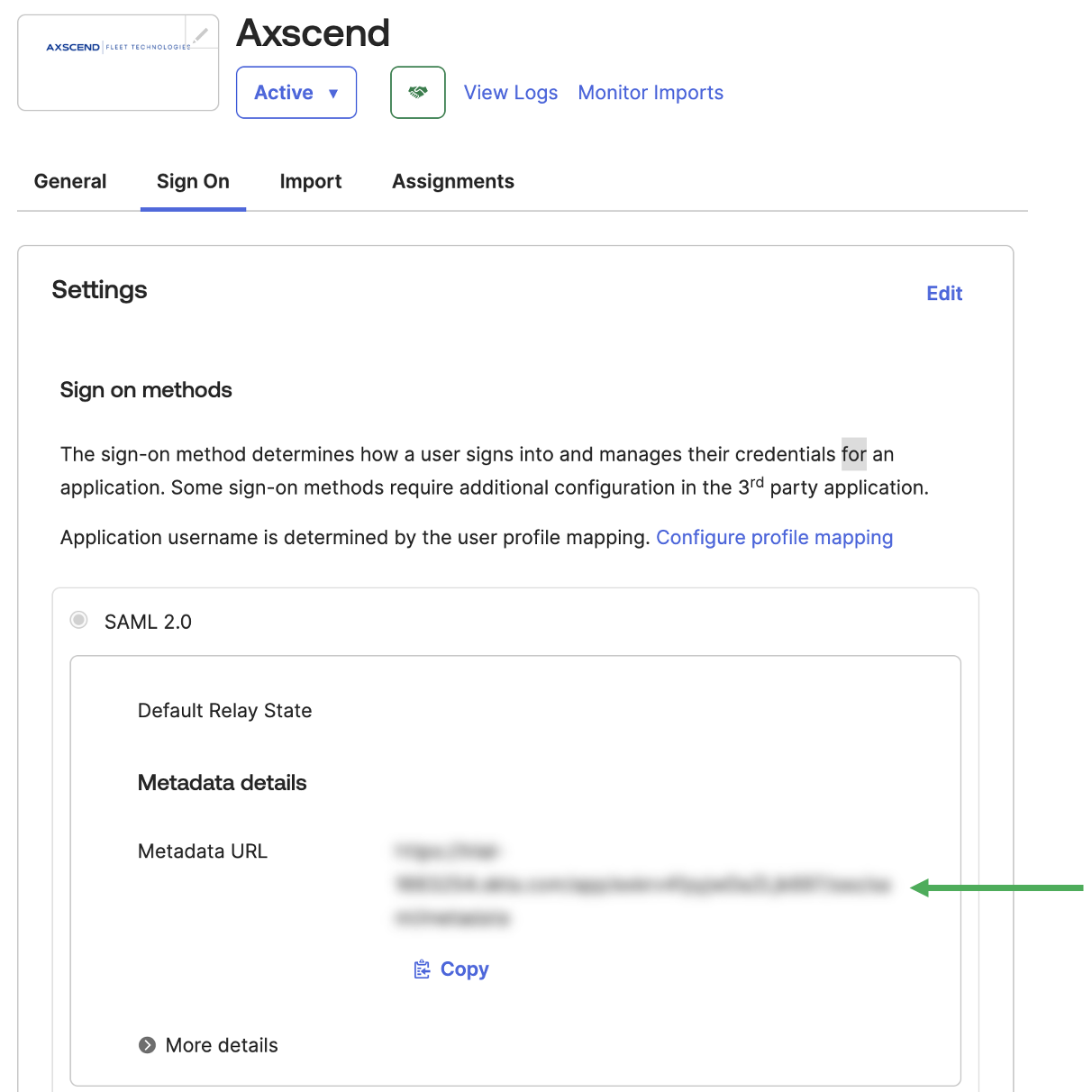
Now the application is set, you need to ensure users or groups are able to authenticate through this application.
Click the Assignments Tab to configure which users should be included.

You can now use your Metadata URL to Configure Single Sign On (SSO) on the Portal.
.png)