Creating A Dashboard
To create a personal dashboard
A personal dashboard is one that only you can access. You may also have permission to create a company-wide dashboard.
Go to the Dashboardpage to see how to get here.
You’re on the Dashboard page.
Click Dashboard Options right next to the left side bar.
A drop-down will open.
Click Add New in the drop-down.
A pop-up will open.
Name the dashboard.
If you have permission to create company dashboards you will see an additional Share With Company field.
Choose Personal from the options.
Click the Save button in the pop-up.
Choose the widgets you require:
Scroll down the list or use the search bar to find widgets you’re looking for.
Click on the widget to add it to your dashboard.
The selected widgets are highlighted with a blue border and the total will be displayed in the Choose Widgets button.
Click the Choose (xx) Widgets button to confirm.
Your dashboard has been created.
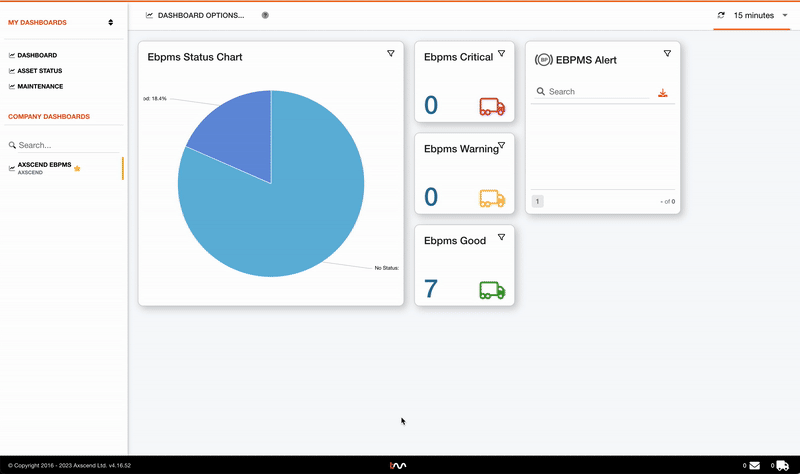
To create a company-wide dashboard
Company-wide dashboards will be visible to all members of the same company under their 'Company Dashboards' section in the sidebar.
You’re on the Dashboard page.
You must have permission to create company-wide dashboards.
Click Dashboard Options right next to the left side bar.
A drop-down will open.
Click Add New in the drop-down.
A pop-up will open.
Name the dashboard.
Select the intended company from the list.
Decide if the new dashboard should be set as the default for the entire company by checking the according check box.
Click the Save button in the pop-up.
Choose the widgets you require:
Scroll down the list or use the search bar to find widgets you’re looking for.
Click on the widget to add it to your dashboard.
The selected widgets are highlighted with a blue border and the total will be displayed in the Choose Widgets button.
Click the Choose (xx) Widgets button to confirm.
Your company dashboard has been created.
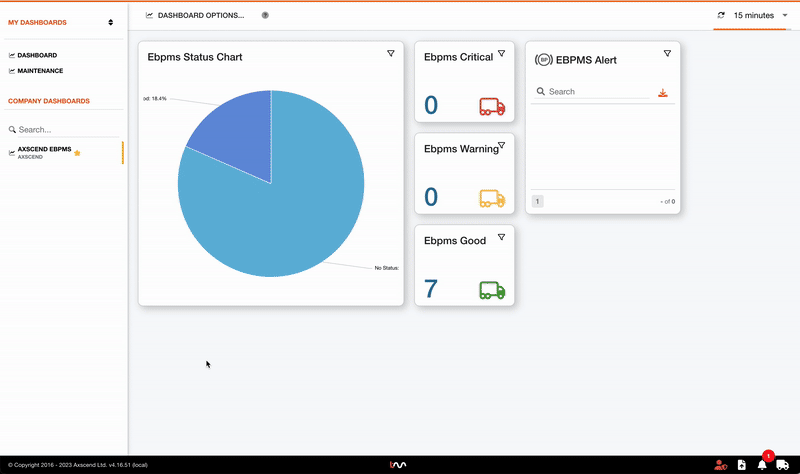
Duplicating A Dashboard
You’re on the Dashboard page.
The dashboard has already been created.
Select the dashboard you want to duplicate in the left side bar.
Click Dashboard Options right next to the left side bar.
A drop-down will open.
Click Duplicate in the drop-down.
A pop-up will open.
Name the dashboard.
Click the Save button in the pop-up.
Choose additional widgets you require, or remove widgets you don’t want duplicating.
Scroll down the list or use the search bar to find widgets.
Click on the widget to add it to your dashboard.
The selected widgets are highlighted with a blue border and the total will be displayed in the Choose Widgets button.
Click the widget again to remove it from your dasboard.
The unselected widgets are no longer highlighted with a blue border and the total displayed in the Choose Widgets button will adapt.
Click the Choose (xx) Widgets button to confirm.
The dashboard has been duplicated.
.gif?inst-v=10ecc6c7-16fd-4ab7-a3ec-59648407c7f5)
.png)