Creating A Schedule
Go to the Maintenance Grid page to see how to get here.
You’re on the Maintenance Grid.
You have permission to create Maintenance Schedules.
Select the asset you want to create a schedule for from the asset list.
Select the week you want the schedule to start in the Maintenance Grid Section.
Click on the week (cell).
A pop-up window will open.
Click CREATE A NEW SCHEDULE.
A pop-up window titled NEW SCHEDULE will open.
Select the Schedule Type from the drop-down.
The fields may change according to the selected Schedule Type.
Set the time frame for the Warning Window and the Overdue Window.
Select Auto VOR and Auto Clear VOR if needed.
Set a time frame for the Auto VOR.
Click Save.
The schedule has been created and the Maintenace Grid will be updated.
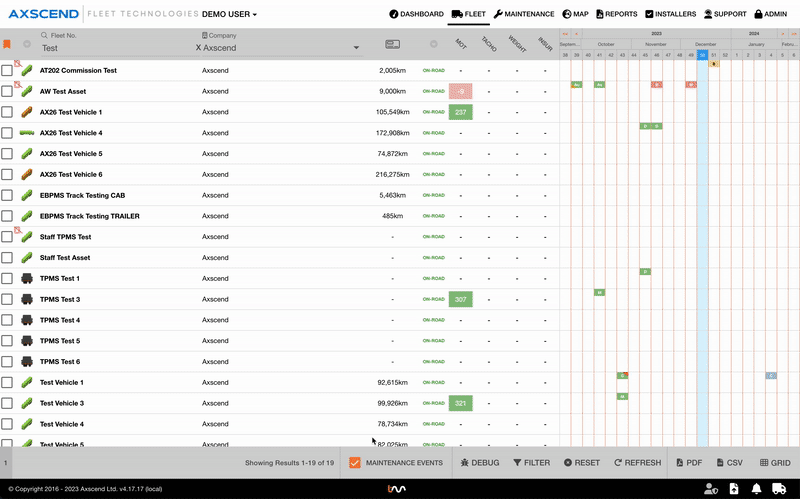
Warning Window and Overdue Window
The warning window determines the time before the event where a warning occurs (the maintenance block will turn yellow.
The overdue window is at how many days after an event it is considered overdue (the maintenance block will turn red).
Auto VOR and Auto Clear VOR
Auto VOR will set the asset to Off-Road x amount of days before or after the event. For example, setting an asset as VOR 2 days before an MOT event.
Auto Clear VOR will ensure the VOR status of the asset is cleared when this event has been completed. If this is not checked, the asset will stay as VOR until manual intervention.
.png)