Creating Rules
Go to the Manage TSMpage to see how to get here.
You’re on the Manage TSM page.
You’re in the Rules tab.
Click the Add button in the tool bar on the left side.
The editor will open.
Name the rule.
Select a rule type from the drop-down.
The conditions will adapt automatically.
Select Conditions.
If necessary select Optional Conditions.
Select the Combination Logic.
Switch to the Assets tab.
Select the assets you want to include in the rule.
Click the Save button in the tool bar.
The rule has been created.
Combination Logic
You can define more than one condition for rules by selecting the checkboxes in the sections with the optional conditions. Only one of the optional conditions must be fulfilled.
If the "Use logical AND" checkbox is selected, all conditions that are selected must be fulfilled.
Saving The Rules
Once all required fields have been filled the save button will activate, Required fields are marked with a * and will turn red when not filled out.
The Save button will become active if no conditions or assets are tied to the rule yet, so ensure you have specified these or your rule will never trigger.
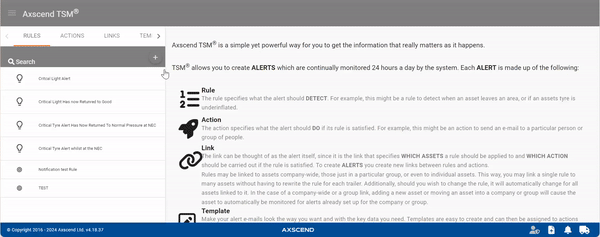
.png)