Manage TSM
Access
Depending on your user permissions you may not have acess to the Manage TSM page.
Trailer State Management (TSM®) allows you to create alerts that are monitored 24 hours a day by the system. The Manage TSM page allows you to view and modify the components that make up the TSM alerts (Rules, Actions, Link and Template).
🧭 Getting to Manage TSM
Click Admin in the navigation bar.
Click Manage TSM in the drop down.
The Manage TSM page will open.
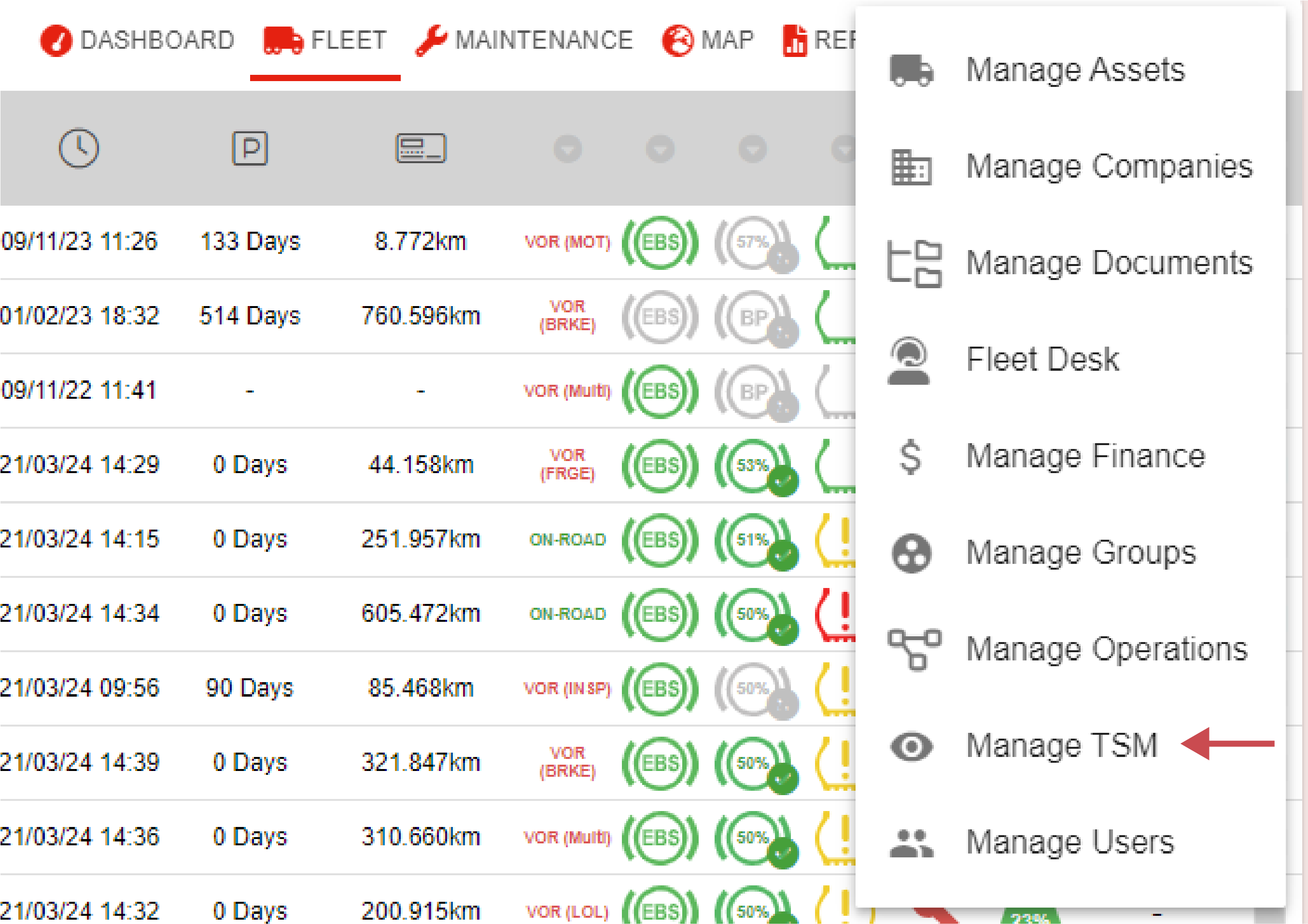
📚 Manage TSM Information
TSM Components
Rule is the conditions that will trigger an event (exiting a POI, changes in status)
Action is what the event or alert will do (email, portal notification, etc) and who it will inform (which users)
The template is attached to the Action and defines the type of information to be included and how it will be formatted and displayed.
The link binds the Rule to the Action.
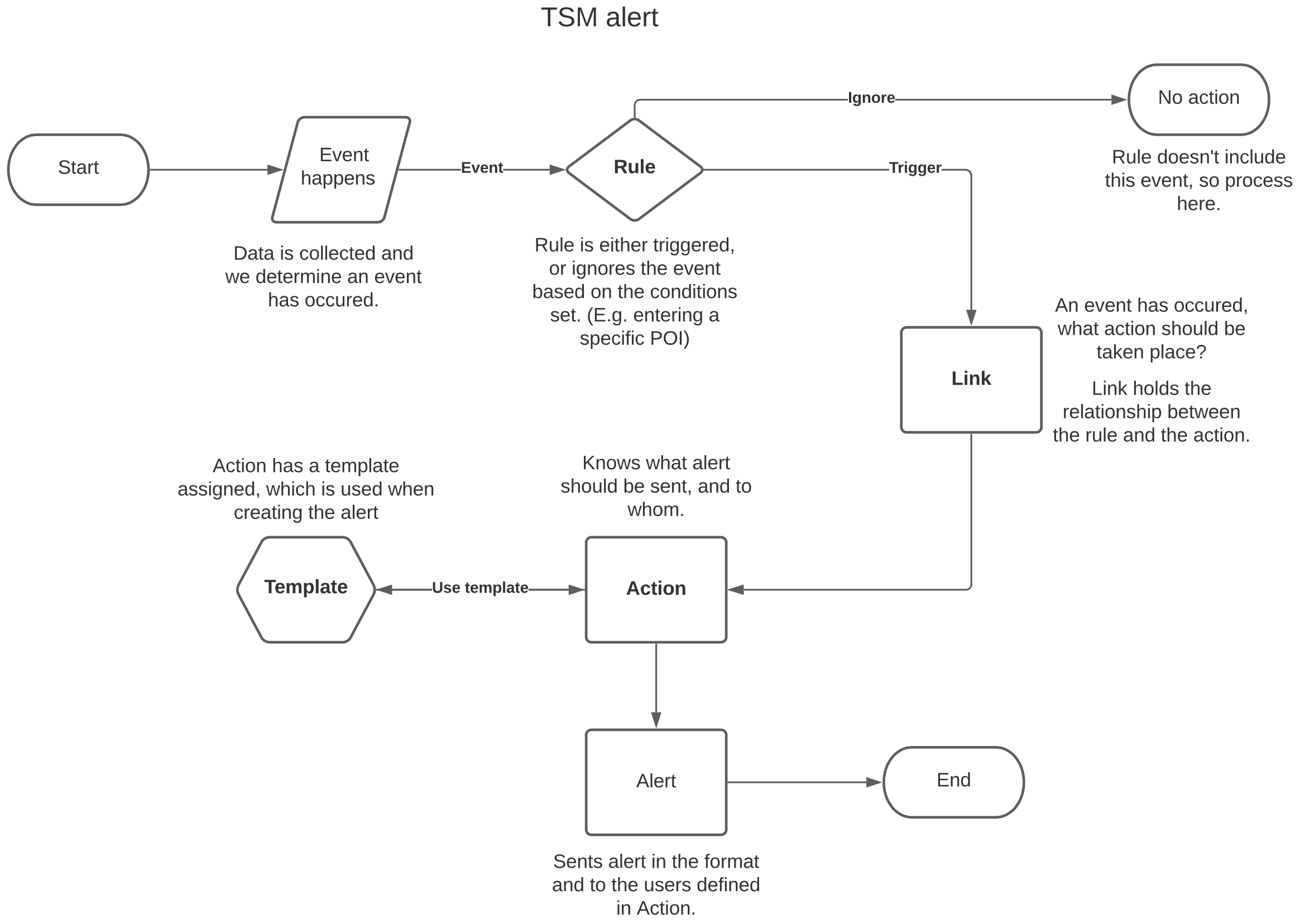
Page Overview
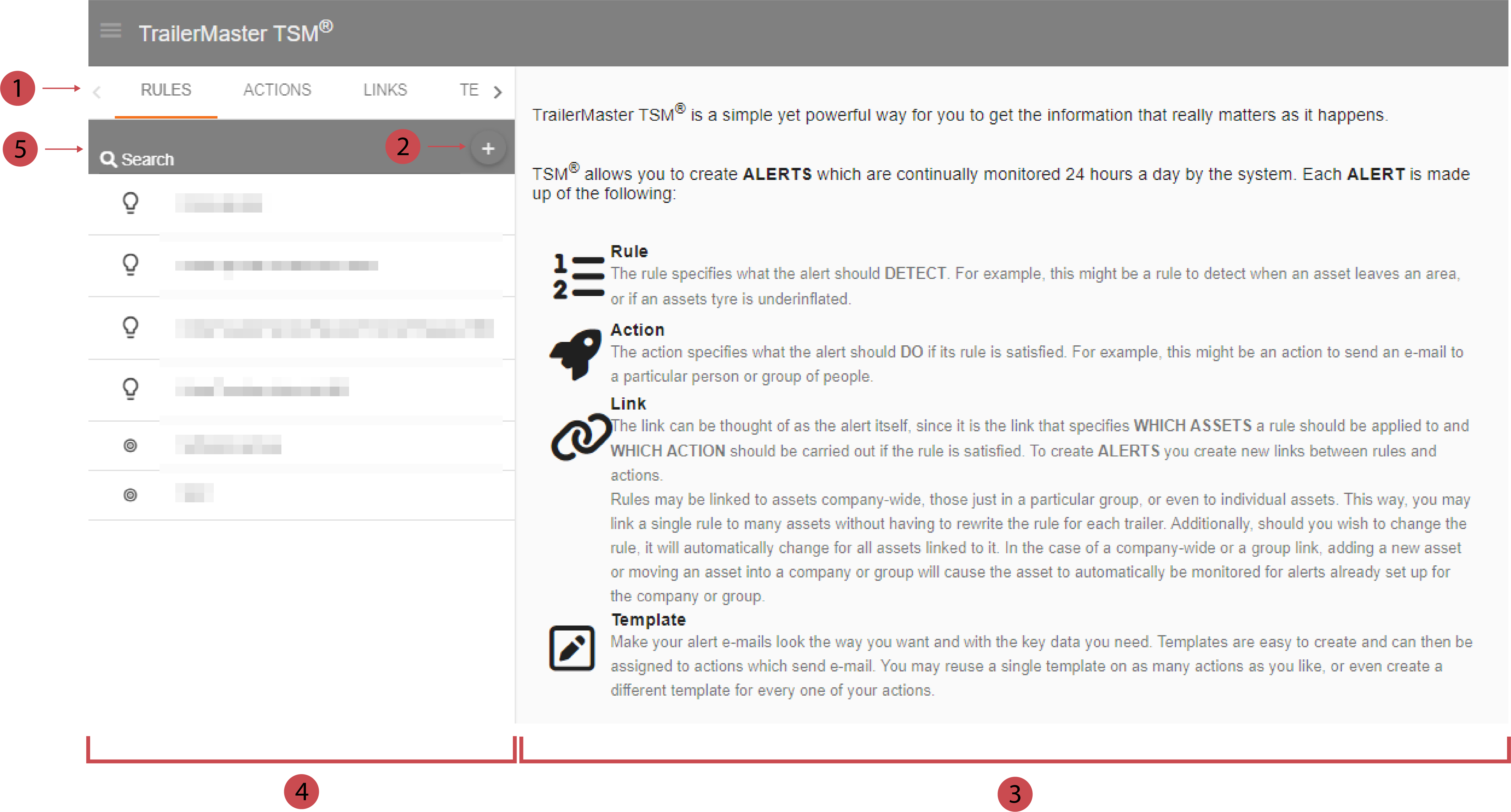
No. | Description |
|---|---|
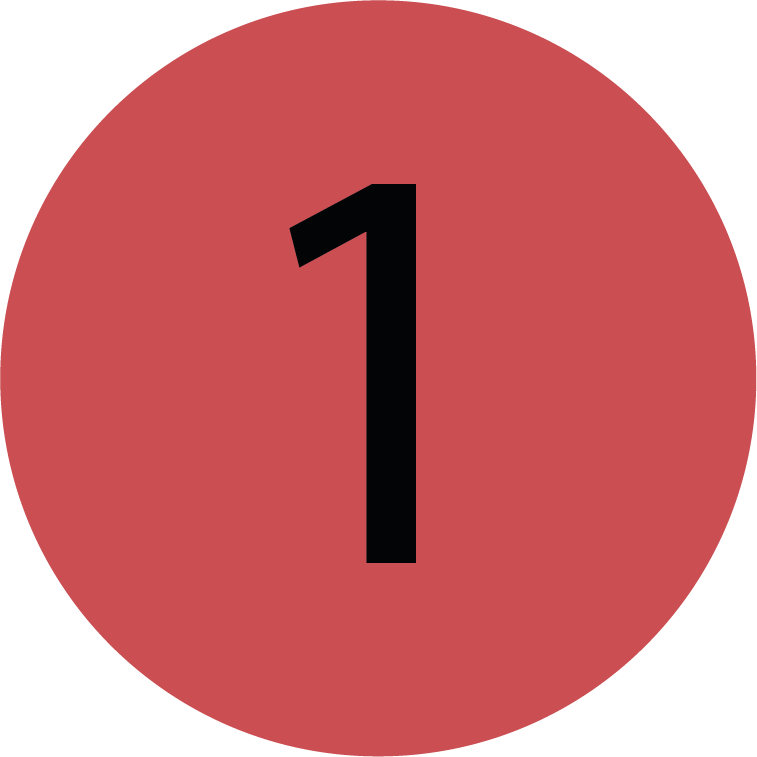 | Tab-Bar Use the tab-bar to navigate between the components of the TSM. |
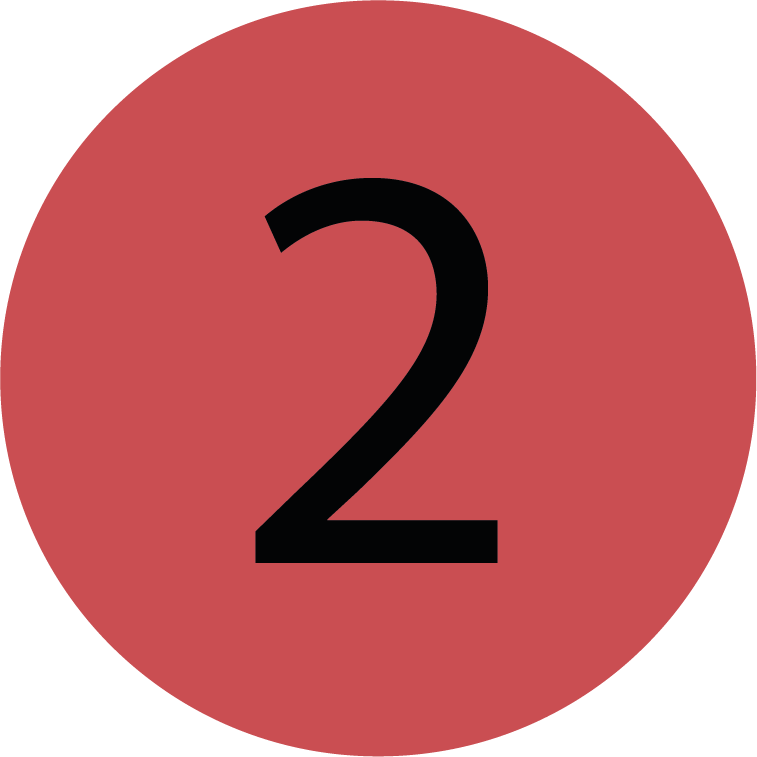 | Add With the Add button you can create new rules, actions, templates or links depending in which tab you are. |
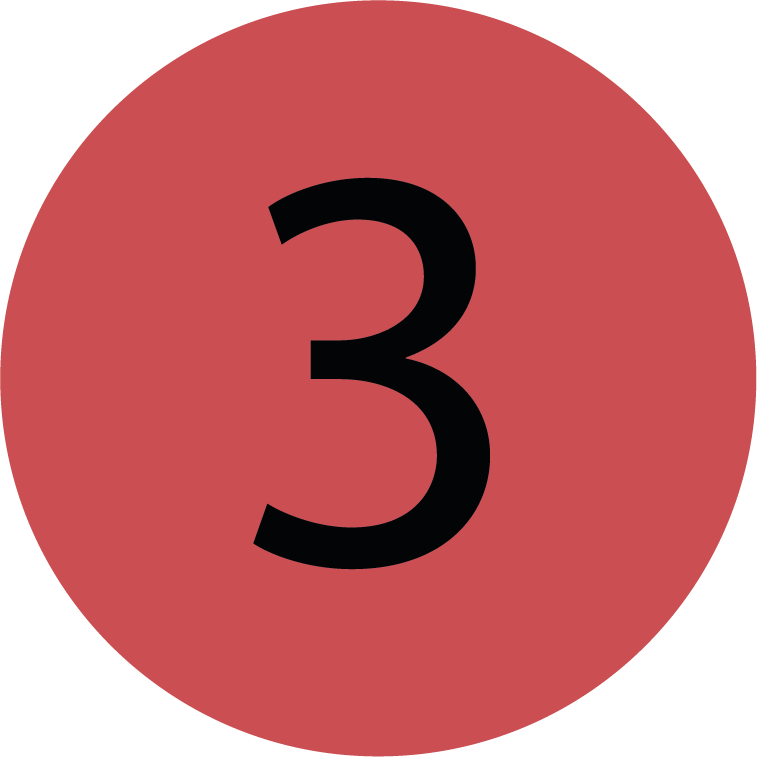 | Editor You can create or edit rules, actions, templates or links in the editor depending in which tab you are. |
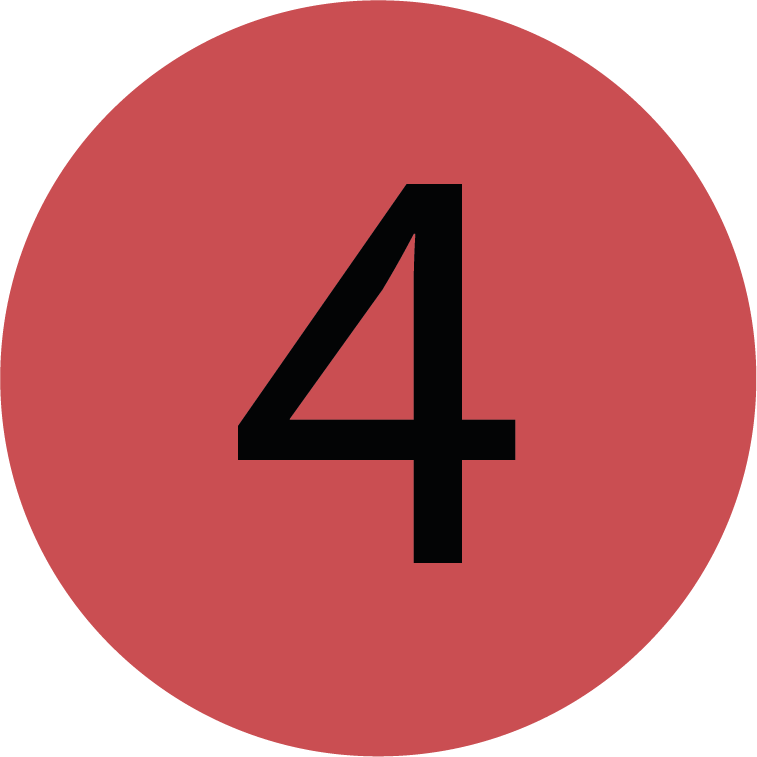 | List The List shows all existing rules, actions, templates or links depending in which tab you are. |
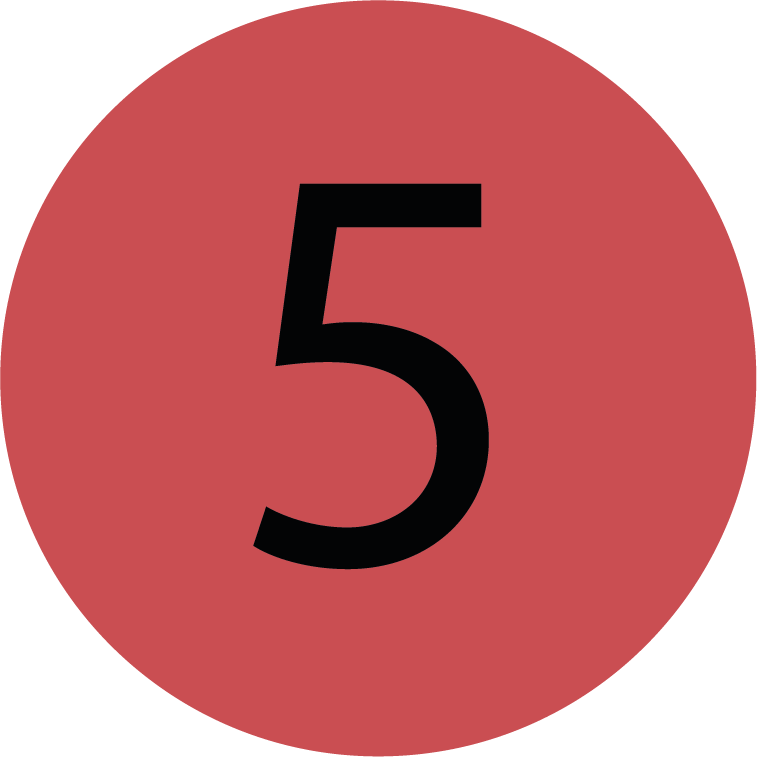 | Search Bar You can search for rules, actions, templates or links depending in which tab you are. |
.png)