Deleting A Dashboard
Go to the Dashboardpage to see how to get here.
You’re on the Dashboard page.
The dashboard has already been created.
You must have permission to edit the Dashboard (i.e. a Dashboard you have created)
Use the sidebar to select the dashboard you want to delete.
Click Dashboard Options right next to the left side bar.
A drop down will open.
Click Delete in the drop down.
A pop-up asking you if you’re will open.
Click Delete in the pop-up.
The dashboard has been deleted.
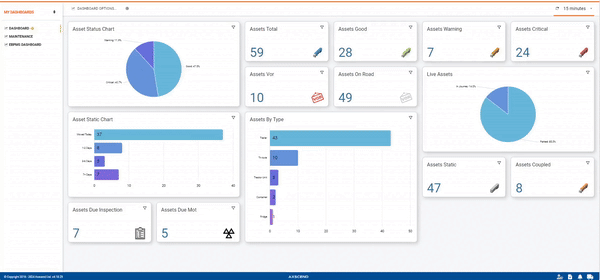
Deleting Widgets From A Dashboard
You’re on the Dashboard page.
The dashboard has already been created.
You must have permission to edit the Dashboard (i.e. a Dashboard you have created)
Select the dashboard you want to edit in the left side bar.
Find the widget you want to delete on the Dashboard.
Click on the Filter Icon inside the widget you want to delete.
A pop-up will open.
Click Delete in the pop-up.
The dashboard widget has been deleted.
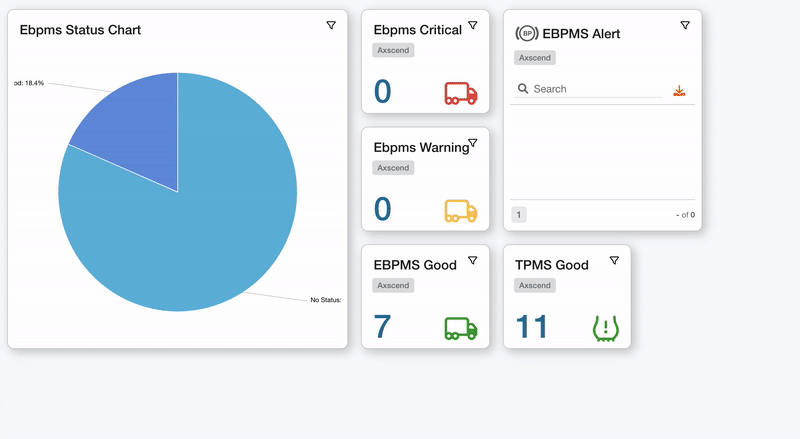
.png)