Editing Dashboard Layout
Go to the Dashboardpage to see how to get here.
You’re on the Dashboard page.
You must have permission to edit the Dashboard (i.e. a Dashboard you have created)
Select the dashboard you want to change the layout of in the left side bar.
Click Dashboard Options right next to the left side bar.
Click Edit Grid Layout in the drop-down.
The editing mode will load.
Drag and drop the widgets to the preferred positions.
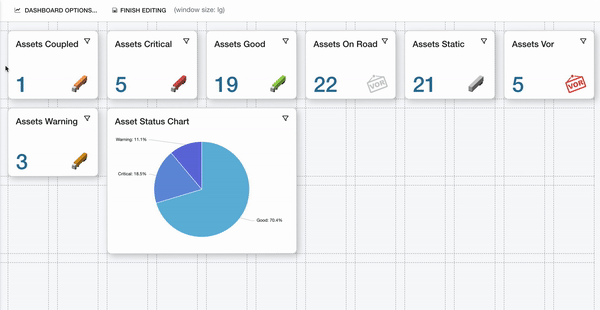
Change the widget size by clicking on its edge and dragging it to the preferred size.
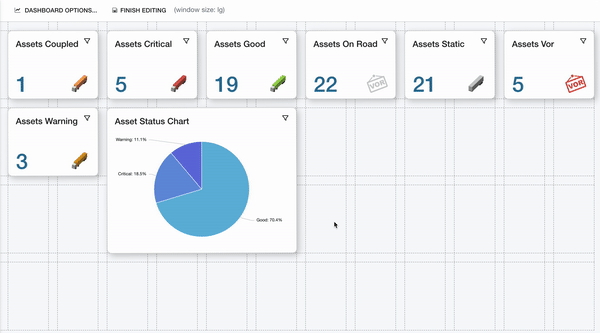
Click Finish Editing next to the Dashboard Options.
The dashboard layout has been edited.
Editing dashboard layout for different screensizes
The dashboard is easily customizable for any screen size, ensuring a polished look across all devices.
You must be on the Dashboard page.
You must have permission to edit the Dashboard (i.e. a Dashboard you have created)
Select the dashboard you want to edit in the left side bar.
Click Dashboard Options right next to the left side bar.
A drop-down will open.
Click Edit Grid Layout in the drop-down.
On the toolbar, the window size is displayed.
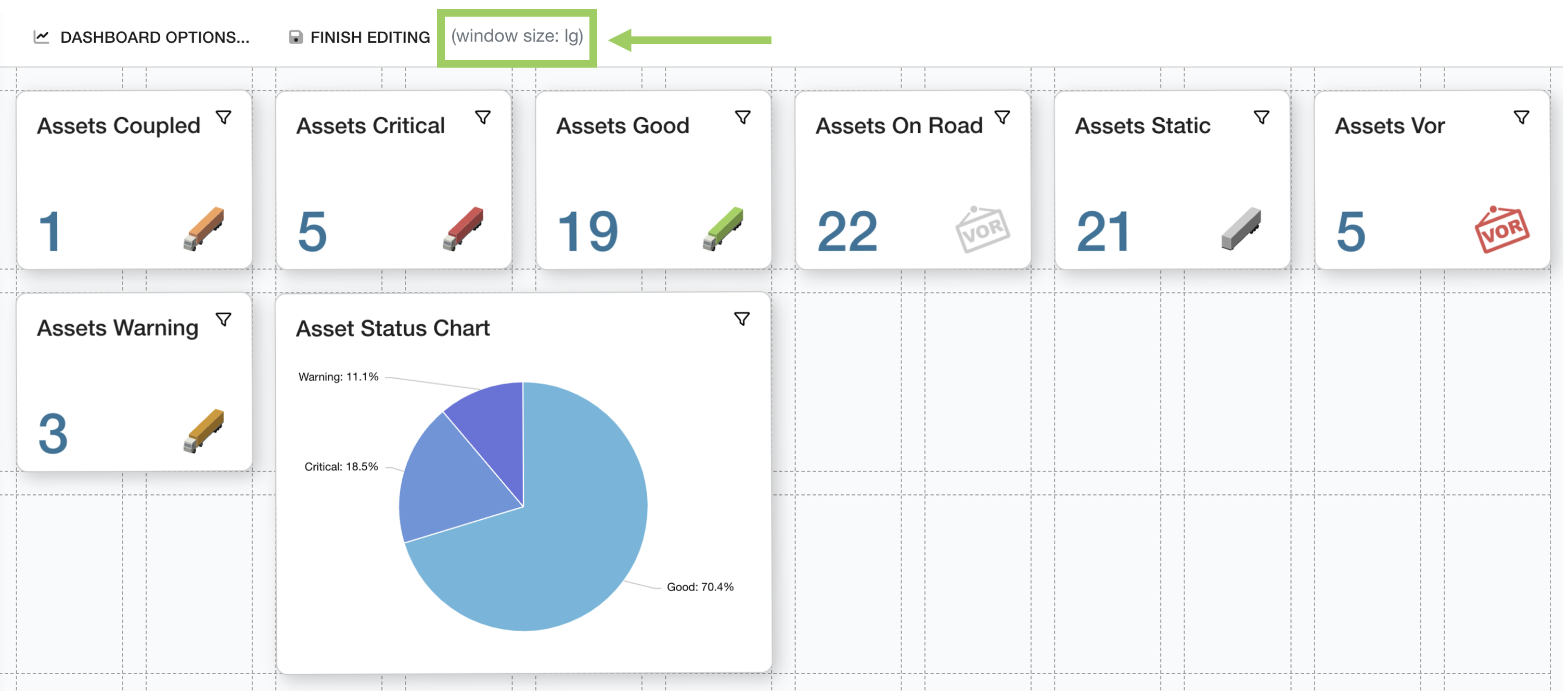
Decrease the size of your browser screen to simulate smaller screens; as you make the screen smaller you can see the window size value changes.
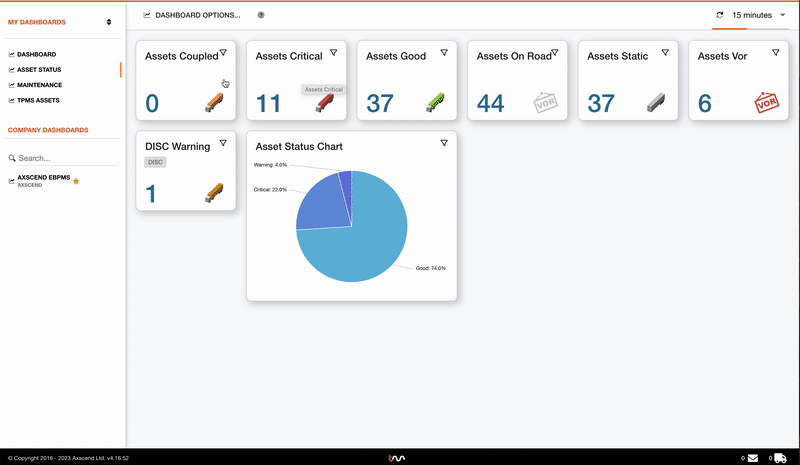
Move and resize the widgets to fit the new screen size.
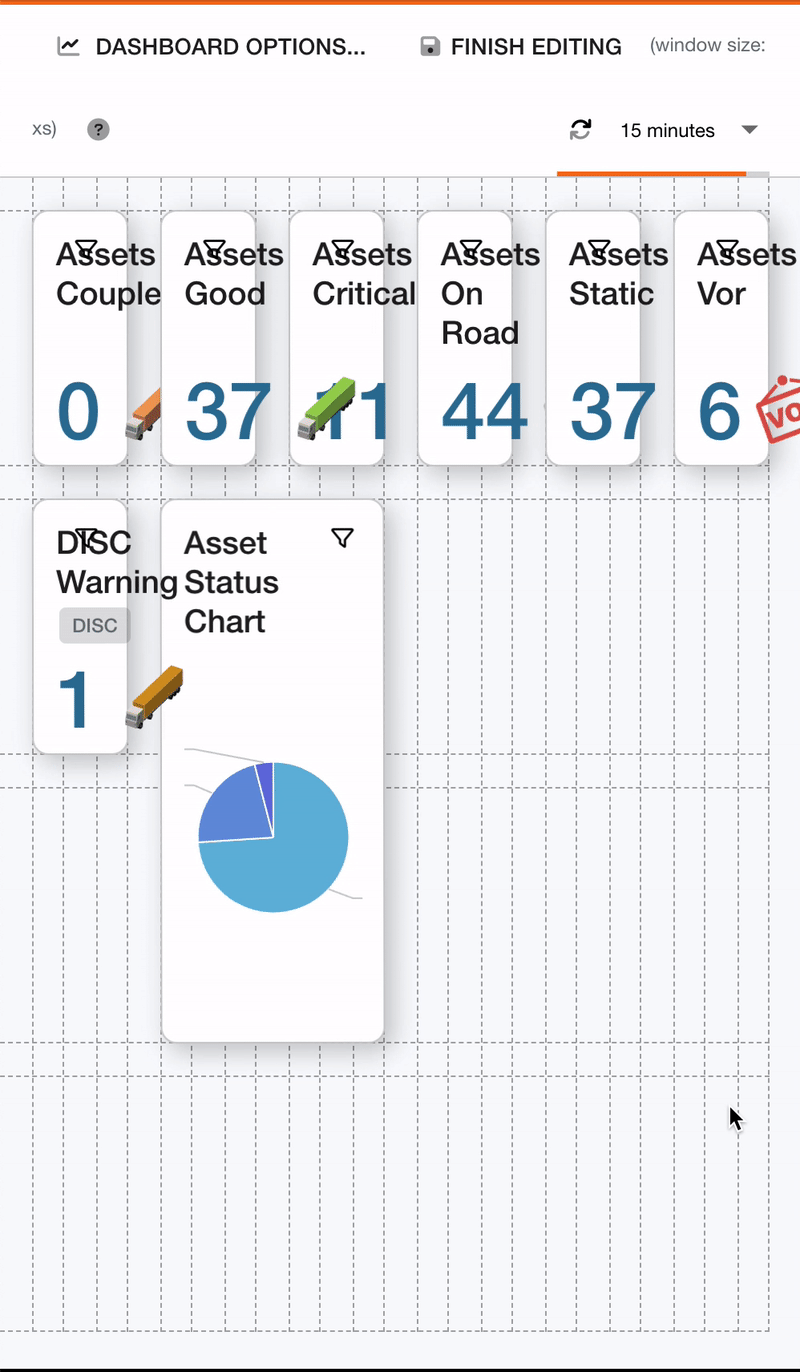
Continue until all widgets fit.
Click Finished Editing.
This will save the new layout for the window size displayed in the toolbar. Therefore, when your browser is at its normal size again you might not see this layout anymore.
The dashboard has been edited for the selected screensize
.png)