Managing Finance Records
Editing Finance Records
Go to the Finance Records page to see how to get here.
You’re on the Manage Finance page.
You’re in the Finance Records tab.
The finance record has already been created.
Select the finance record you want to edit.
The editor will open.
Make your edits.
Click the Save button in the editor.
The finance record has been edited.
Required Fields
The Save button will become active once all required fields have been filled out. Required fields are marked with a * and will turn red when not filled out.
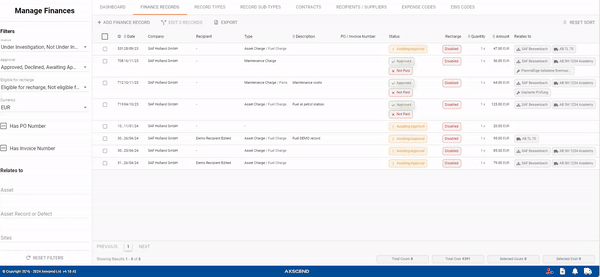
Editing Multiple Finance Records
You’re on the Manage Finance page.
You’re in the Finance Records tab.
The finance record has already been created.
Select the finance records you want to edit by checking the according checkboxes alongside them.
Click the Edit Finance Records in the toolbar.
The editor will open.
Make your edits.
Click the Save All button in the editor.
A pop-up will open.
Click the Okay button in the pop-up to confirm your edits.
The finance records have been edited.
If the field is marked with no change it means that the fields have different values and once you’ve changed the fields content it will be the same for every finance records.
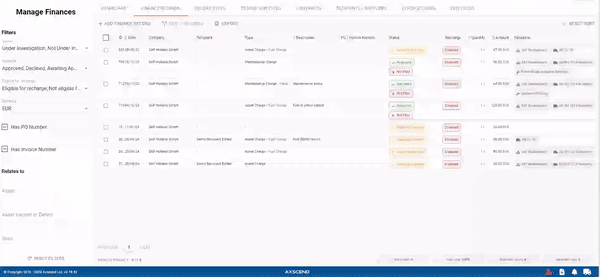
Deleting Finance Records
You’re on the Manage Finance page.
You’re in the Finance Records tab.
The finance record has already been created.
Select the finance record you want to delete.
The editor will open.
Click the Delete button in the editor.
A pop-up will open,
Click the Confirm button in the pop-up.
The finance record has been deleted.
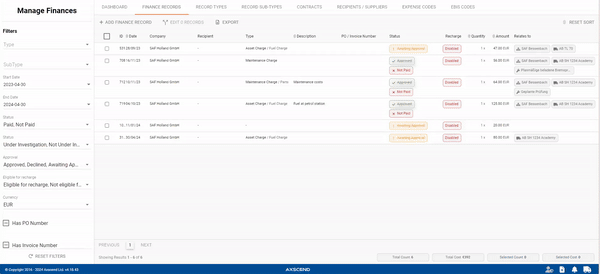
.png)