Finance Records
Finance records are one-time payments made by your company. You can monitor and document your company’s transactions In the Finance Records tab. You can select the recipient or sender of the payment, select the finance record type and sub-type as well as approve or deny payments.
To make finance records more customised, you can add finance categories on the Finance Record Types page and add finance recipients on the Recipients page.
🧭 Getting to Finance Records
You’re on the Manage Finance page.
Click Finance Records.
The Finance Records tab will open.

📚 Finance Records Information
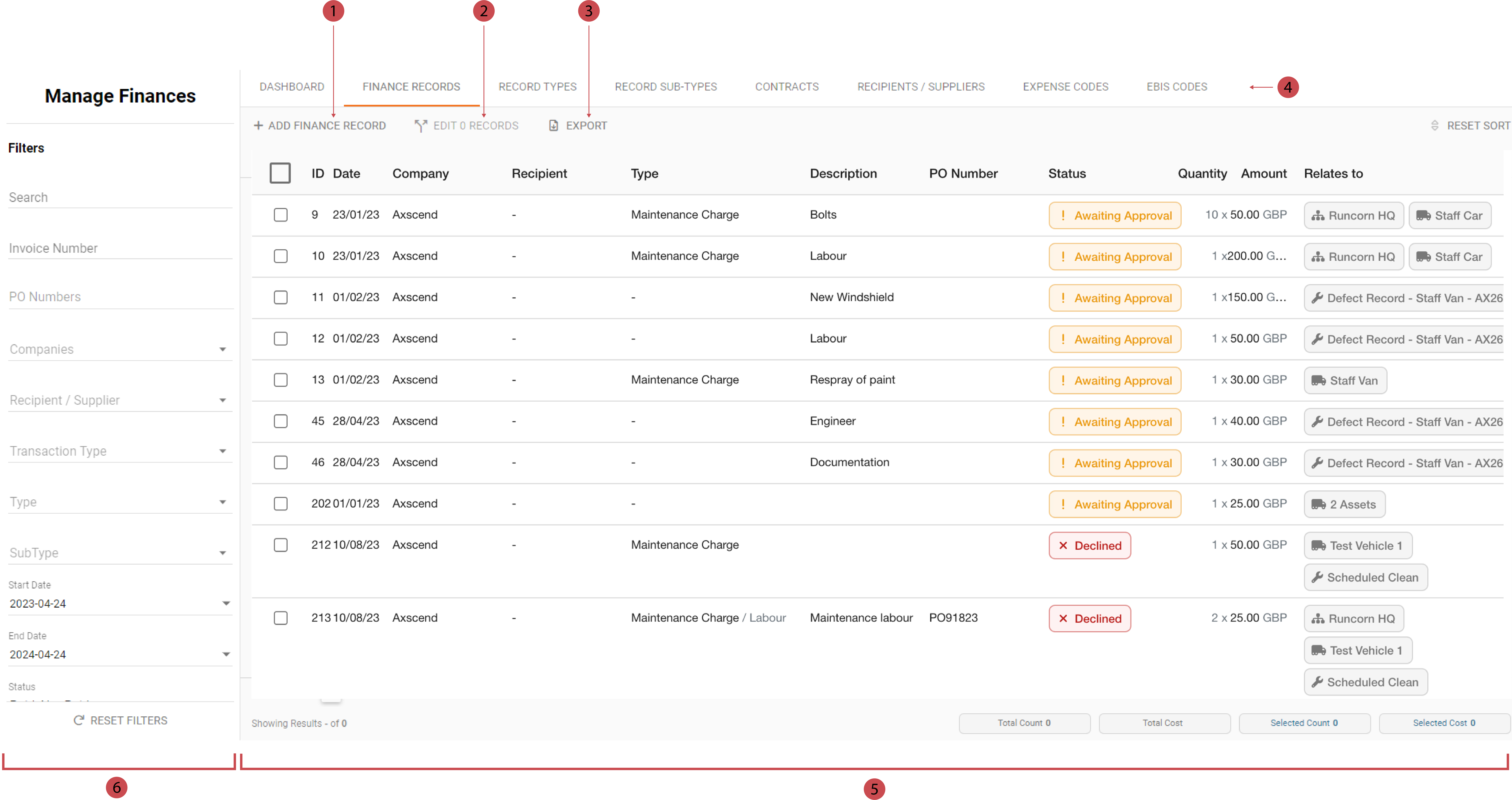
No. | Description |
|---|---|
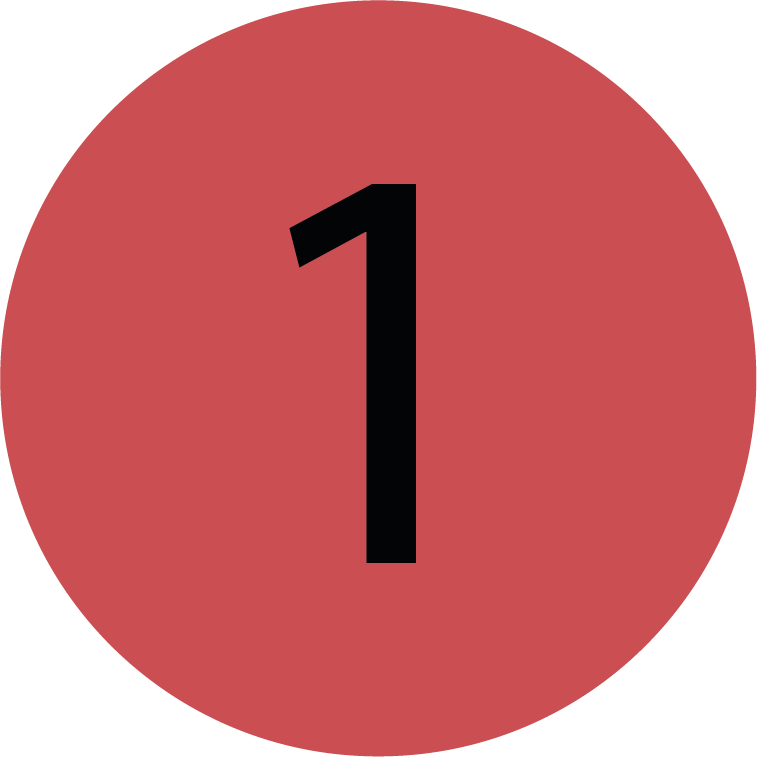 | Adding A New Finance Record You can add a new finance record by clicking this button. |
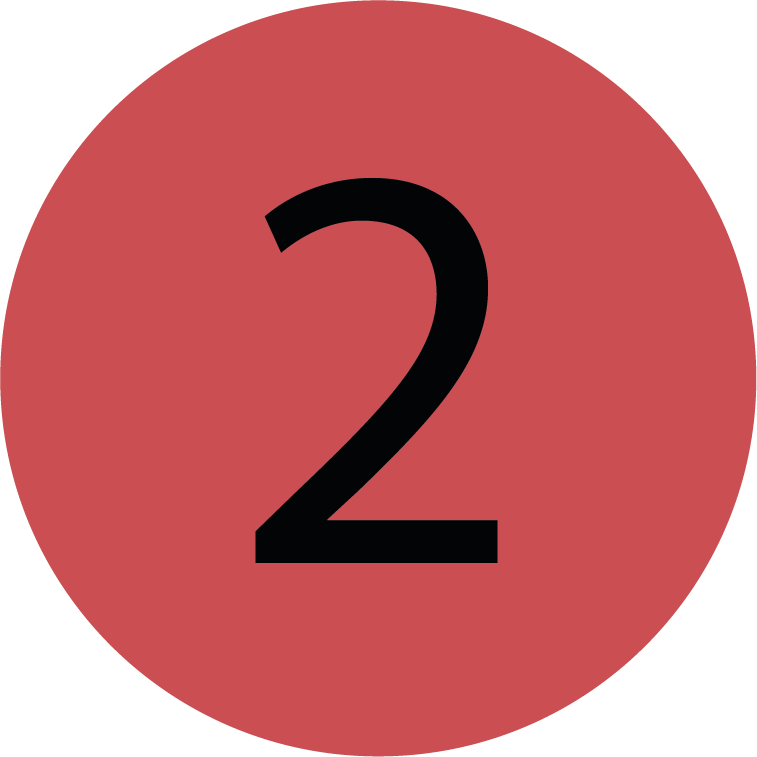 | Editing Finance Records You can edit multiple finance records by clicking this button. The finance records must be selected beforhandy by checking the according checkboxes. |
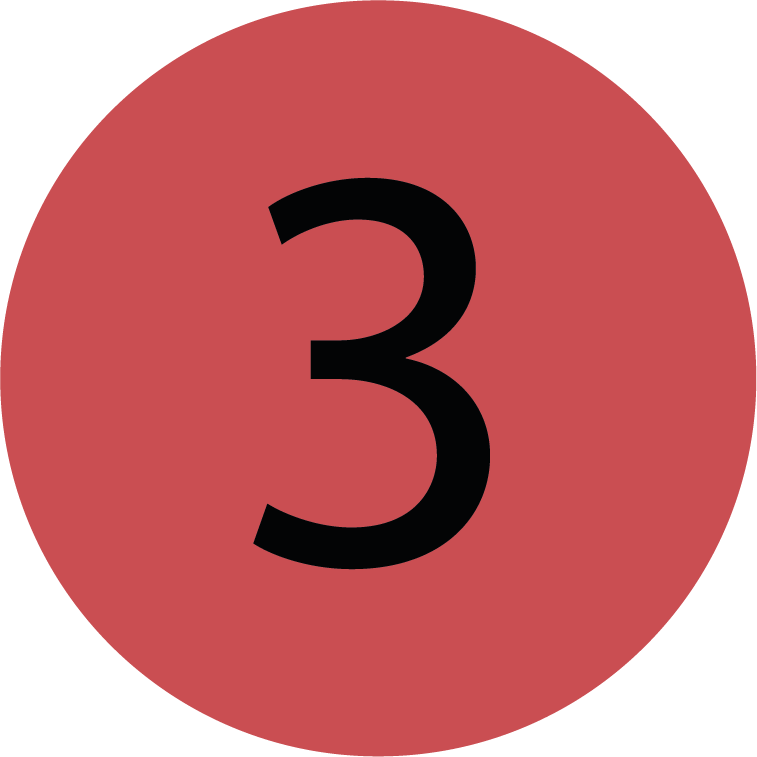 | Downloading Reports You can download a CSV report for either a certain finance record or the whole table by clicking this button. |
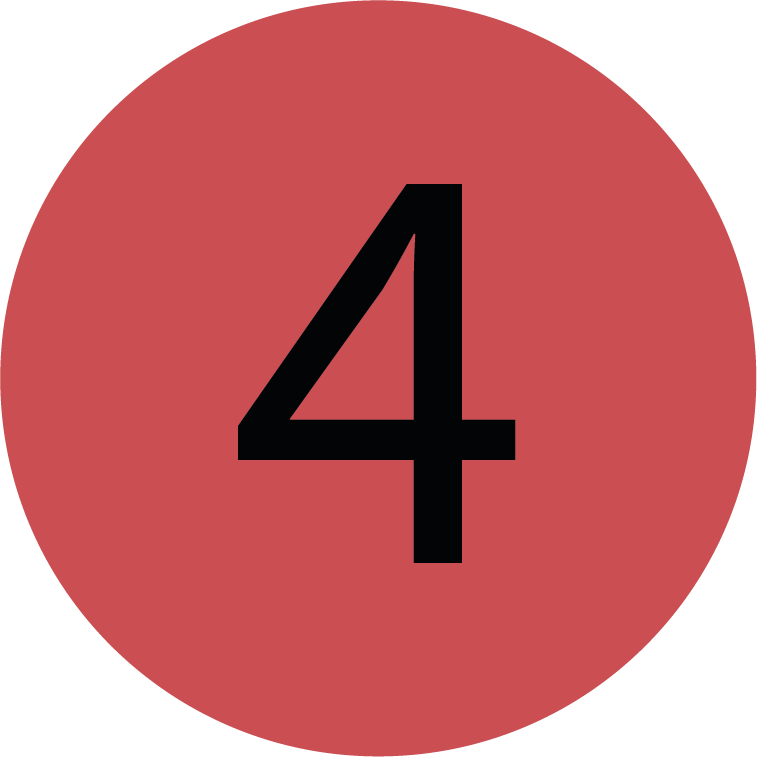 | Tab-Bar You can skip between the different tabs of the Manage Finance page by clicking on the according tabs. |
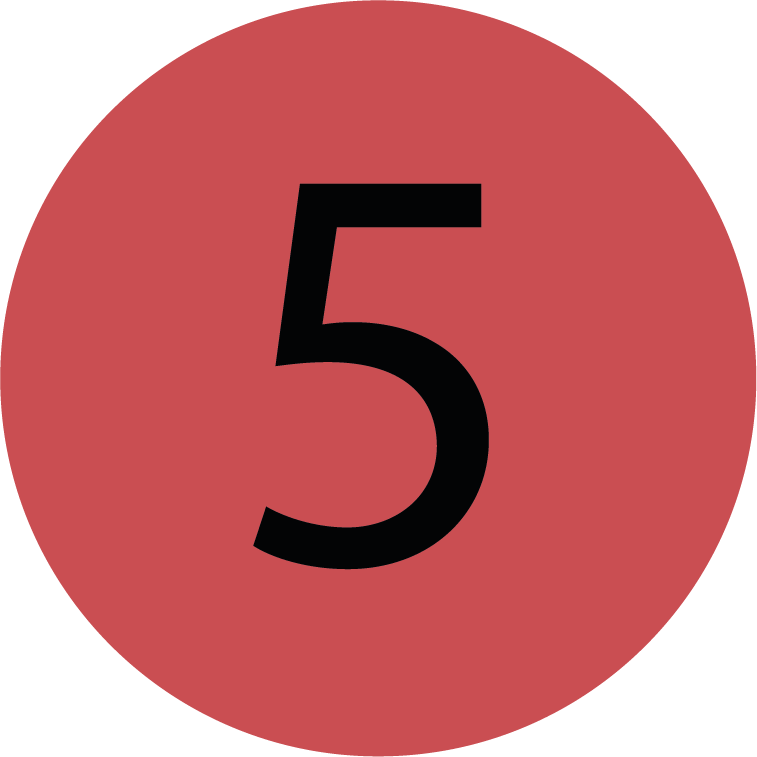 | Finance Records Table This table gives you an overview of your company’s finance records. E.g. it informs you about the record statuses, record types and the costs. |
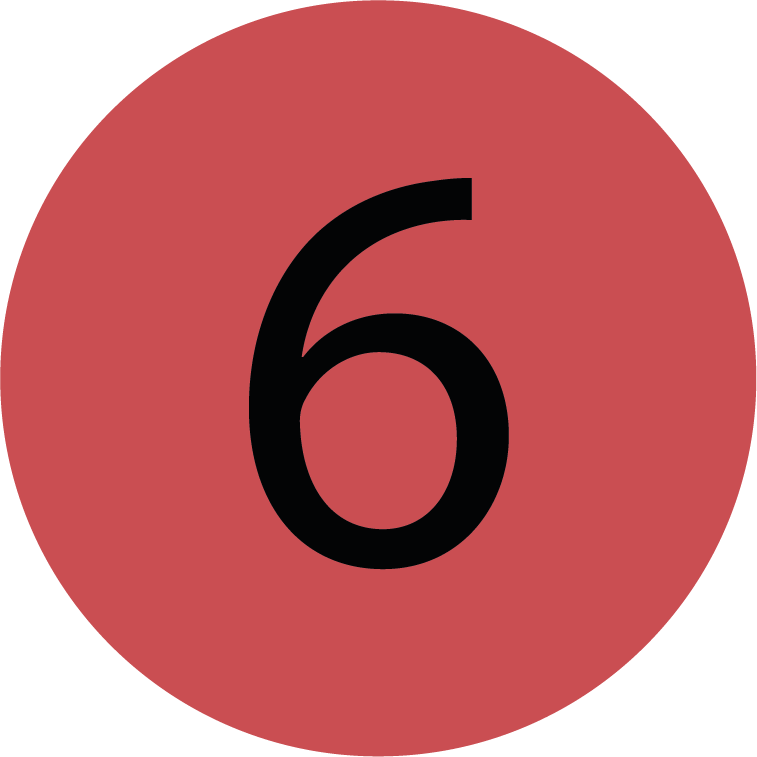 | Filters With the filter side bar you can easily filter and sort the finance record table to your preference. |
Filtering Data
Use the filters on the left to filter the finance records which are shown in the table.
Changing these filters will also affect the data displayed on the Dashboard tab.
You’re on the Manage Finance page.
You’re in the Finance Records tab.
Depending on the filter type either:
type in the search criteria in the search bar.
Choose the preferred option from the drop-down OR
Pick the preferred dates from the date picker.
Once a filter field has changed, the table will automatically update.
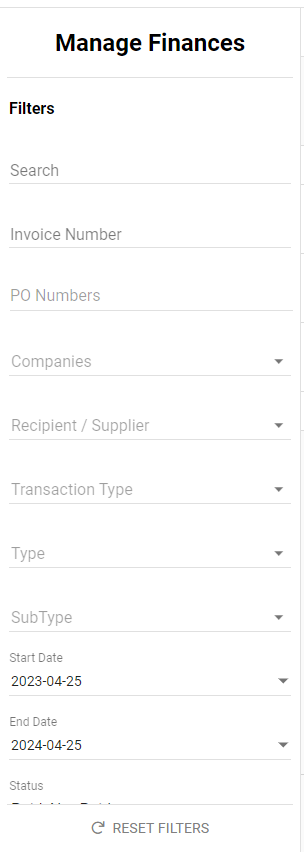
Reset Filters
You’re on the Manage Finance page.
You’re in the Finance Records tab.
Filter have been applied.
Click the Reset Filters btton below the Filter side-bar.
The filters have been resetted.

.png)