Editing Multiple Assets At Once
You can edit multiple assets at a time using the asset cart.
Editing fields
Fields have '(mixed)' alongside the label if the in-cart assets have more than one different value for this field (i.e not common amongst all assets). Any changes made to these fields will apply to all assets in your cart. Otherwise, if assets have the same value saved in a field the value will be shown.
E.g. Owner (mixed) shows that the 1st asset has Axscend as an owner, and the 2nd asset has Demo Company selected. This will set the field value to ‘Unknown’.
E.g. The operator shows ‘Axscend', as this is common across all assets.
Go to the Asset Cart page to see how to get here.
You’re in the Asset Cart Menu.
The asset cart contains assets.
Click the Edit Assets button below the created asset list.
The editor will open.
Make your edits.
The Save button will become active.
Click the Save button in the tool bar of the editor.
The assets in the asset cart have been edited.
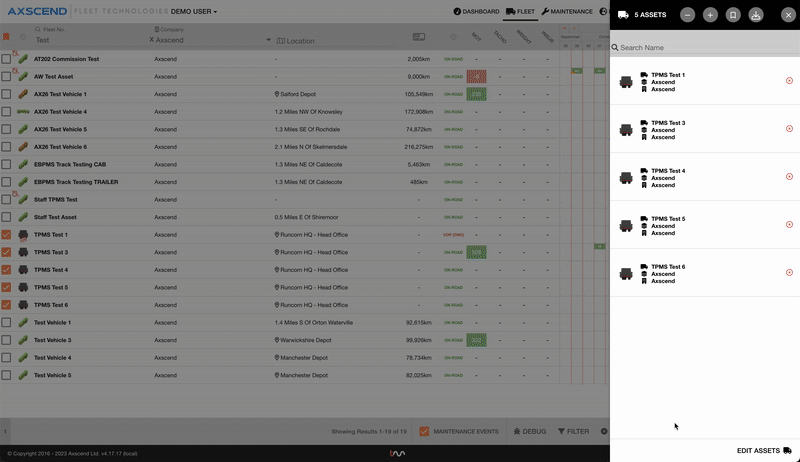
Changing The Group Of Multiple Assets
The asset cart contains assets.
You’re in the Asset Cart menu.
Click the Edit Assets button below the created asset list.
The editor will open.
Click in the Group field in the Specification section.
Select the new group from the drop-down.
The Save button will become active.
Click the Save button in the tool bar of the editor.
The assets' group has been changed.
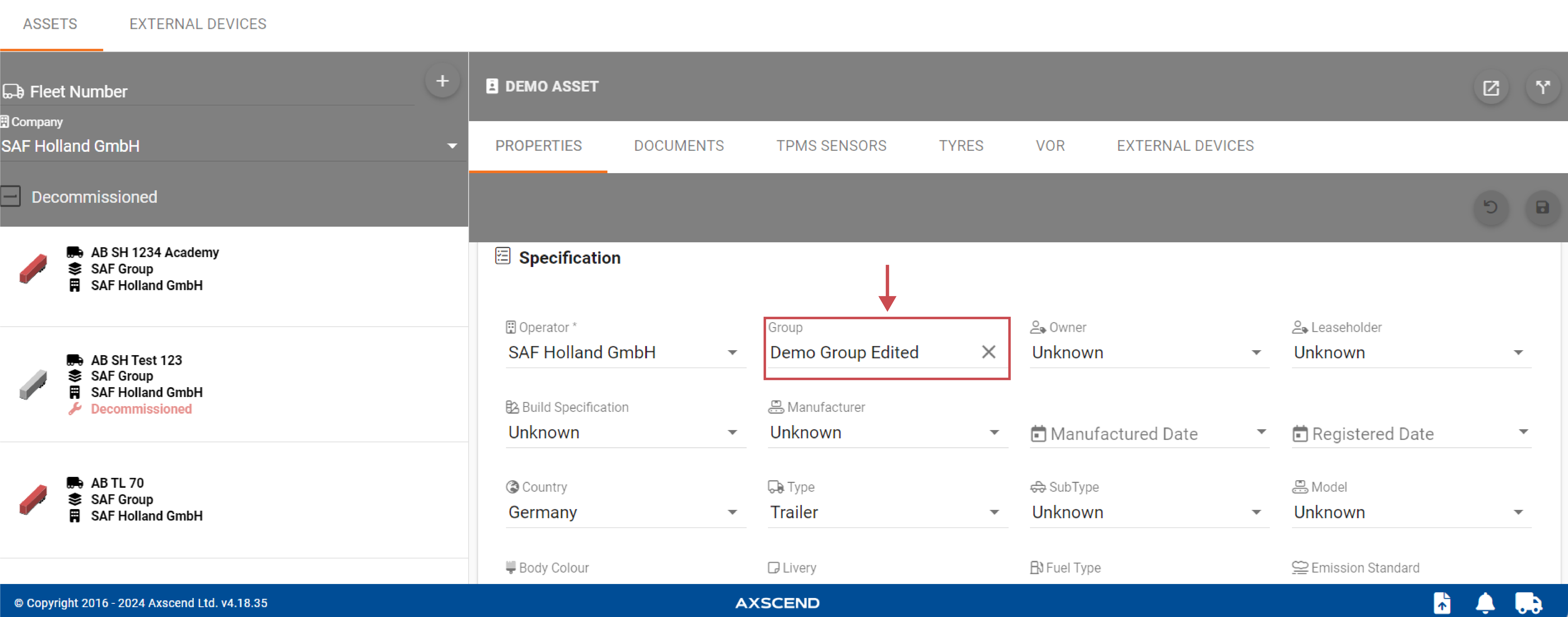
The Group field will have '(mixed)' alongside the label if the in-cart assets have more than one different group assigned to them. (i.e not a common group amongst all assets). Otherwise, if assets have the same group assigned to all assets, the group name will be shown.
You can’t see groups
If you do not see the group you wanted in the dropdown list, you do not have permission (i.e. you are not ‘mapped’ to) that group. For support, your line manager can give you access to additional groups in your company.
.png)