Filters, Sorting and Pagination
Go to the Fleet Grid page to see how to get here.
Filter
Filters allow you to narrow down the assets displayed in the fleet grid to only those you want to see. Table columns can be filtered with search bars or drop-down lists.
Not every column heading is filterable.
You can identify filterable columns by input fields or dropdown chevrons.
The chevron will change colour when a filter has been applied.

To filter columns
You are on the Fleet Grid.
Click on the column heading.
A drop-down will open,
Select your preferred option from the drop-down.
The filters are active and the fleet grid will be refreshed.
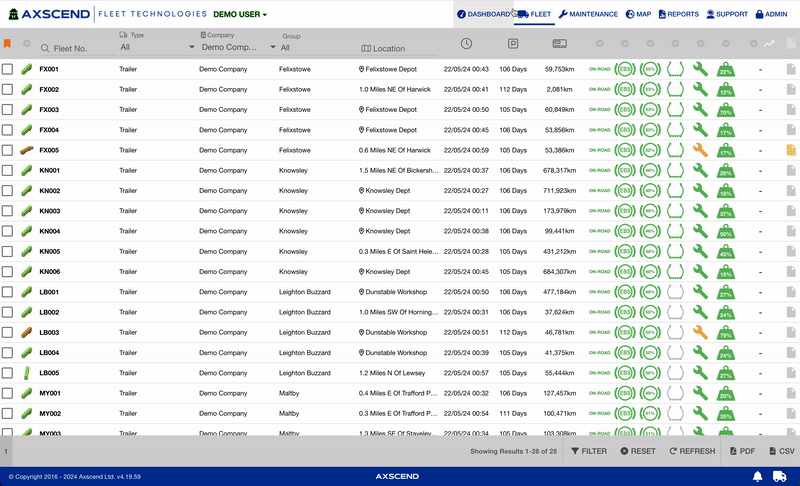
For more filtering options
You can filter the Fleet Grid more thoroughly by using the Filter Menu.
You are on the Fleet Grid.
Click the Filter icon in the tool bar above the footer.
The filter menu will open.
Select your preferred filters in the Filter Menu.
The filters are active and the fleet grid will be refreshed.
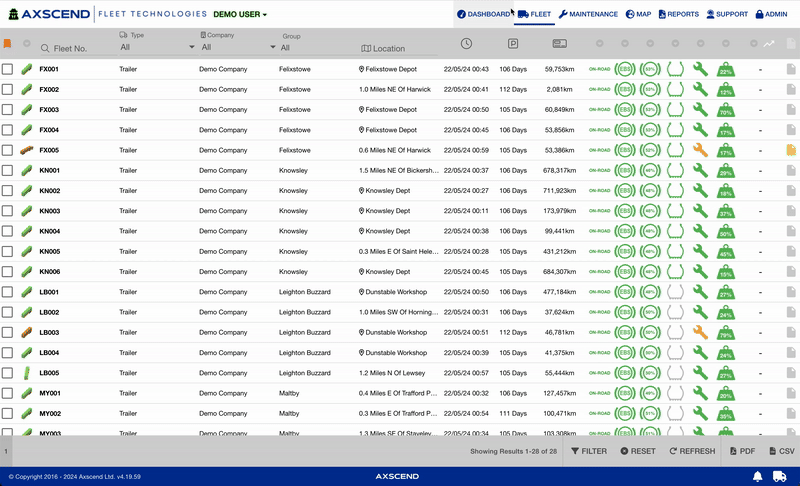
Removing filters
You can quickly remove applied filters by clicking the ‘Reset’ button in the basebar.
You are on the Fleet Grid.
Click the Reset button in the tool bar above the footer.
The filters have been removed and the fleet grid will be refreshed.

Column Sorting
You can sort the table columns of the Fleet Grid by clicking on the column headings.
This table does not support sorting for all columns. Only numerical columns can be sorted.
You’re on the Fleet Grid.
Click on the column heading of the table column you want to sort.
Click on the column heading until your preferred sorting option is active.
The fleet grid will be refreshed with the current active sorting options.
Column Sorting
The column heading turns orange when a sorting option is active.
The arrow indicates the direction.
If the column heading has turned grey, sorting has been removed.
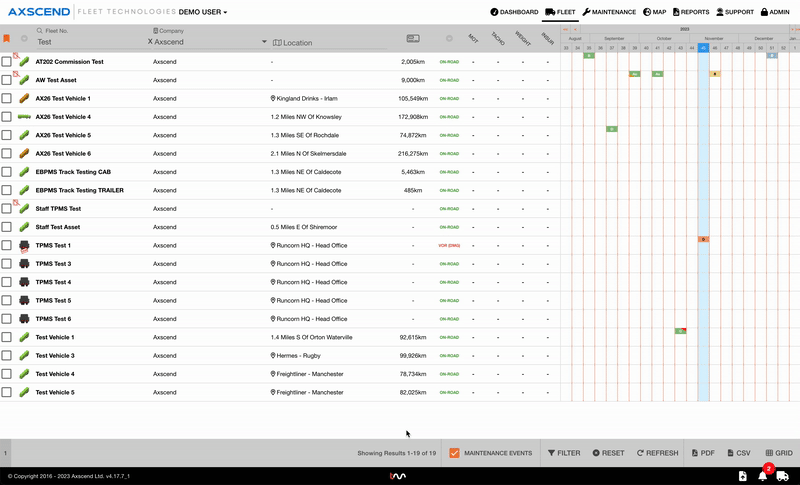
For more sorting options:
You’re on the Fleet Grid.
Click the Filter icon in the tool bar above the footer.
The filter menu will open.
Click Sort in the filter menu.
The sorting section will open.
Select the preferred sorting options.
The fleet grid will be refreshed with the current active sorting options.
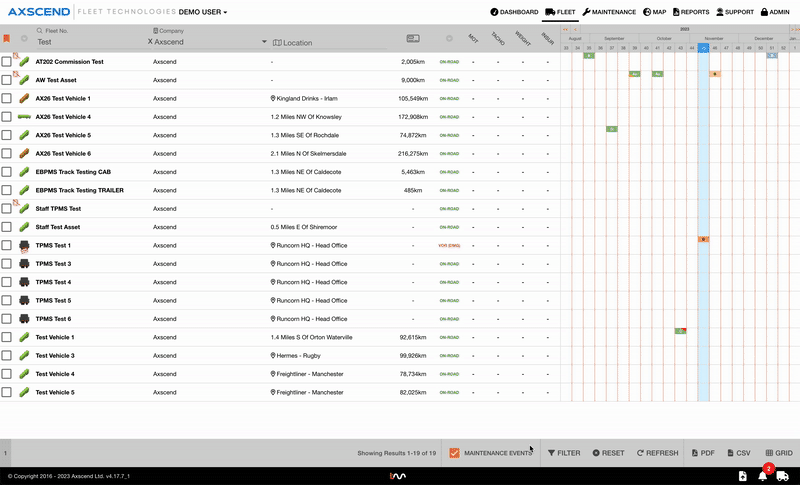
Pagination
Pagination refers to the maximum number of assets you will see per page on the fleet grid.
You are on the Fleet Grid.
Click on your User Name next to your company’s logo.
A drop-down will open.
Click Edit User in the drop-down.
A pop-up will open.
Click on the Views tab.
Select a value in the field Results Per Page.
The save button will become active.
Click Save in the pop-up.
The Fleet Grid will show the total of results you’ve selected.
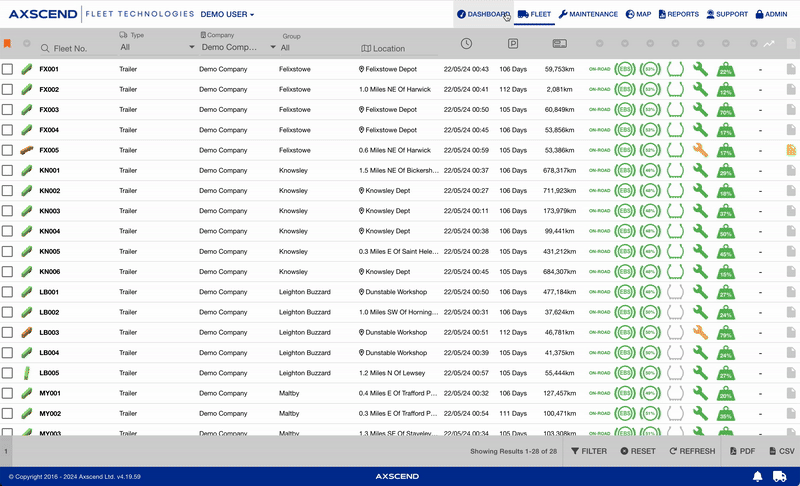
.png)