The Fleet Grid
Important information and data regarding your fleet are summarised and presented on the fleet grid. By default, the portal opens on your Fleet Grid. Each row represents an asset from your fleet.
🧭 Getting to the Fleet Grid
Click Fleet in the navigation bar.
Click Fleet in the drop-down.
The Fleet Grid will open.

📚 Fleet Grid Information
Your fleet grid may have different columns depending on the Views you have selected as default.
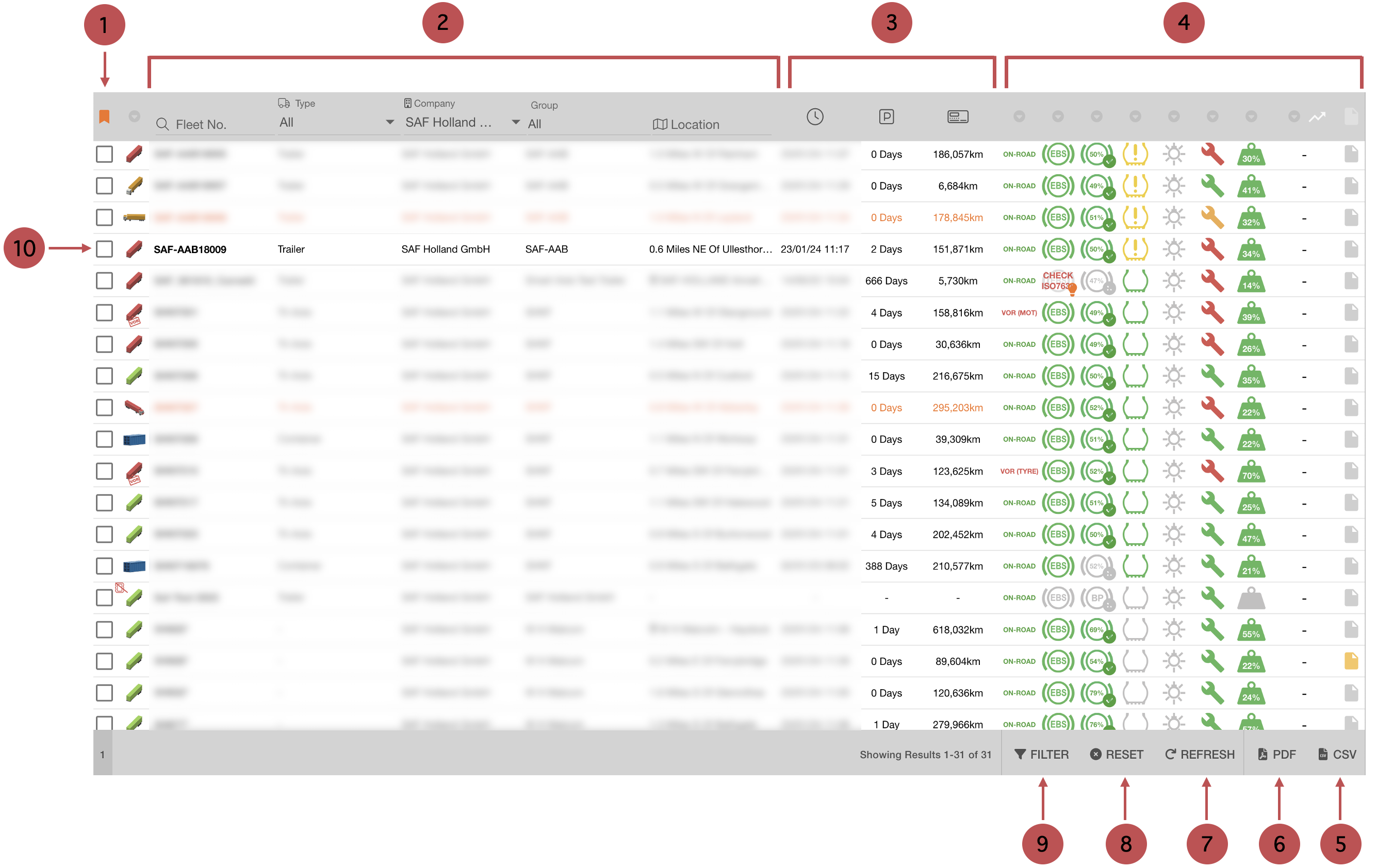
No. | Description |
|---|---|
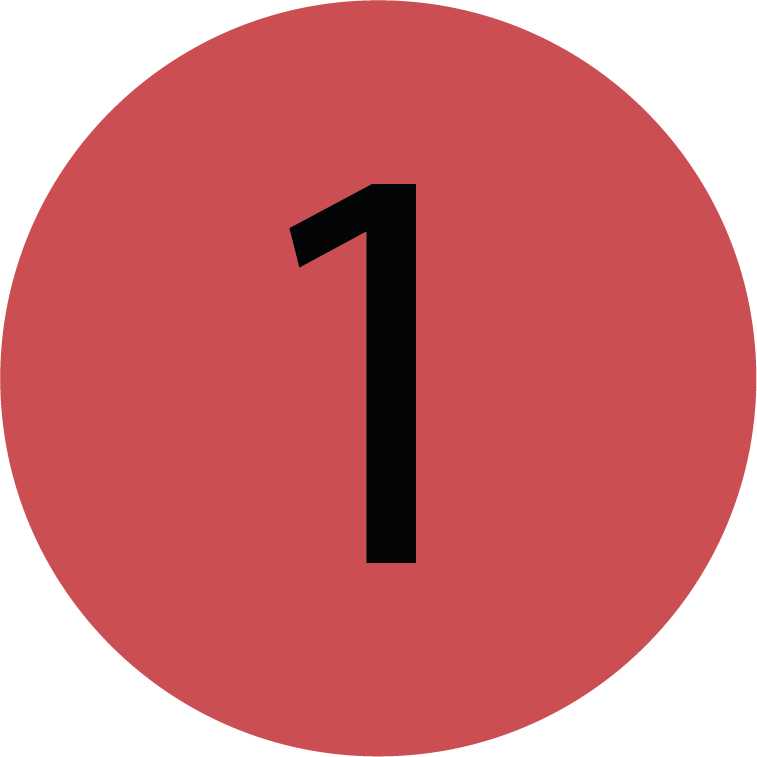 | Bookmarks/Views You can create, edit and apply bookmarks and views here. |
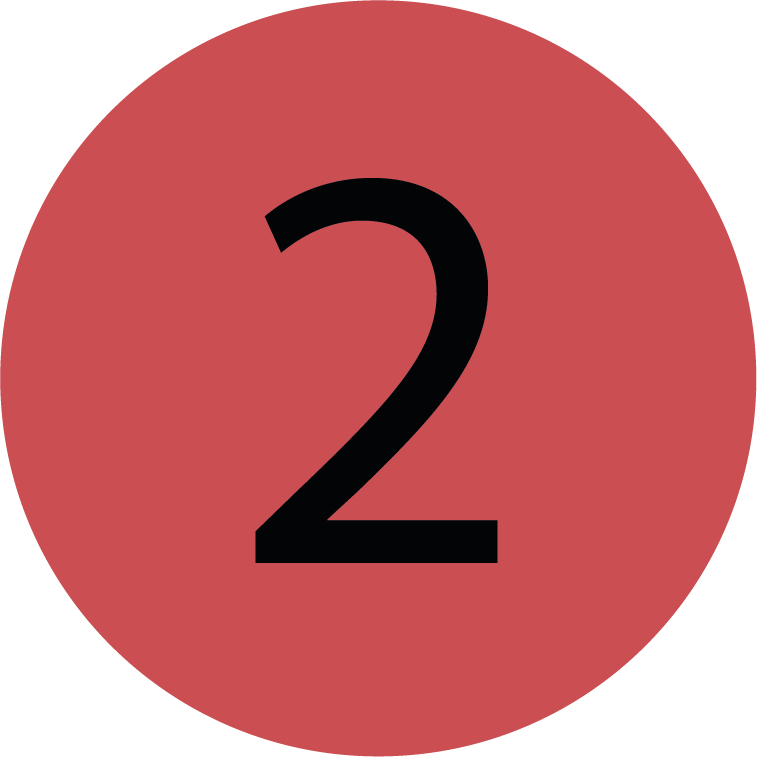 | Filters You can filter the Fleet Grid by Asset Name, Asset Type, Group and Location. |
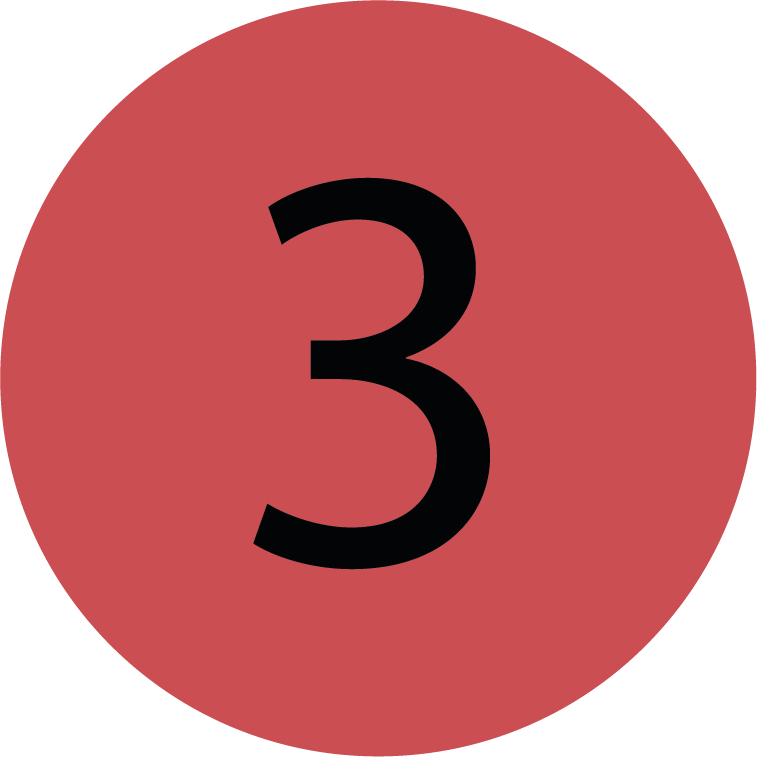 | Sorting Options you can sort the Fleet Grid by clicking on the column headings. |
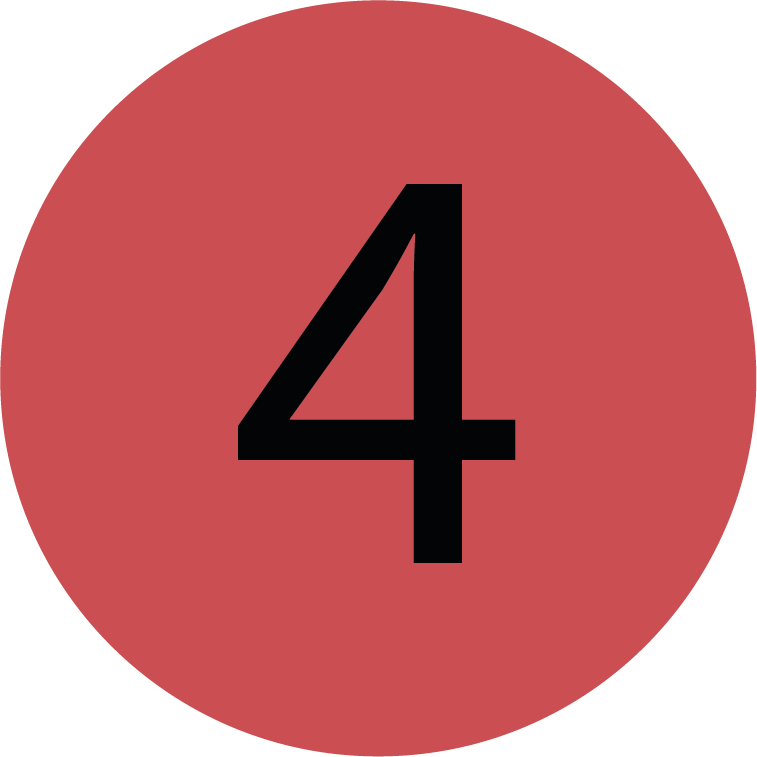 | Maintenance Filters You can further filter the Fleet Grid by clicking on the column headings in this section and choose your preferred filter from the drop-down. |
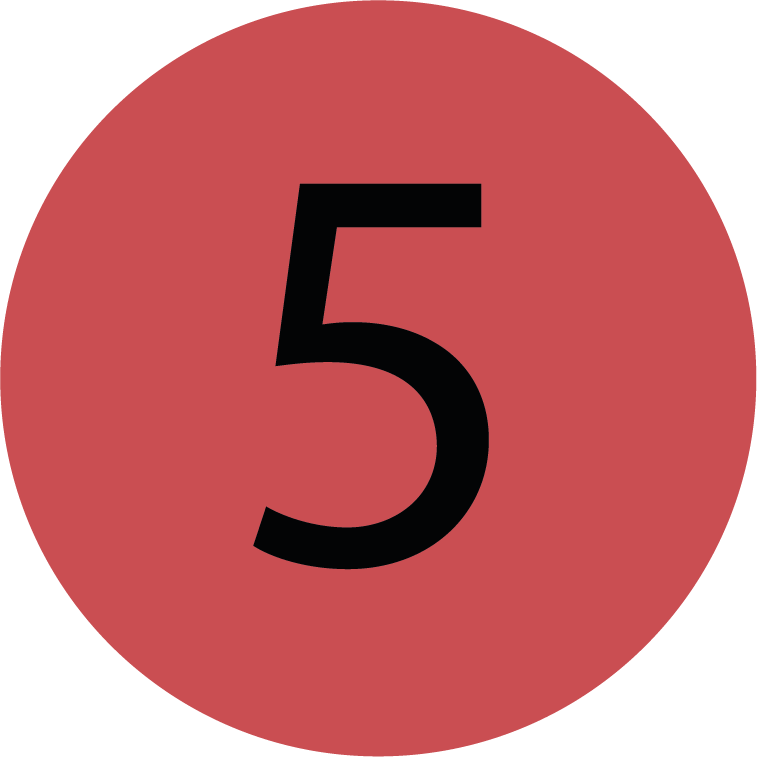 | Downloading A CSV You can download a CSV report of the Fleet Grid by clicking this button. |
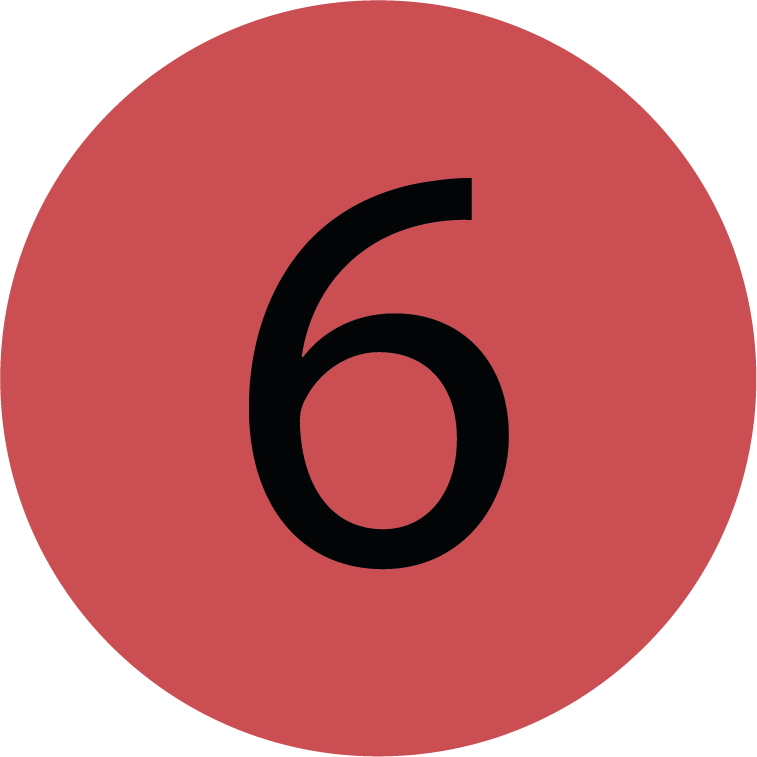 | Downloading A PDF You can download a PDF report by clicking this button. |
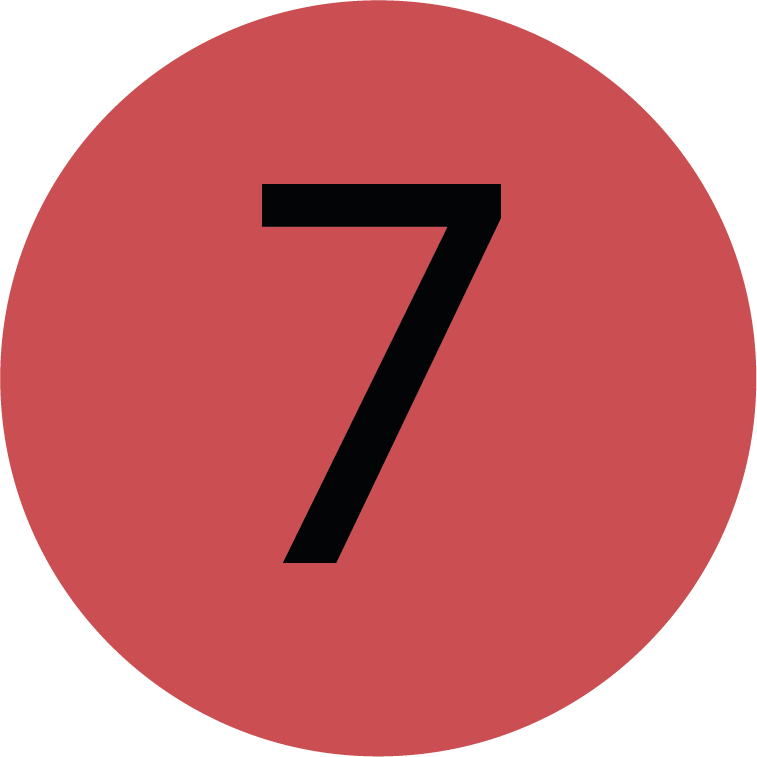 | Refresh You can refresh the Fleet Grid by clicking this button. |
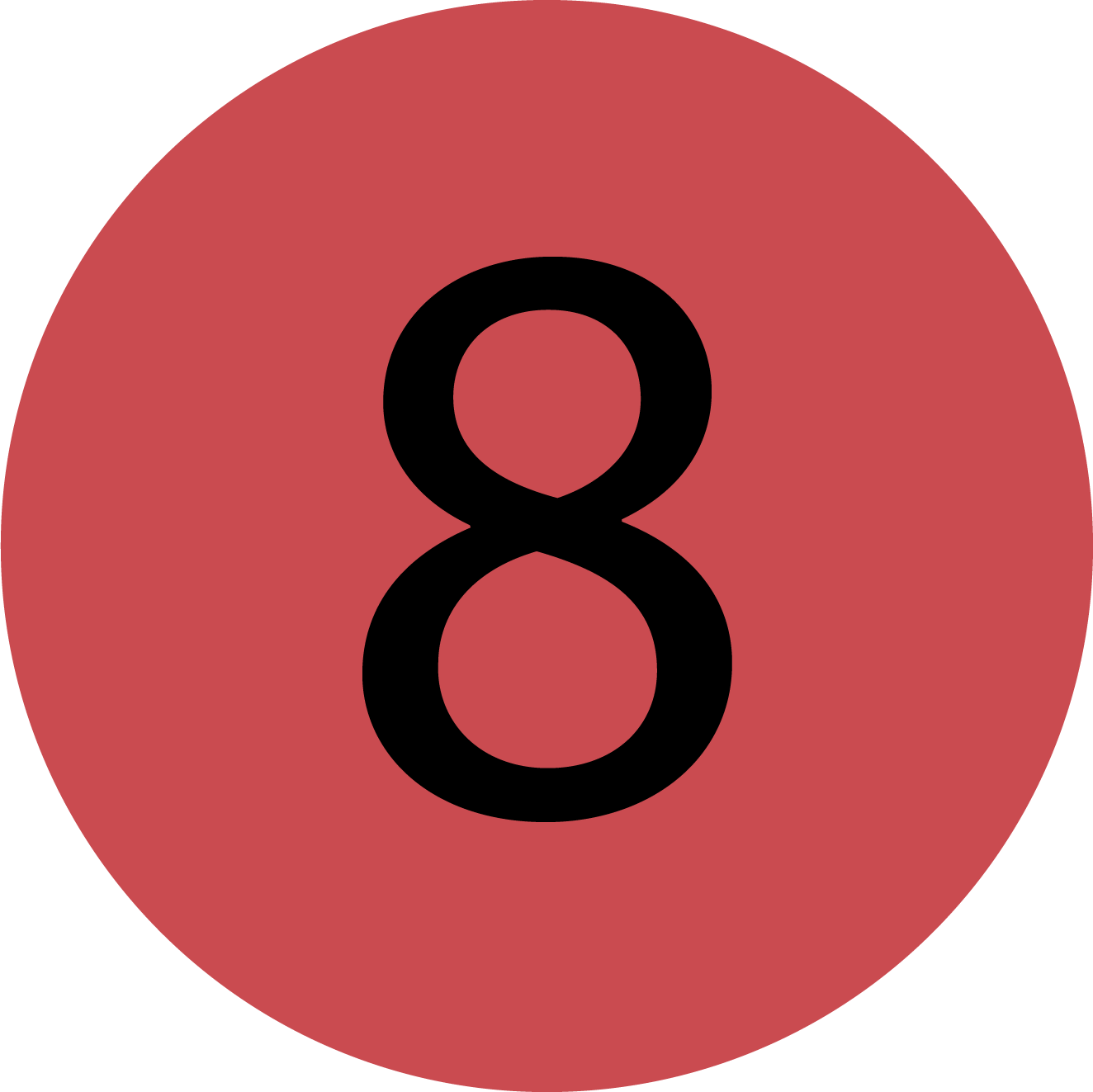 | Reset You can reset the Fleet Grid by clicking this button. All filters and sorting options are going to be reset. |
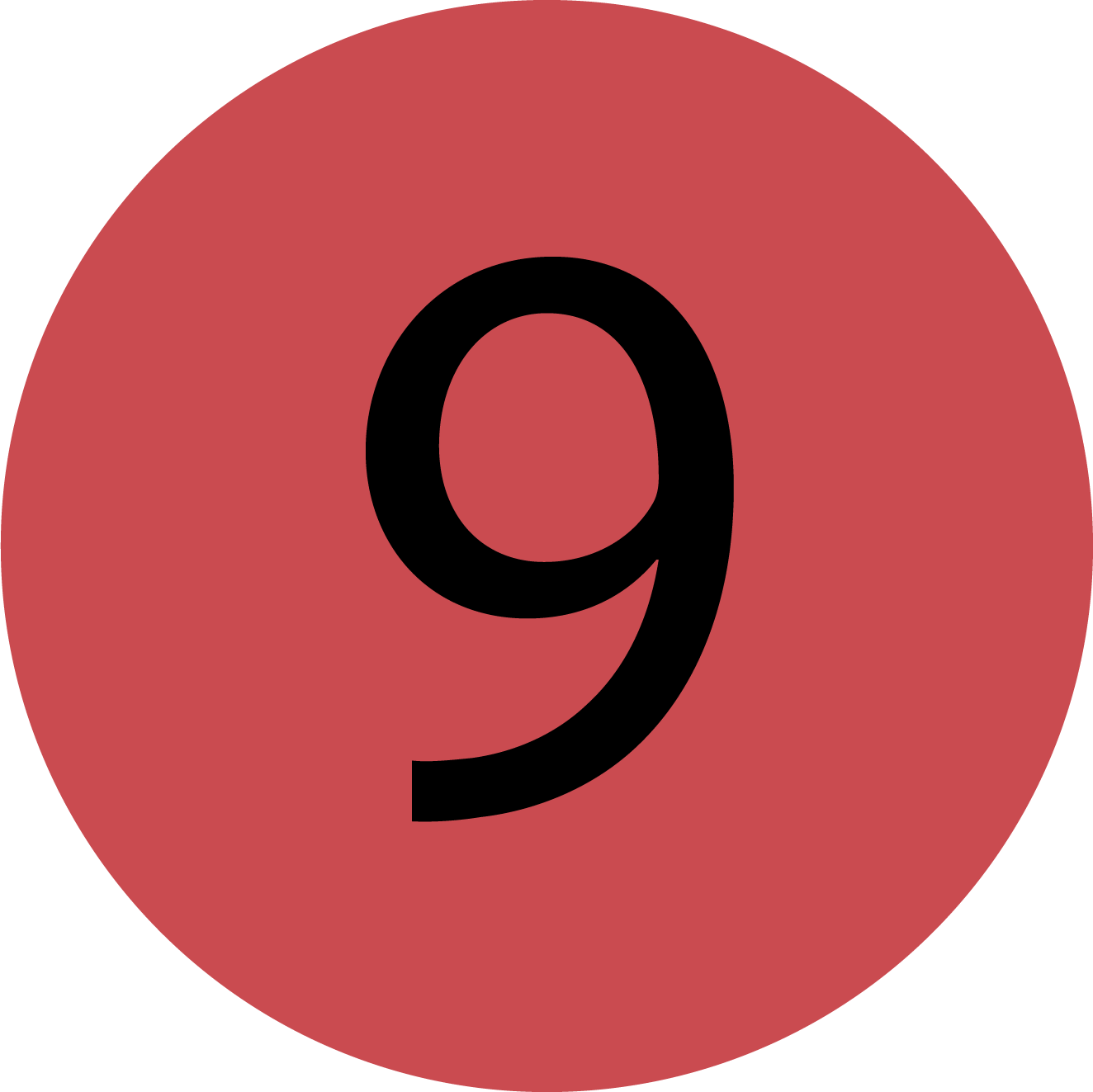 | Filter Menu You can filter and sort the Fleet Grid in more detail by using the Filter Menu. |
 | Adding to the Asset Cart You can add assets to the Asset Cart by checking this box. You can either edit them in the Asset Cart menu or save them in a bookmark in the Bookmark menu. |
Asset Row
The asset result row may contain different columns depending on the Views you have selected as default.
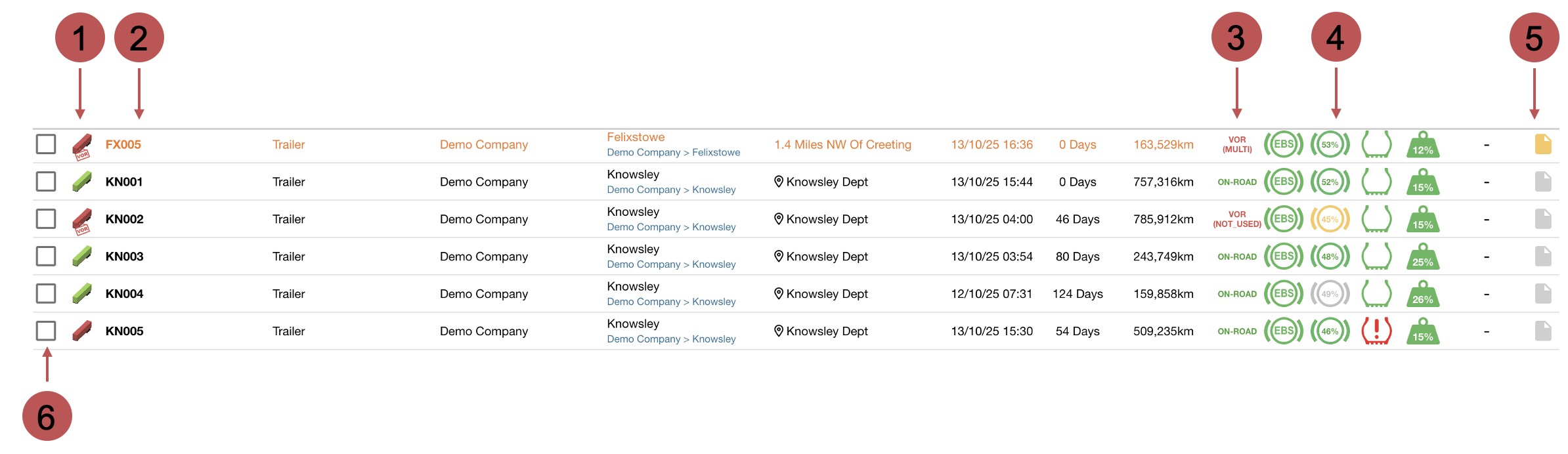
No. | Description |
|---|---|
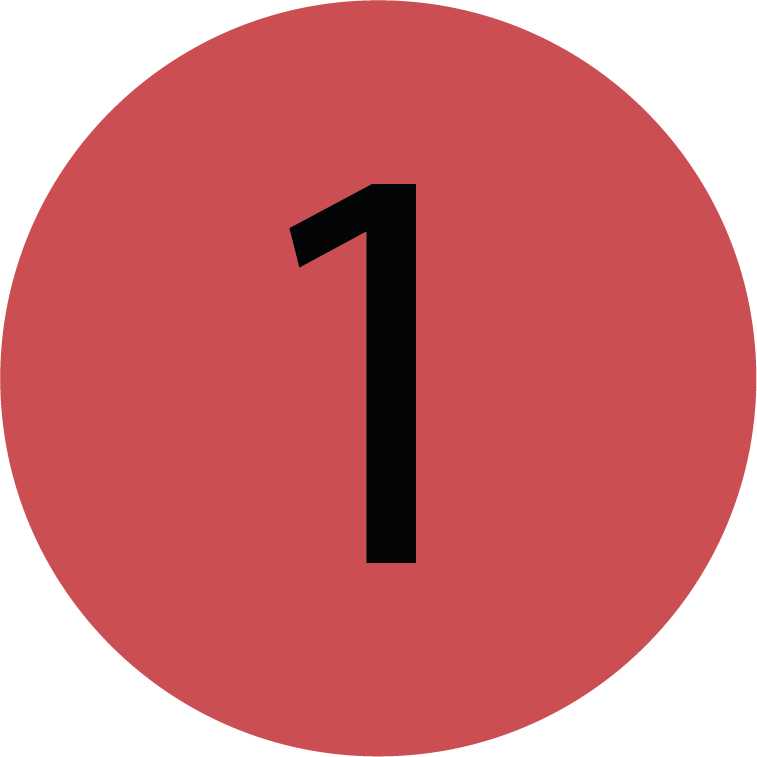 | Asset Icon This will show the type of asset, e.g. Trailer, Van, Car and whether the asset is VOR. For Trailers, the overall status will change the colour of the trailer icon. Red - Critical |
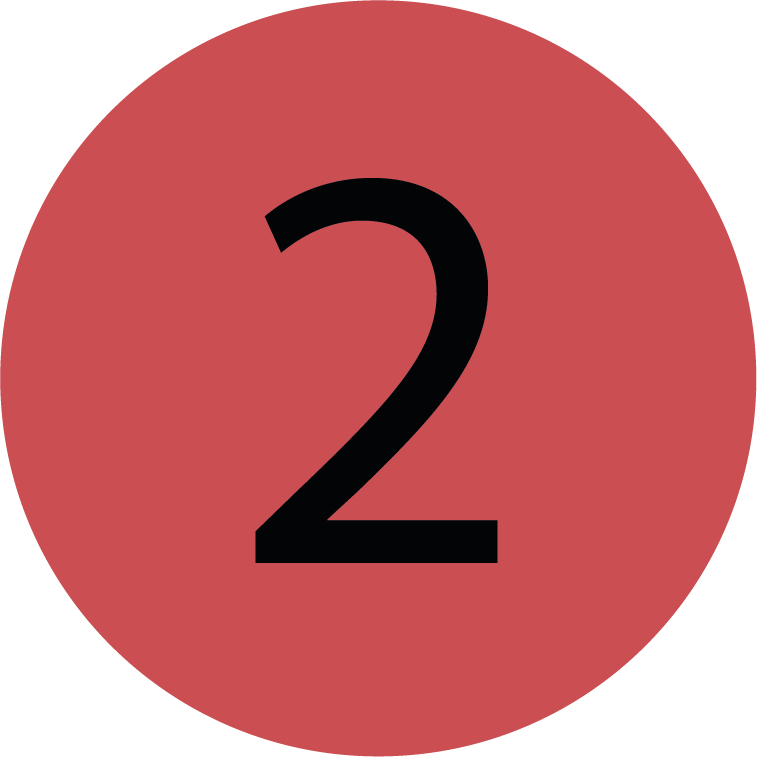 | Asset Details The asset information will be orange if the asset is currently in a journey. |
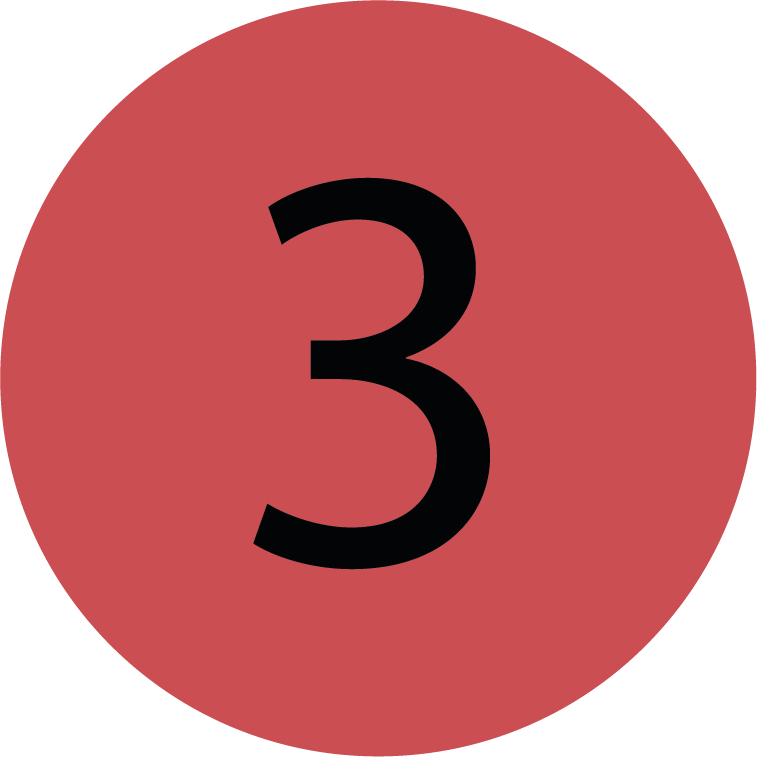 | VOR/On-Road This field indicates whether the asset is currently classified as VOR (Vehicle Off Road) or On-Road. For VOR vehicles, the reason for this status is displayed in the brackets. If there are multiple reasons for the VOR status, "Multi" is shown instead to represent the presence of several contributing factors. You can click the VOR field to change the VOR status. |
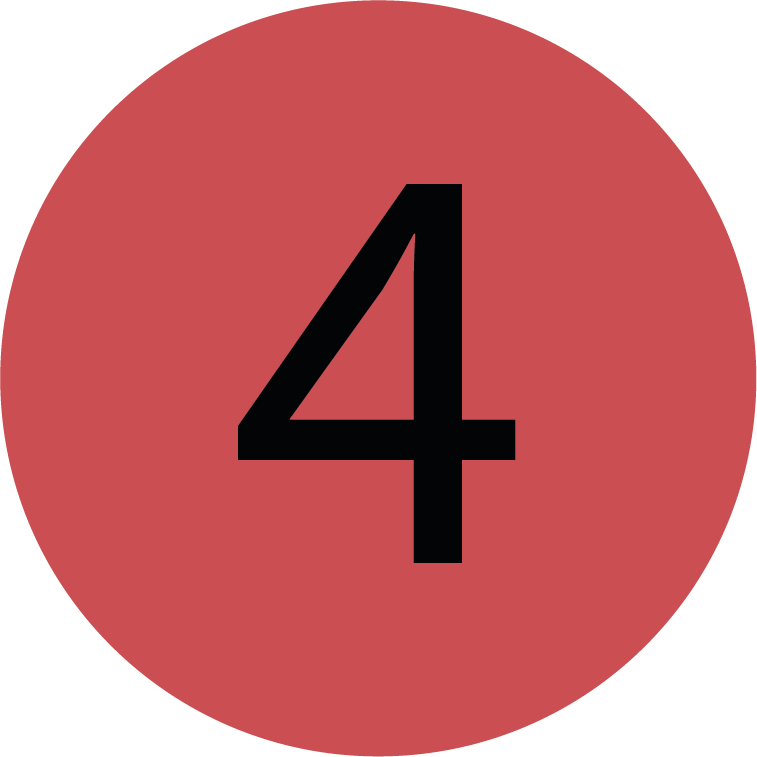 | Status Icons Each status icon represents the status of that component, e.g. EBS, EBPMS, TPMS. Each colour quickly gives you a summary of the components status. See Asset Statuses for more information on looking into an Asset Statuses, and what factors make up the overall status. You may see more or less status columns depending on your default View. |
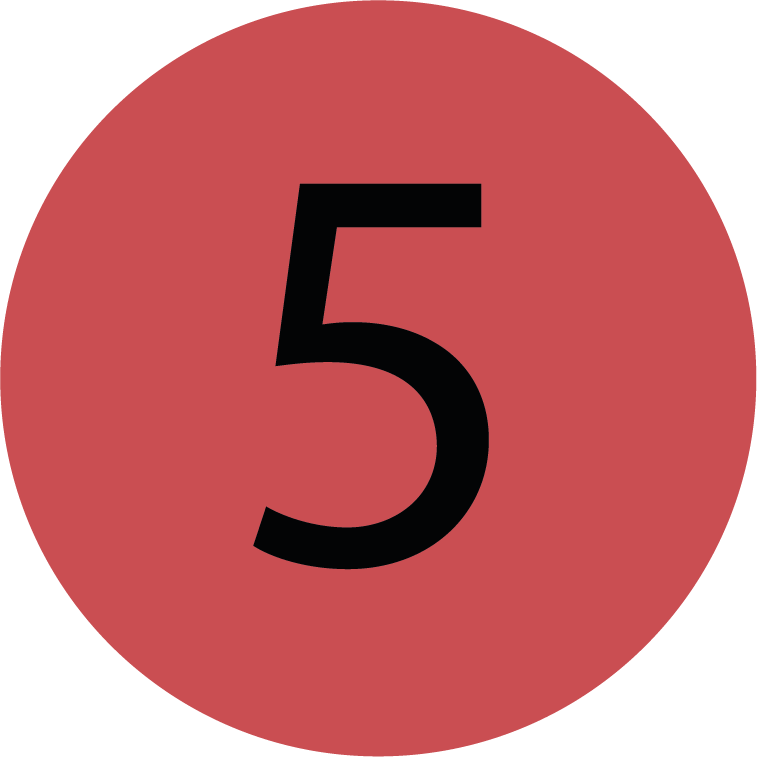 | Asset Comment Allows you to make a comment on the asset. Click the comment icon to add a new comment, or view the existing comment. |
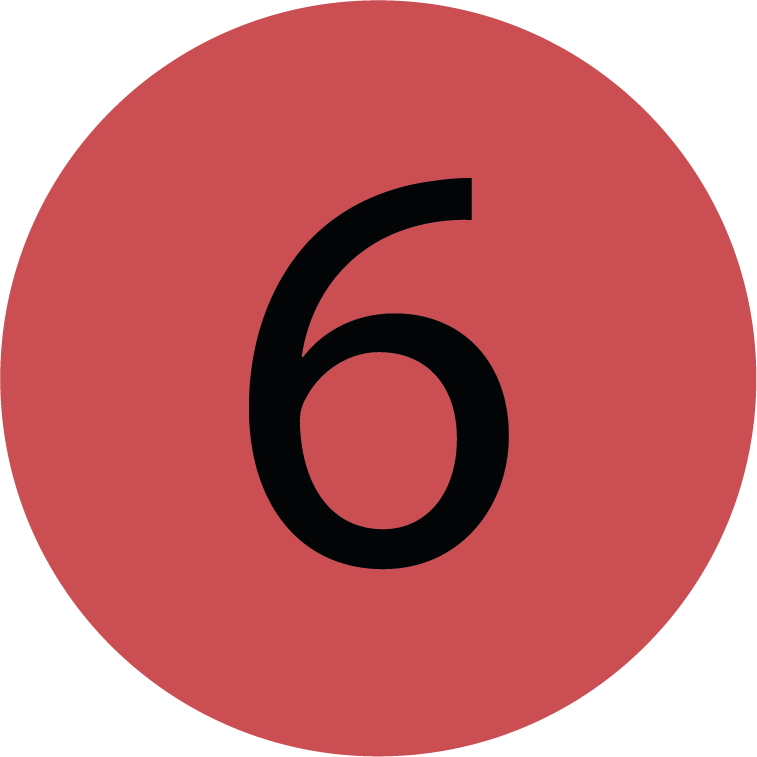 | Checkbox Add this asset to your asset cart. |
.png)