Mileage Analysis
Go to the Analysis page to see how to get here.
You’re on the Analysis page.
You’re on the Mileage tab.
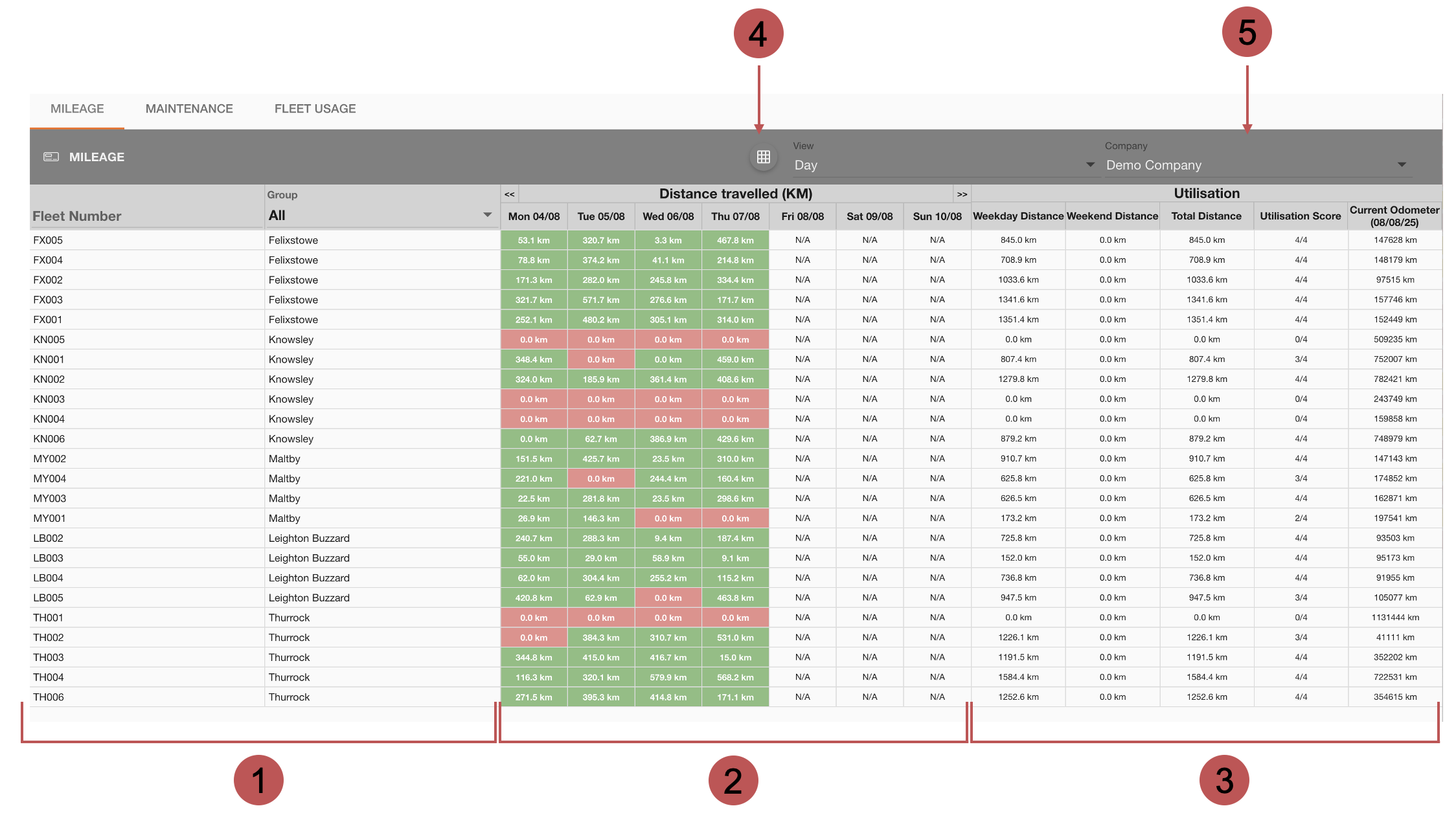
No. | Description |
|---|---|
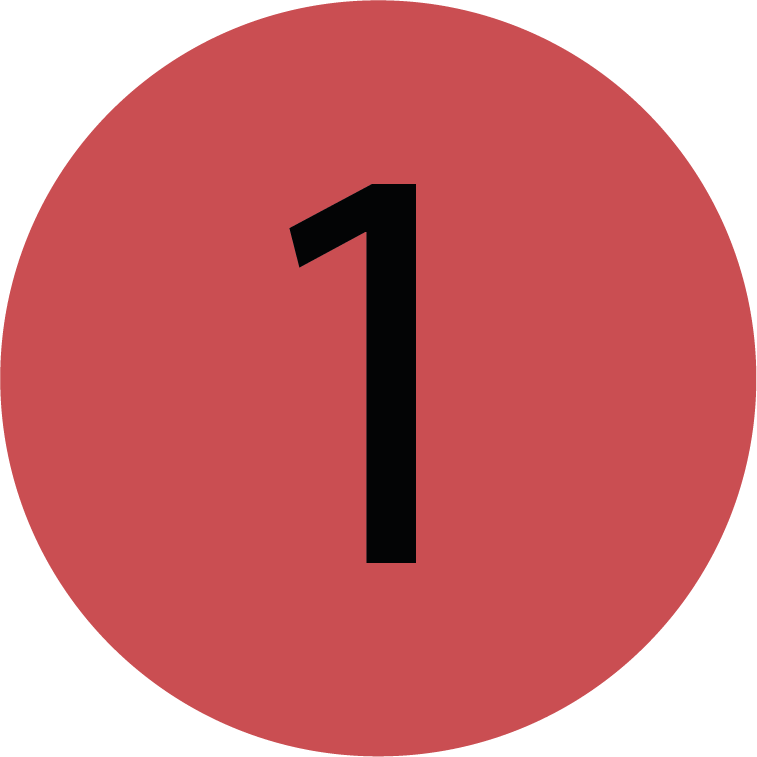 | Fleet The Fleet section lists the assets in your fleet. You can filter this section by Fleet Number by clicking into the ‘Fleet Number' field and typing a value. Or you can filter by selecting a group from the dropdown menu. |
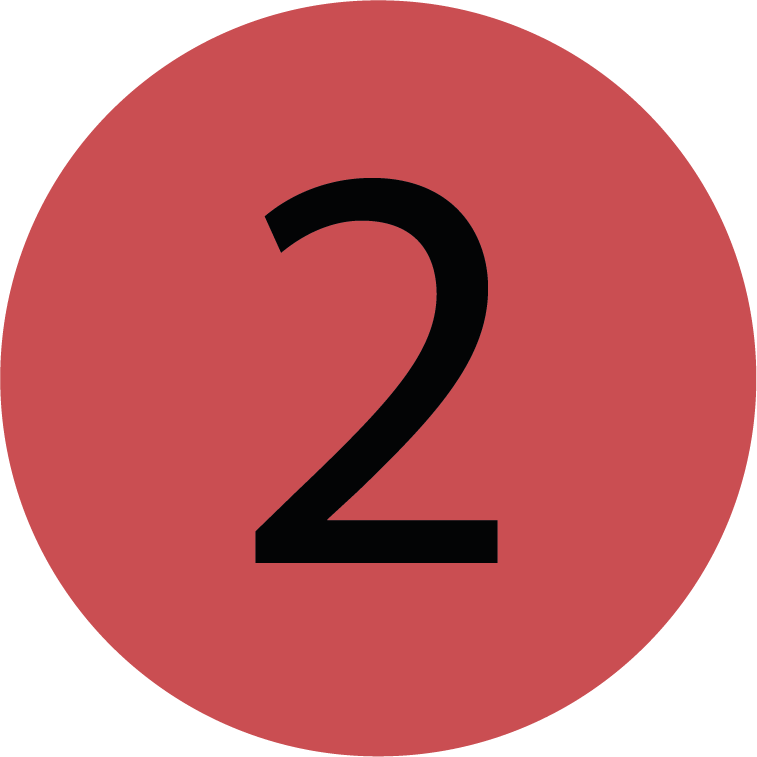 | Distance Travelled The Distance Travelled extends on the fleet section and shows a breakdown of the kilometres travelled by each asset, based on the selected ‘View’. The view will be set to ‘day’ by default, and can be changed to show weekly and monthly breakdowns. The ‘day view’ displays each day of the current week - you can skip to the previous or next week using the double chevron buttons (<< and >>). |
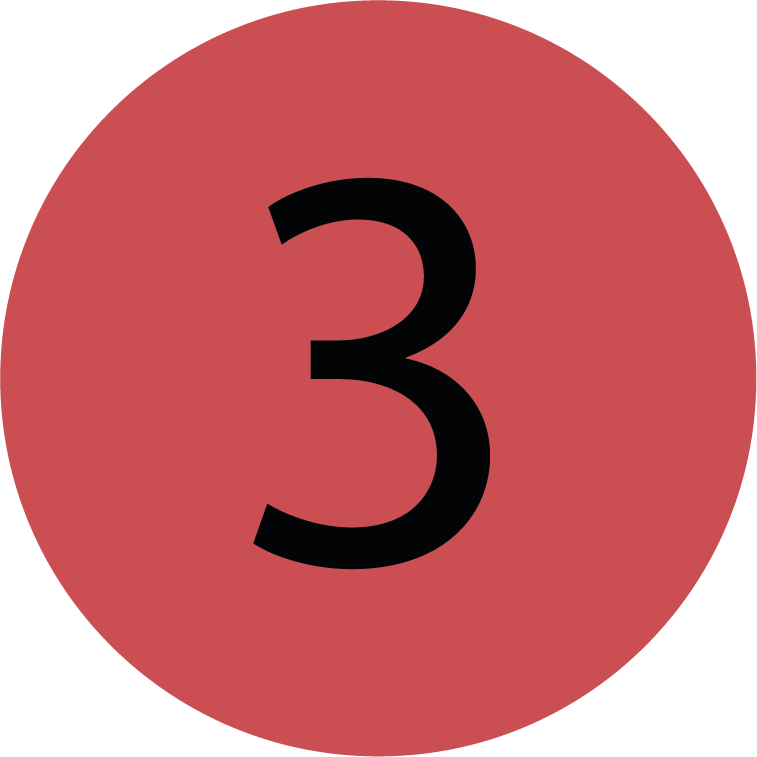 | Utilisation The utilisation section may have different columns depending on which View is selected in the Distance Travelled section. The Total Distance, Utilisation Score, and Current Odometer columns are standard with whichever view is selected.
|
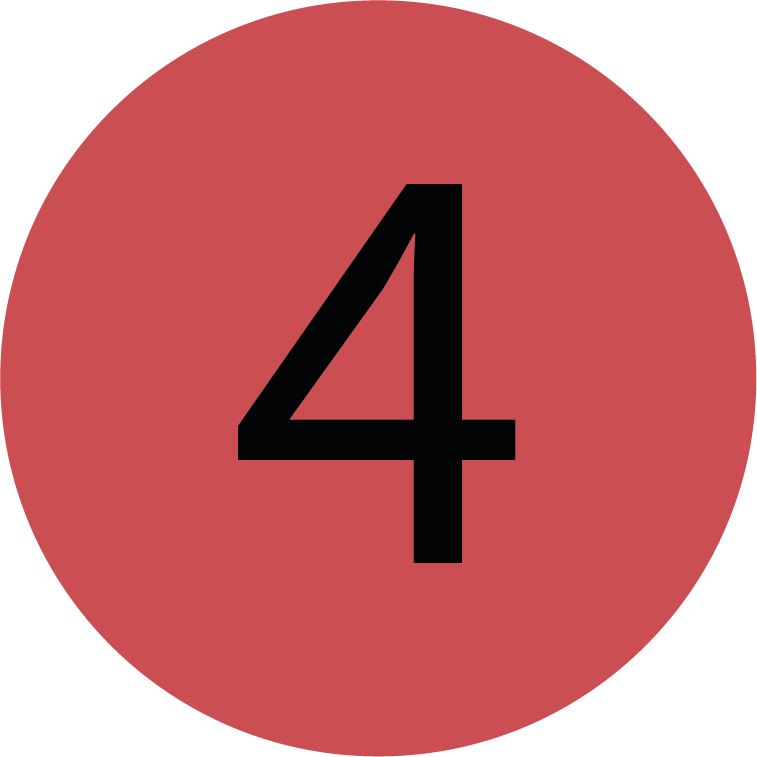 | View
|
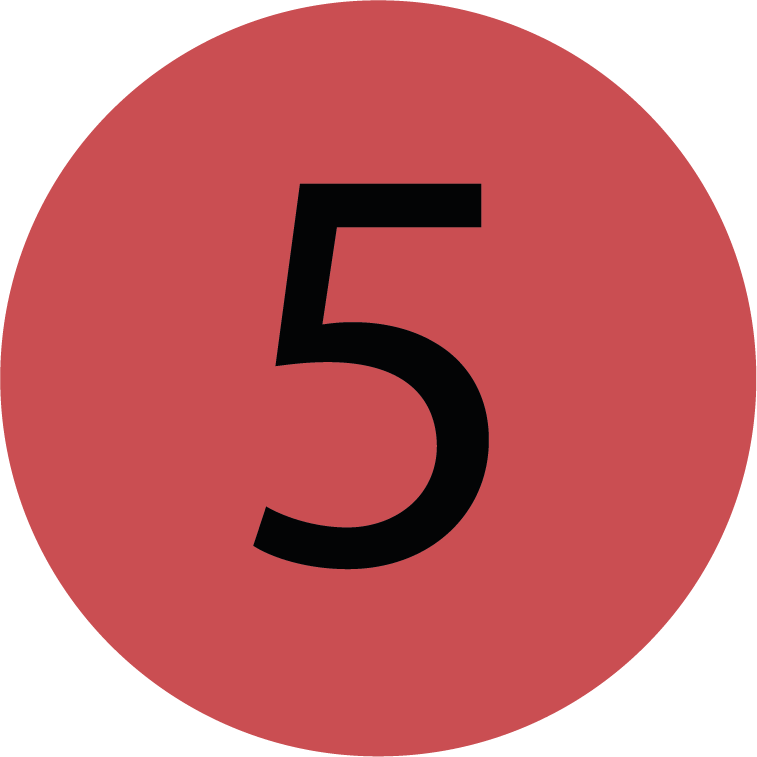 | CSV Download You can download a snapshot of the Mileage table as a CSV report, which will include all the table headings as columns in the CSV. You’re on the Analysis page. You’re on the Mileage Tab.
The Mileage analysis will be downloaded as a CSV file. Report Format The report will be formatted the same as the current view and show the current period you have selected in the Distance Travelled section. |
.png)