Reviewing A Driver's Check
You can approve or decline submitted driver checks.
Go to the Driver Checkspage to see how to get here.
You’re on the Driver Checks page.
You’re in the Awaiting Review tab.
You have permission to update Driver Checks.
Click on a submitted check.
The Driver Check will open.
Review the submitted check.
Click Approve or Decline.
The Driver Check has been reviewed and will now be shown in the Reviewed tab.
Defects
If the driver check was approved and contained defects, the Maintenance Grid will now show the defect reported against the asset.
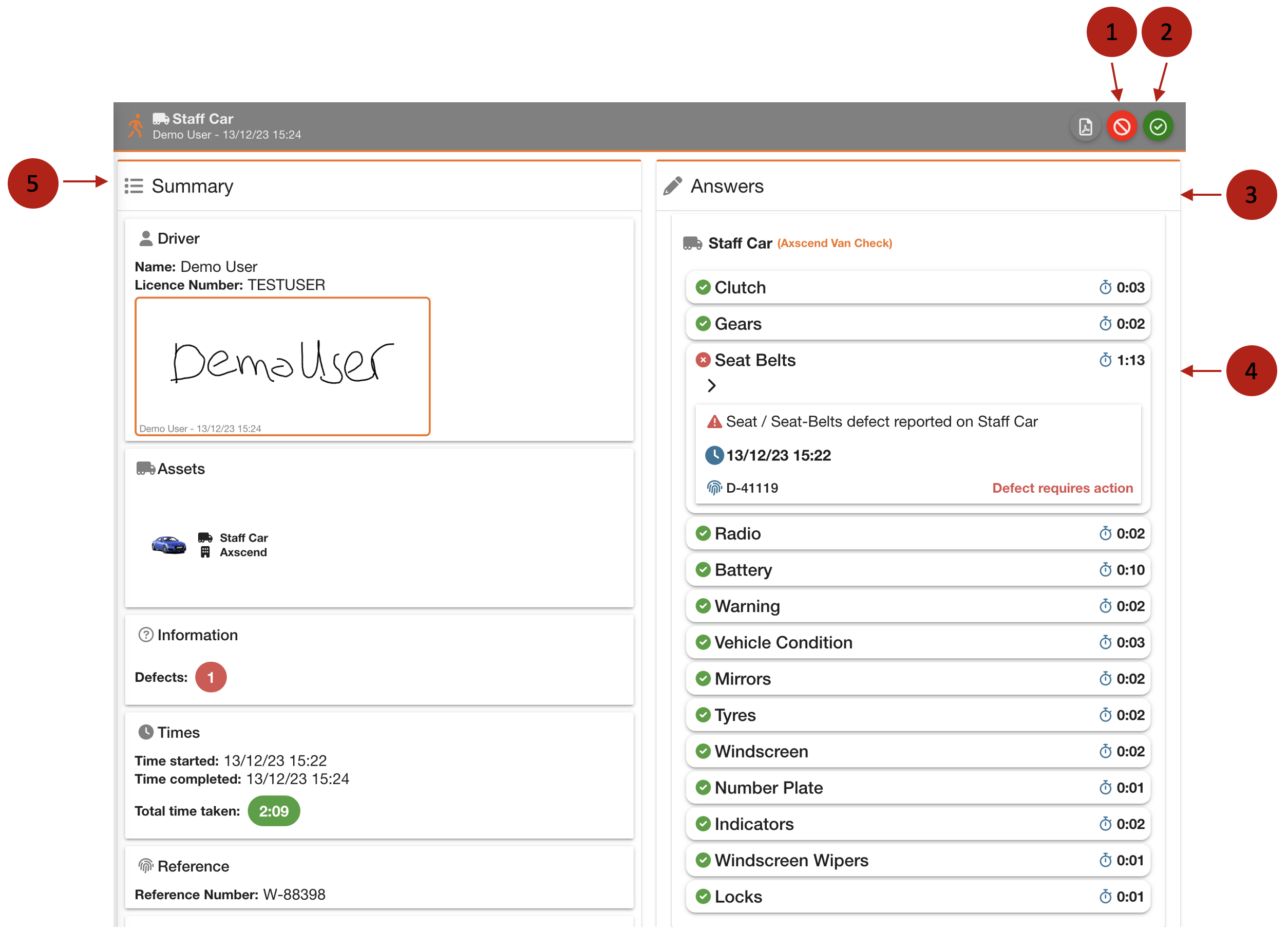
No. | Description |
|---|---|
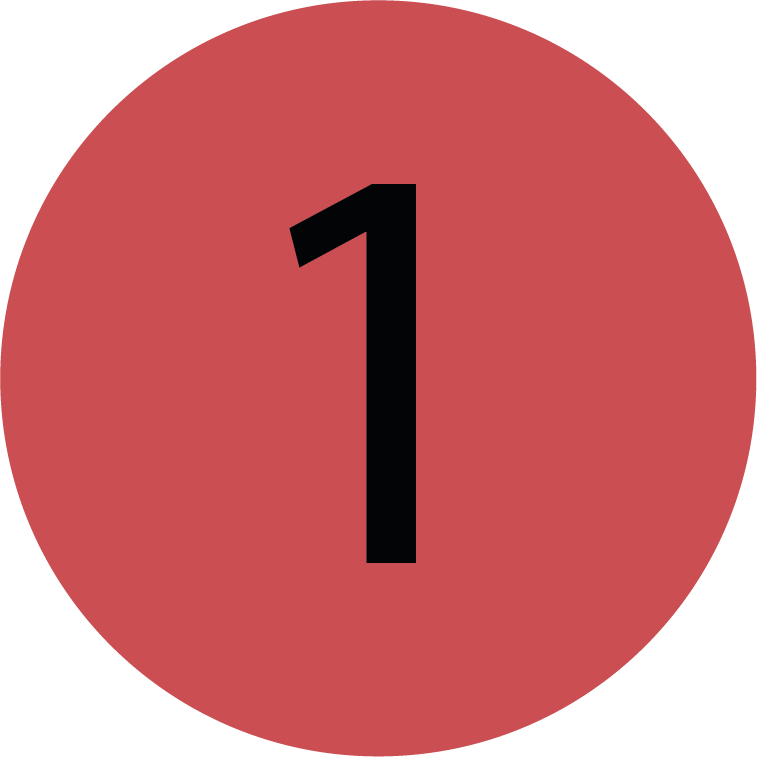 | Decline Driver Check. |
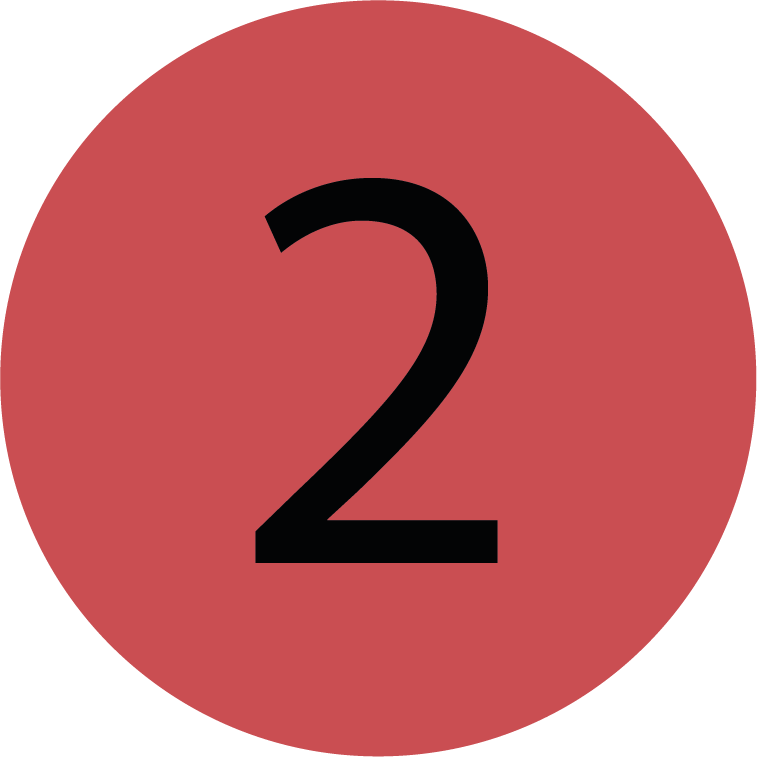 | Approve Driver Check. |
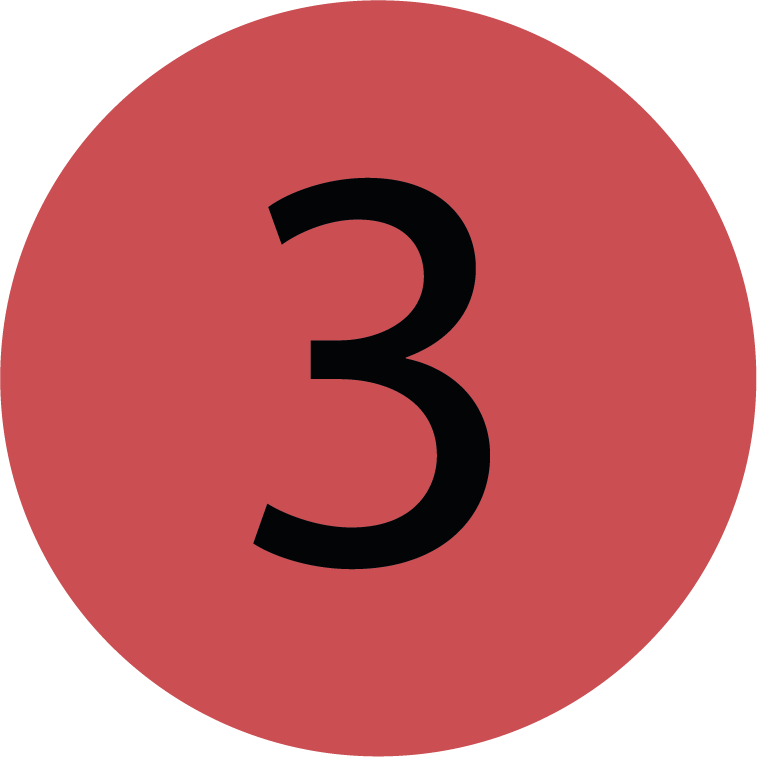 | The right side ('Answers') contains how the driver answered each question in the questionnaire and how long each question took. |
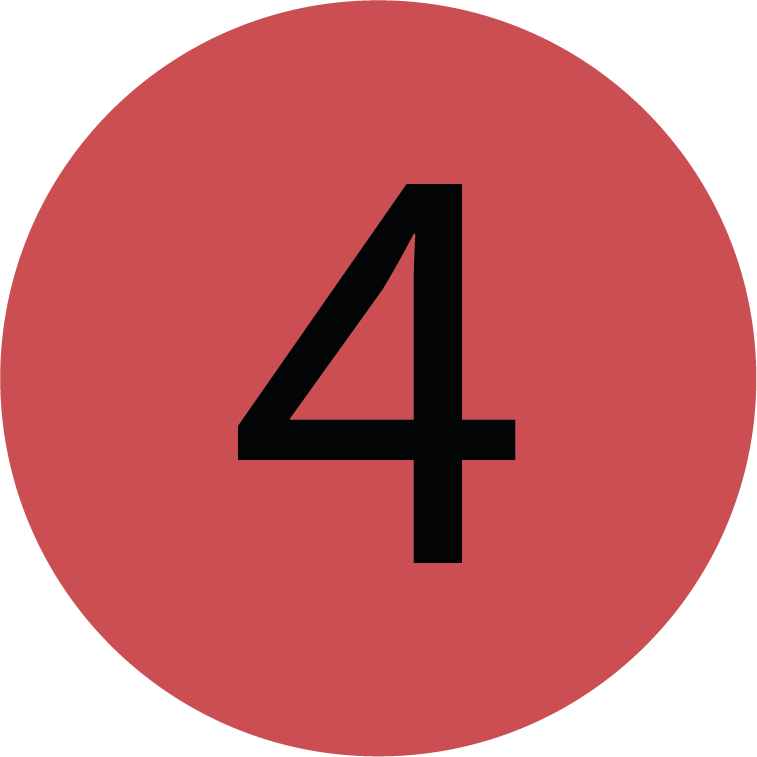 | Any defects will appear with a red You can open the Defect Summary dialog by clicking on the reported defect. From there, you can view the full defect and move it to the maintenance grid. |
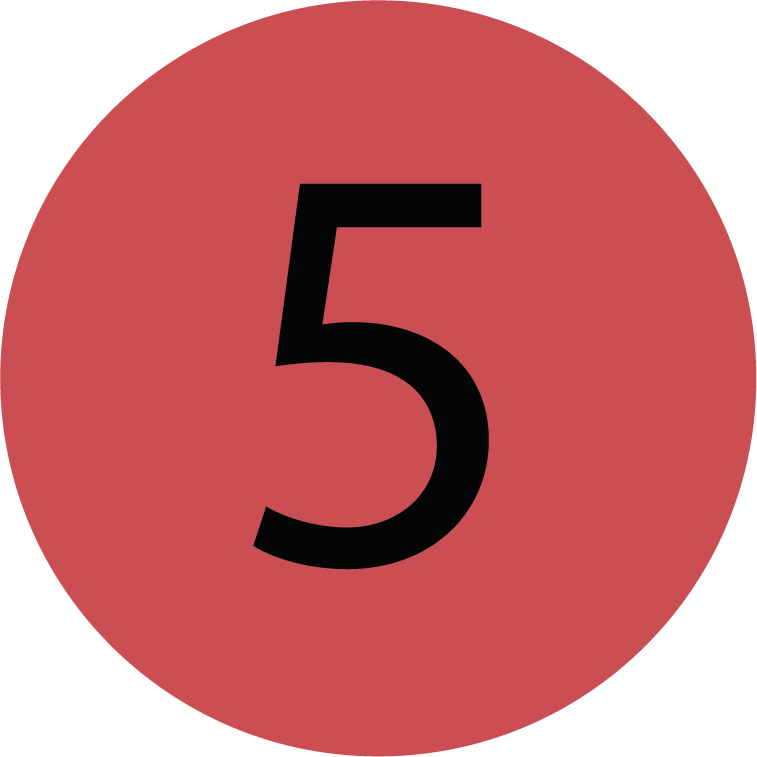 | The left side ('Summary') contains a summary of the Driver Information, Asset Information, Time Taken and Images attached. |
.png)