Applying A Report Builder Bookmark
You can apply a report builder bookmark either via the report builder bookmark page or the specific report builder page (assets, maintenance, finance or users).
Via the Report Builder Bookmark page
Go to the Report Builder Bookmark page to see how to get here.
You’re on the Report Builder page.
You’re on the Report Bookmark page.
The Report Builder Bookmark has already been created in the preferred category.
Find the bookmark you want to apply
Click the Load button alongside it.
The specific report builder page will open with the saved settings.
The report builder bookmark has been applied.

Via the specific report builder page
You’re on the Report Builder page.
You’re on the specific Report Builder page.
The Report Builder Bookmark has already been created in the preferred category.
Click in the Settings field.
A drop-down will open.
Select the report builder bookmark you want to apply.
Click LOAD REPORT BUILDER BOOKMARK.
The saved settings and filters will load.
The report builder bookmark has been applied.
You can make edits to a bookmark and reset them by clicking RESET SETTINGS.
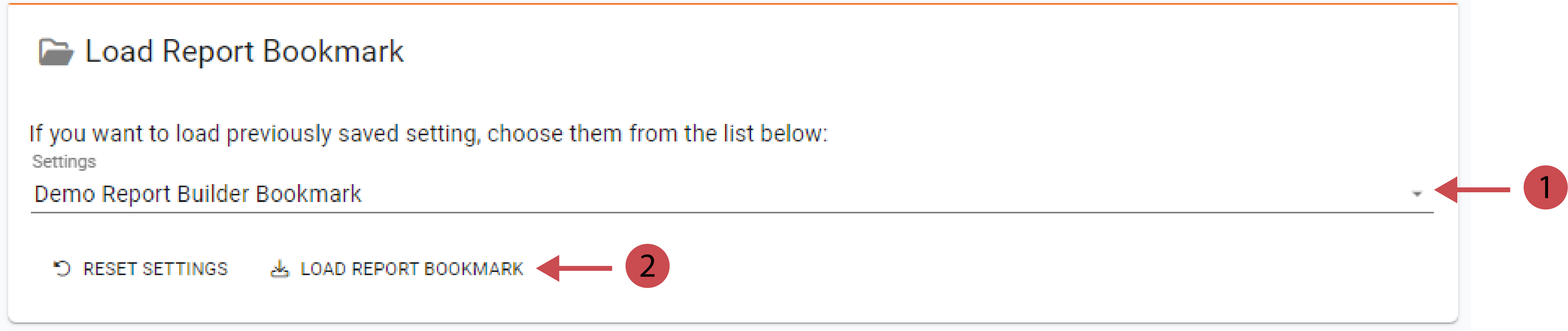
.png)