Report Builder Bookmark
With Report Builder Bookmarks you’re able to save settings of a report you’ve built and want to re-use later on. The Report Builder Bookmark will be saved and displayed in the category it has been created in on the Report Bookmarks page of the builder.
🧭 Getting to Report Builder Bookmark
Click Reports in the navigation bar.
Click Builder in the drop down.
The Report Builder will open and you’ll be able to create a report builder bookmark.
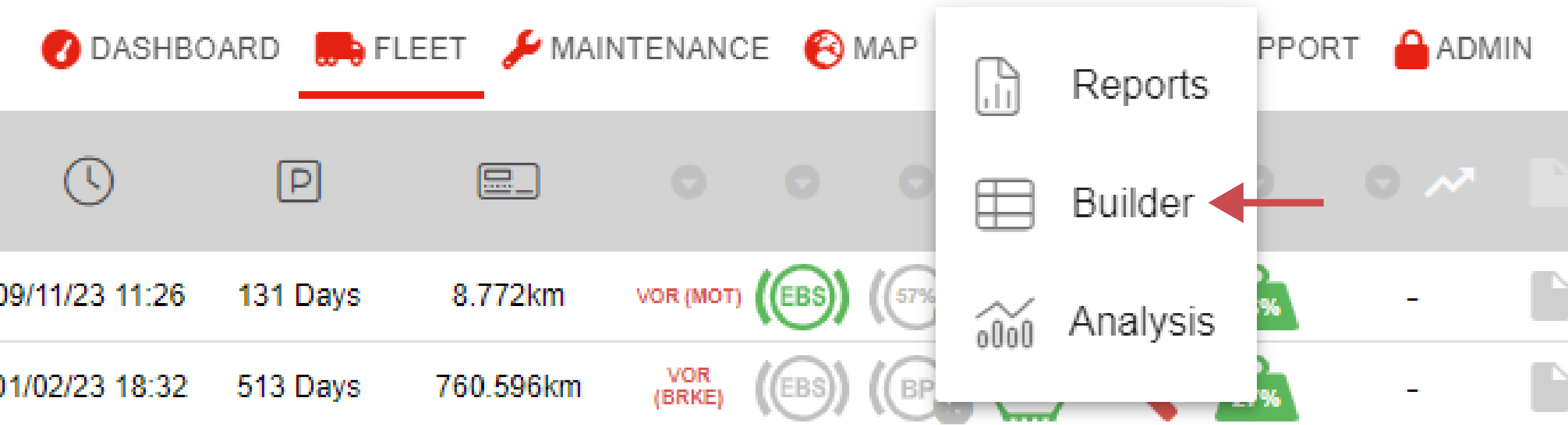
📚 Report Builder Bookmark Information
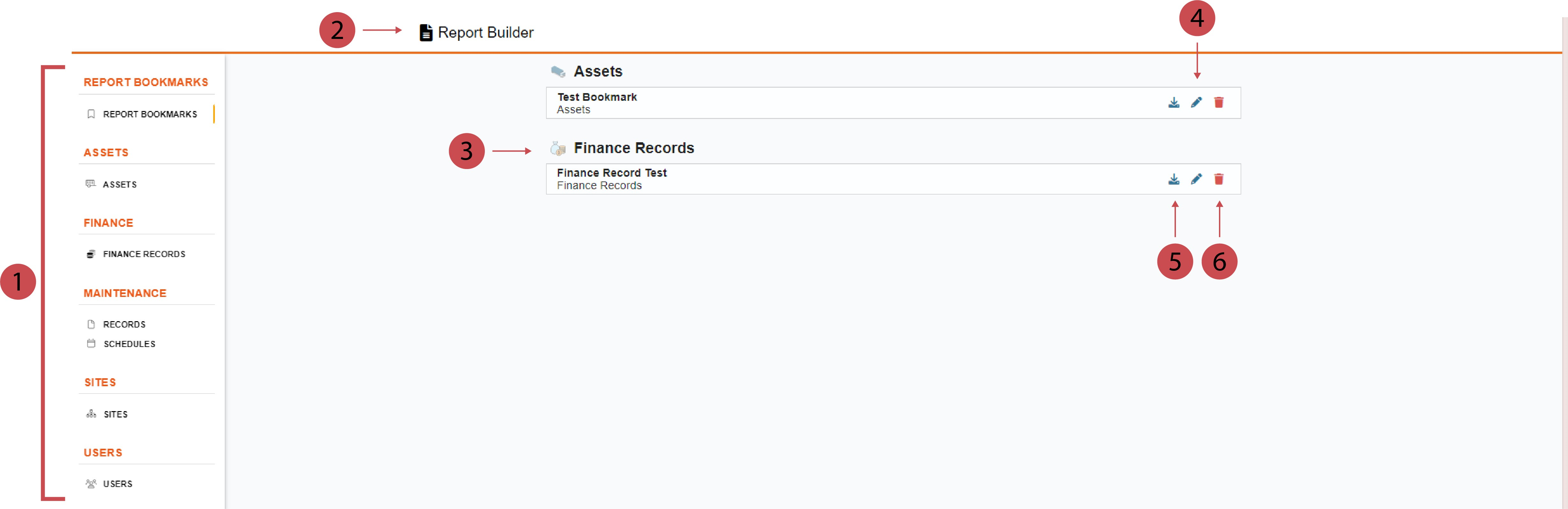
No. | Description |
|---|---|
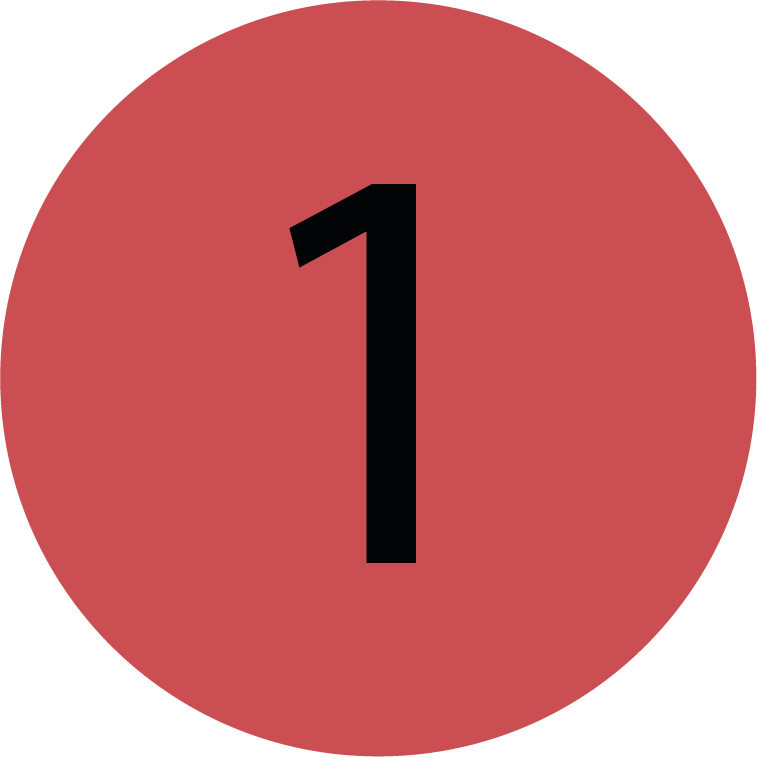 | Navigation The navigation sidebar is used for switching between the report builder pages. The first option is the Report Bookmarks. The other sections specify the reports which can be created:
|
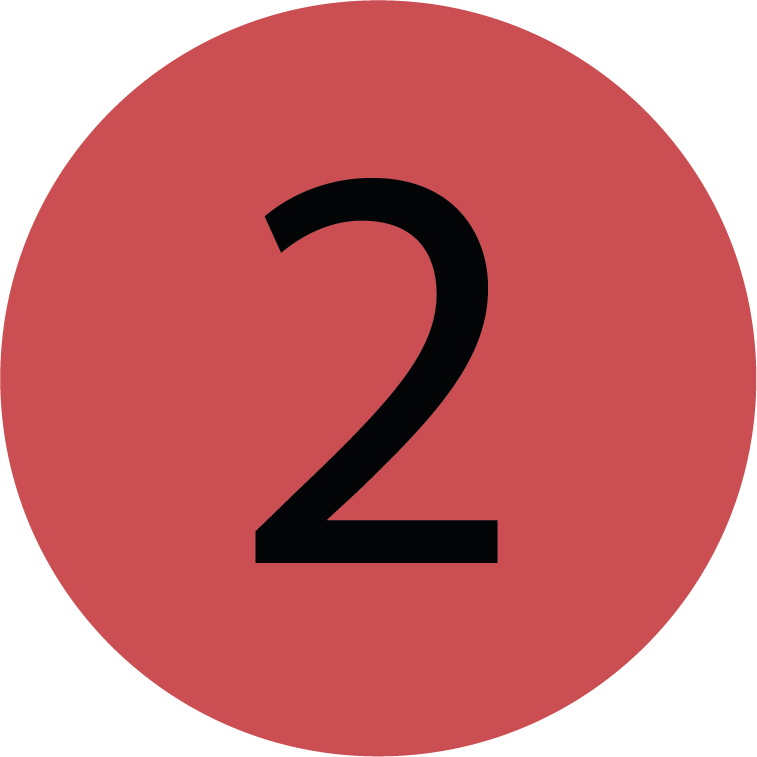 | Report Builder You have to be on the Report Builder page to either create or load a bookmark. |
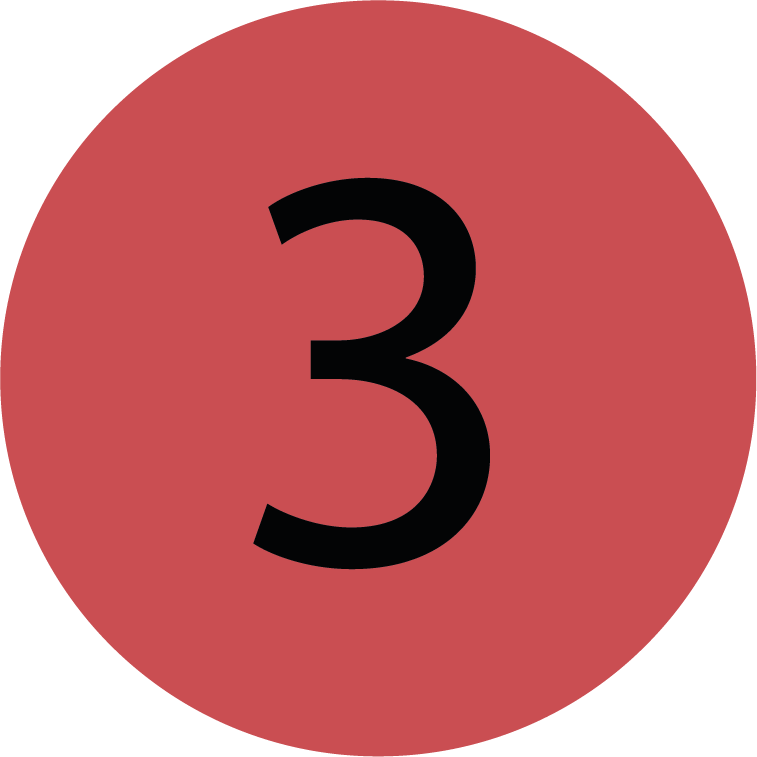 | Bookmark Categories When you’ve created a bookmark it will automatically be sorted into the according category. If you haven’t created a bookmark yet the page will be empty. |
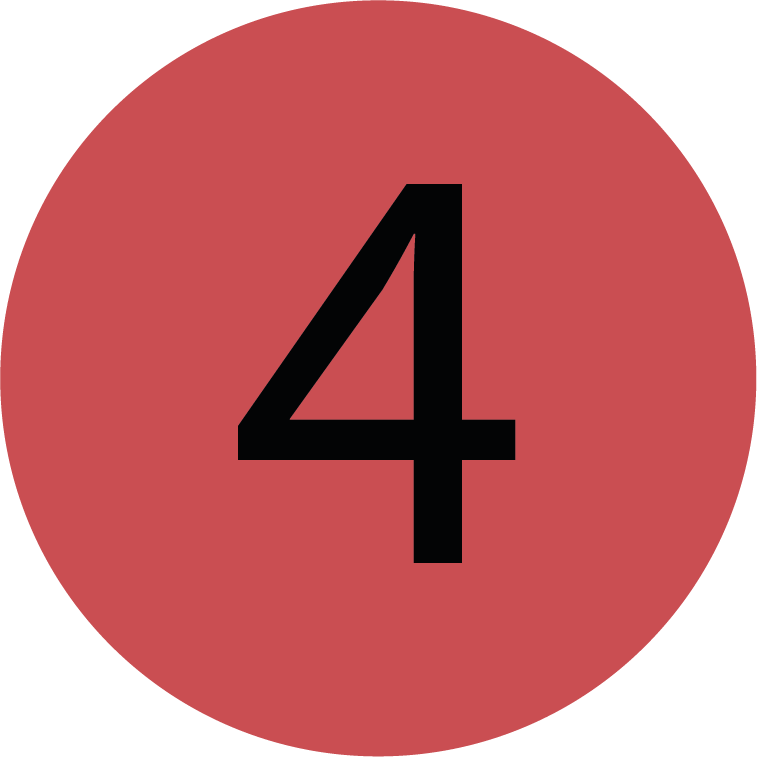 | Editing a bookmark You can rename a bookmark by clicking this button. |
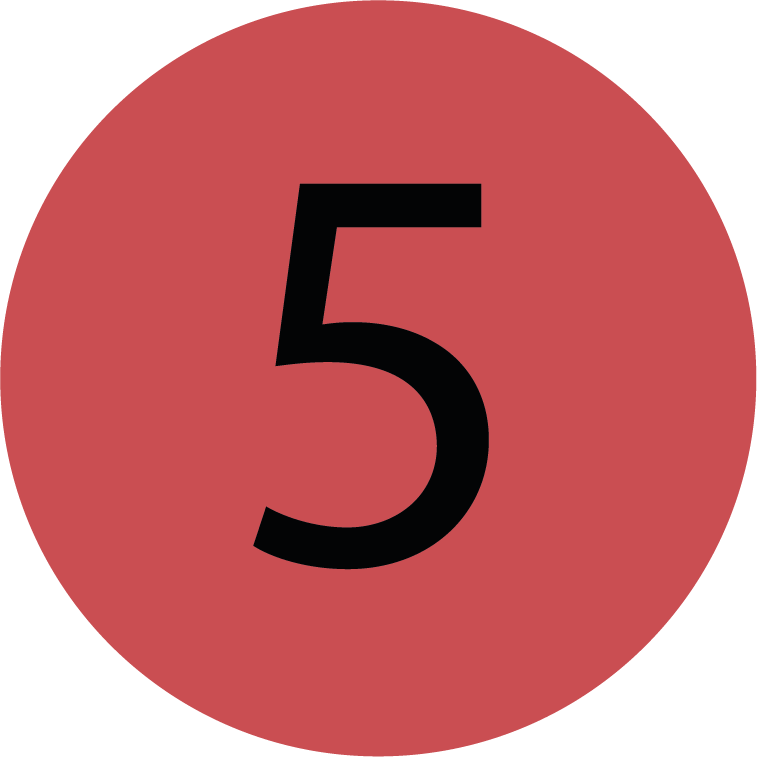 | Loading a bookmark You can load an existing bookmark by clicking this button. When you load a bookmark the according Report Builder page will open with the saved settings. |
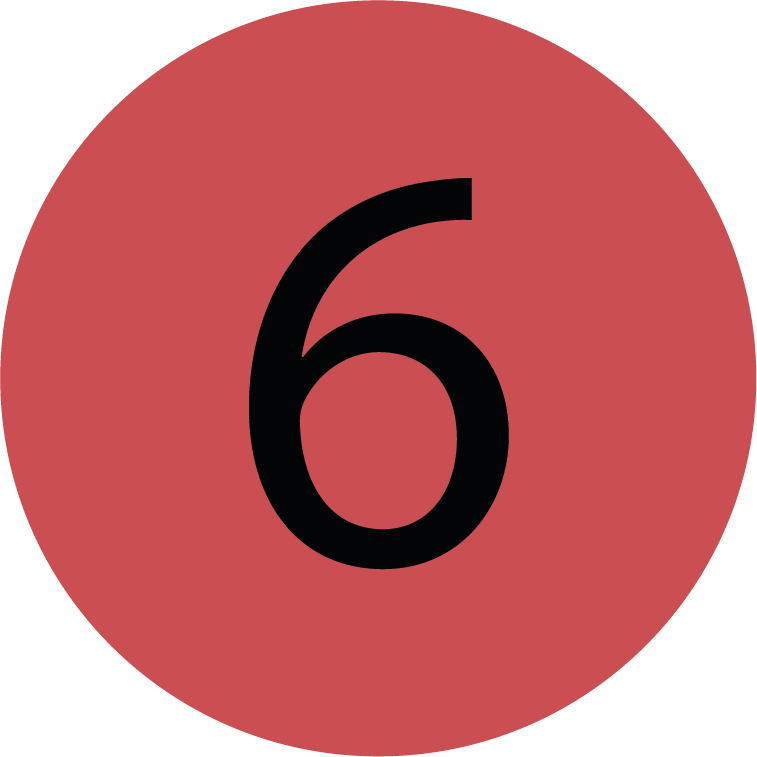 | Deleting a bookmark You can delete an existing bookmark by clicking this button. |
.png)