Report Builder
The Report Builder page allows you to (individually) customise your own reports by filtering the elements/items to be included or excluded and selecting the fields that are important to you. The Report Builder allows users to create customized CSV reports by selecting the data they want to include.
🧭 Getting to the Report Builder
Click Reports in the navigation bar.
Click Builder in the drop down.
The Report Builder page will open.
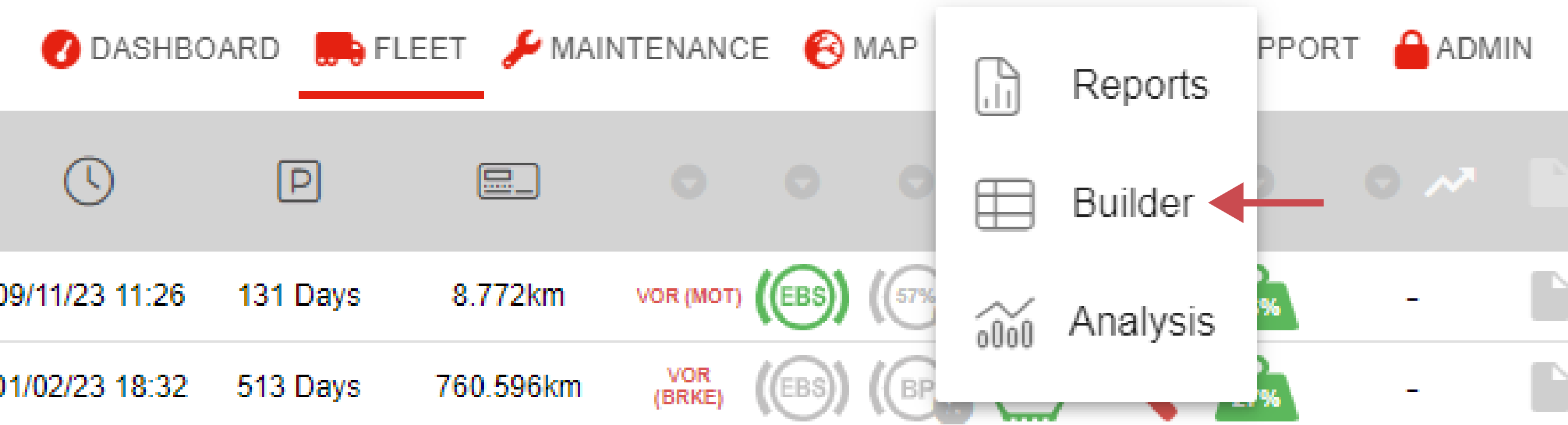
📚 Report Builder Information
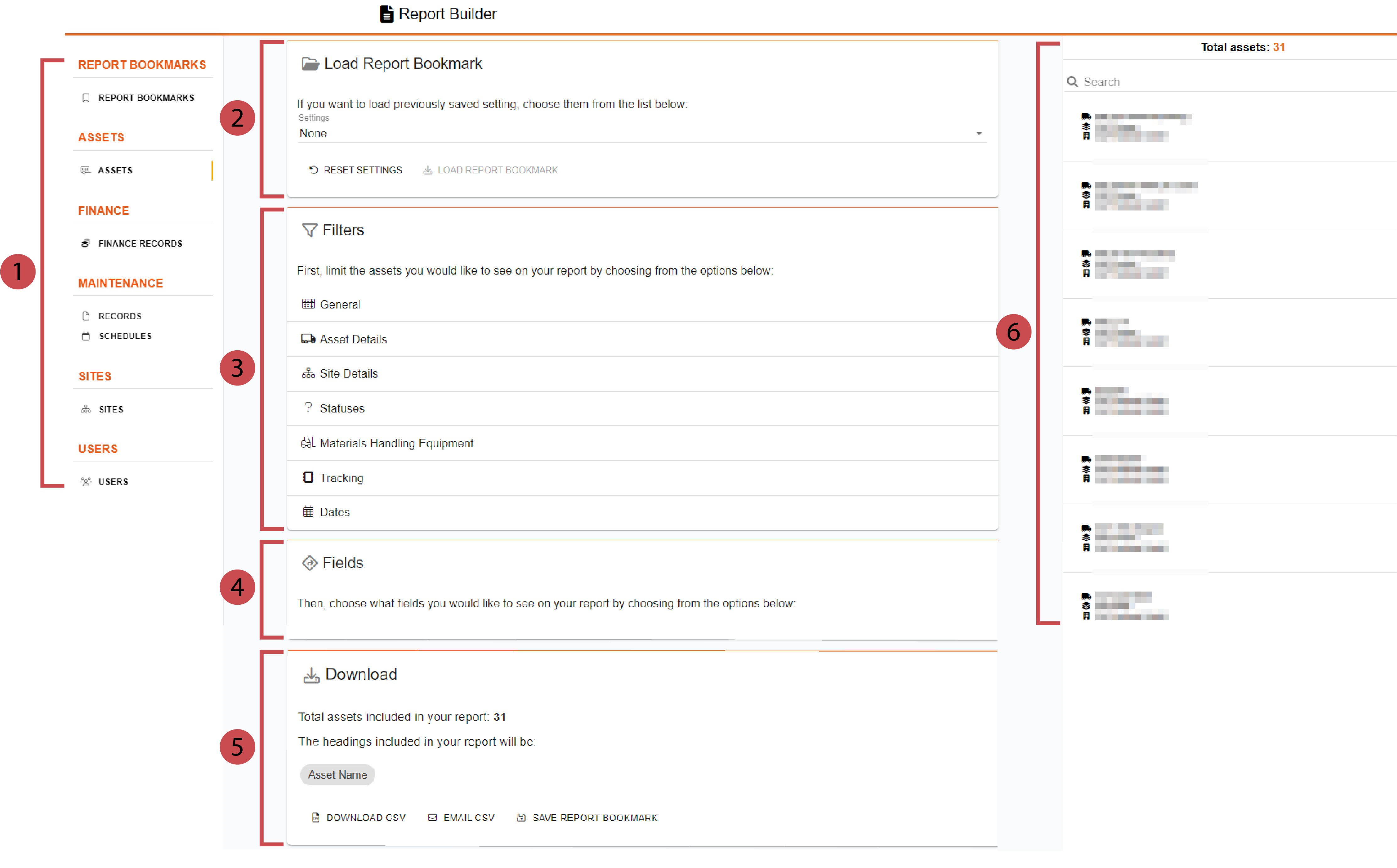
No. | Description |
|---|---|
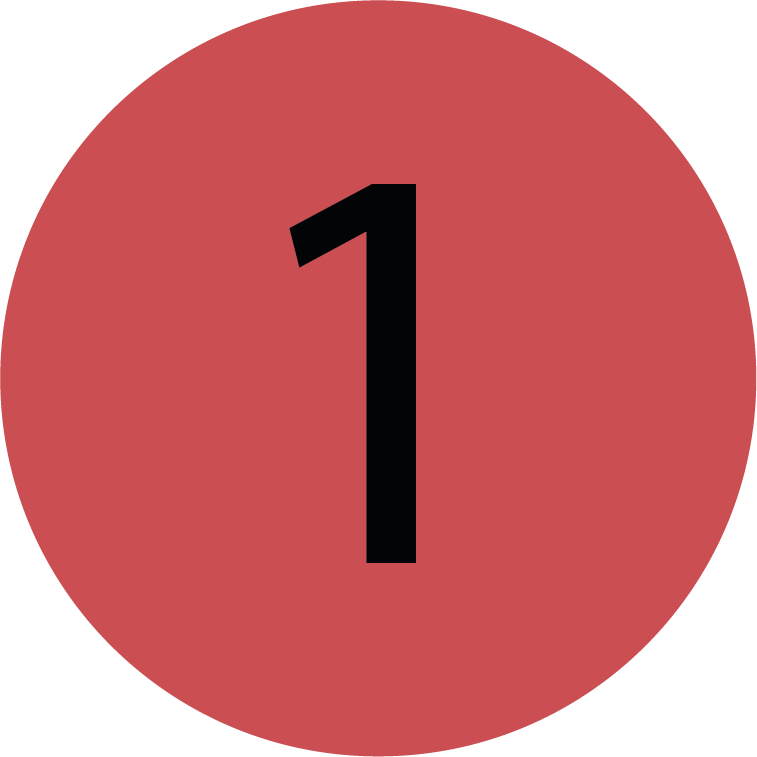 | Navigation The navigation sidebar is used for switching between the report builder pages. The first option is the Report Bookmarks. The other sections specify the reports which can be created:
|
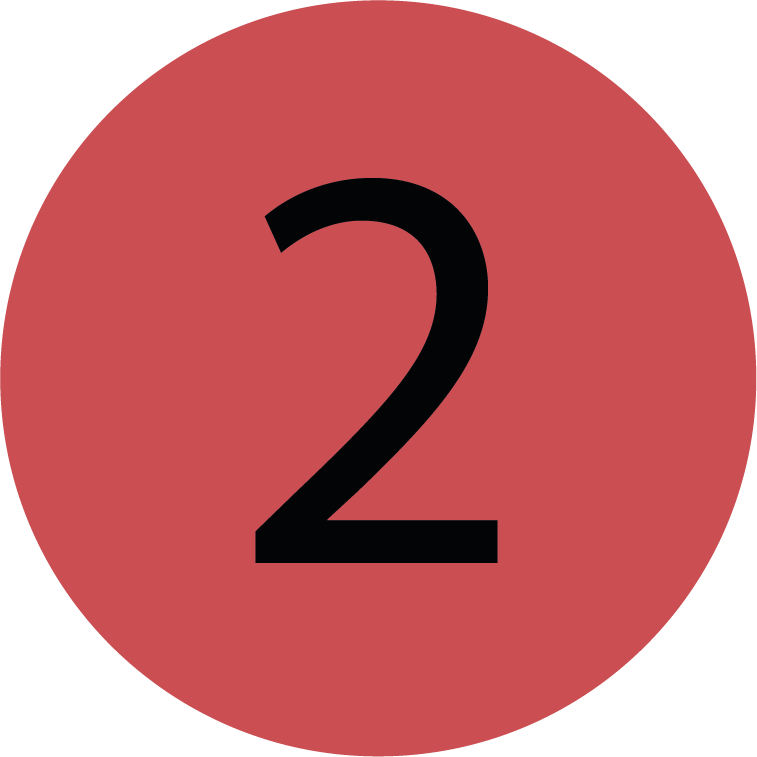 | Bookmarks The bookmarks section can be used to load previous pre-saved settings for the page of the report builder that you are on. You can also use bookmarks to create a scheduled report of custom fields and filters. |
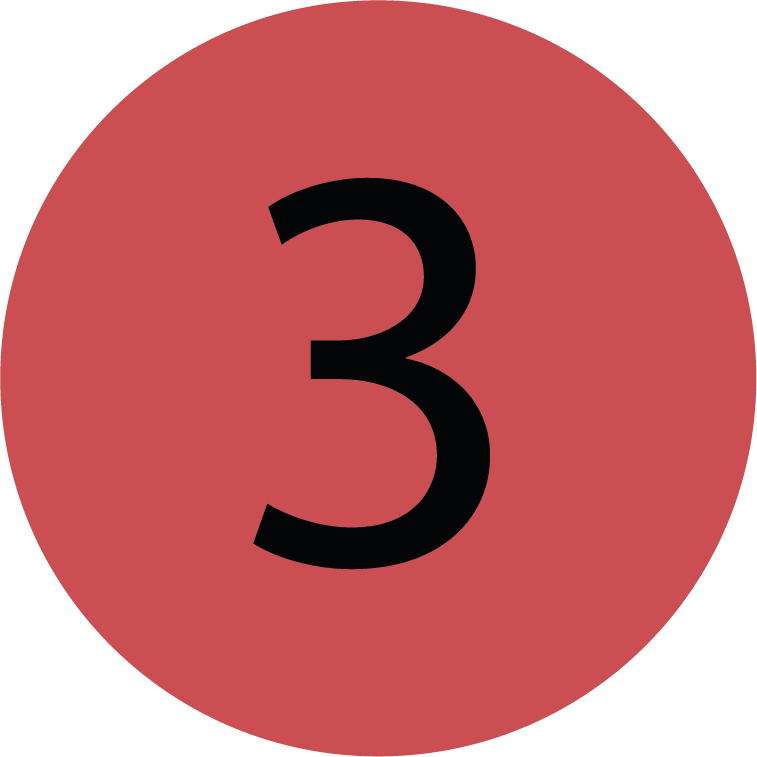 | Filters The filters section can be used to narrow down the results of your report; filtering your data pool and making the report more specific to what you are interested in. |
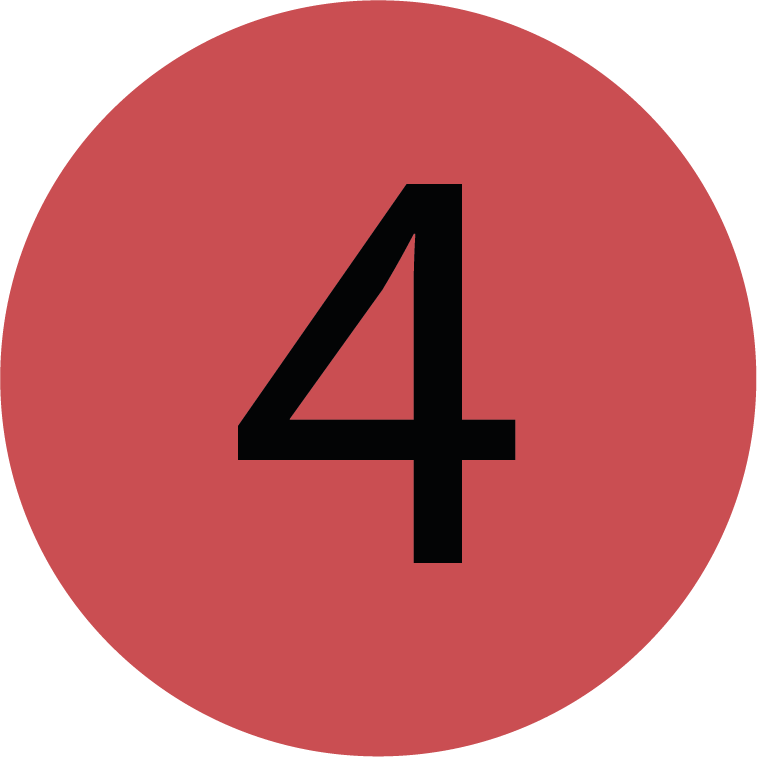 | Fields The fields section can be used to select what data you want to be returned in your report - this will be returned as headings (i.e columns) in the CSV. If you tick the ‘Asset Name’ field, this will be added as a column in your report. |
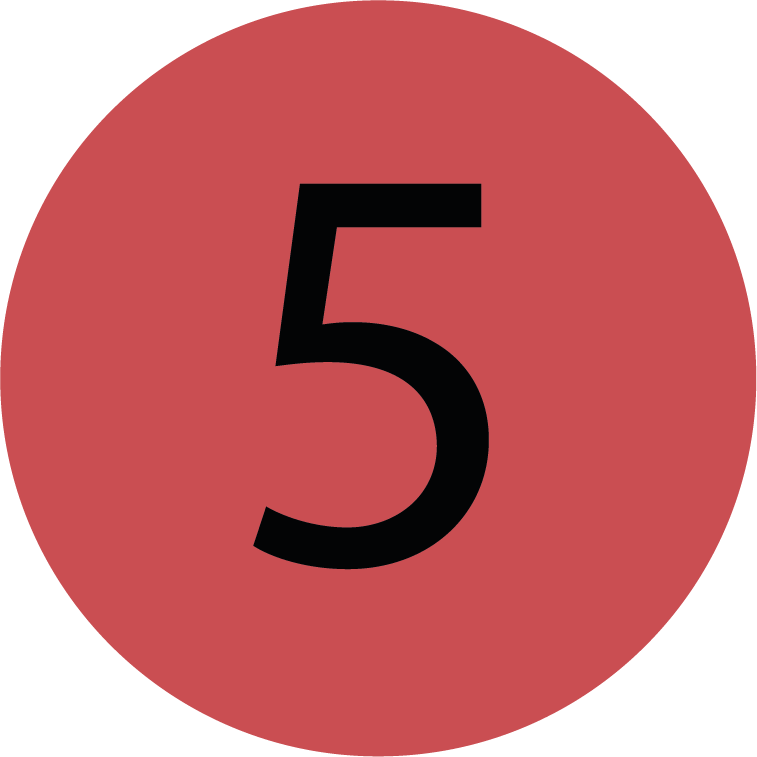 | Download The download section summarises how many items are included in your report and what headings will be used to create the CSV report. Using these control buttons, you can choose to download the CSV immediately, send the CSV to your account's associated email address or save the selected filters and fields as a bookmark. |
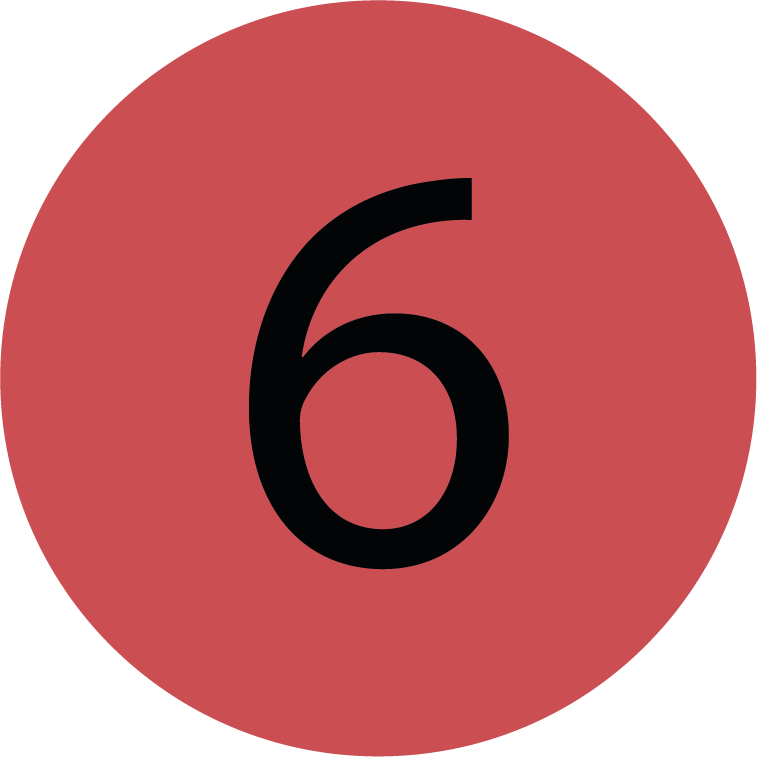 | Dynamic Total The dynamic total can be used alongside the filter section. This displays a summary of what items will be included in your report, i.e. what will make the ‘final list’. The items will dynamically change as you edit the filters. |
.png)