Changing An Asset's Group
You can only added assets to a group via the Manage Asset page or the Asset Cart. You can’t add assets to a group on the Manage Groups page.
When changing the group assigned to assets, you may want to either:
Change an individual asset's group (via Manage Assets)
Change multiple assets group (via Asset Cart)
Changing the group of an individual asset
You’re on the Manage Assets page.
Find the asset you want to change the group of in the list.
Click on the asset.
The Editor will open.
Click in the Group field in the Specification section.
A drop-down will open.
Select the new group.
The Save button will become active.
Click Save.
The asset’s group has been changed.
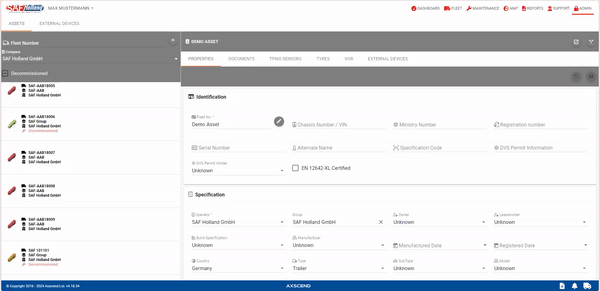
You can’t see groups
If you do not see the group you wanted in the dropdown list, you do not have permission (i.e. you are not ‘mapped’ to) that group. For support, your line manager can give you access to additional groups in your company.
Changing the group of multiple assets
Go to the Asset Cart page to see how to get here.
You’ve already created an Asset Cart.
You’re in the Asset Cart menu.
Click Edit Assets.
The editor will open.
Click in the Group field in the Specification section.
Select the new group.
The Save button will become active.
Click Save.
The assets' group has been changed.
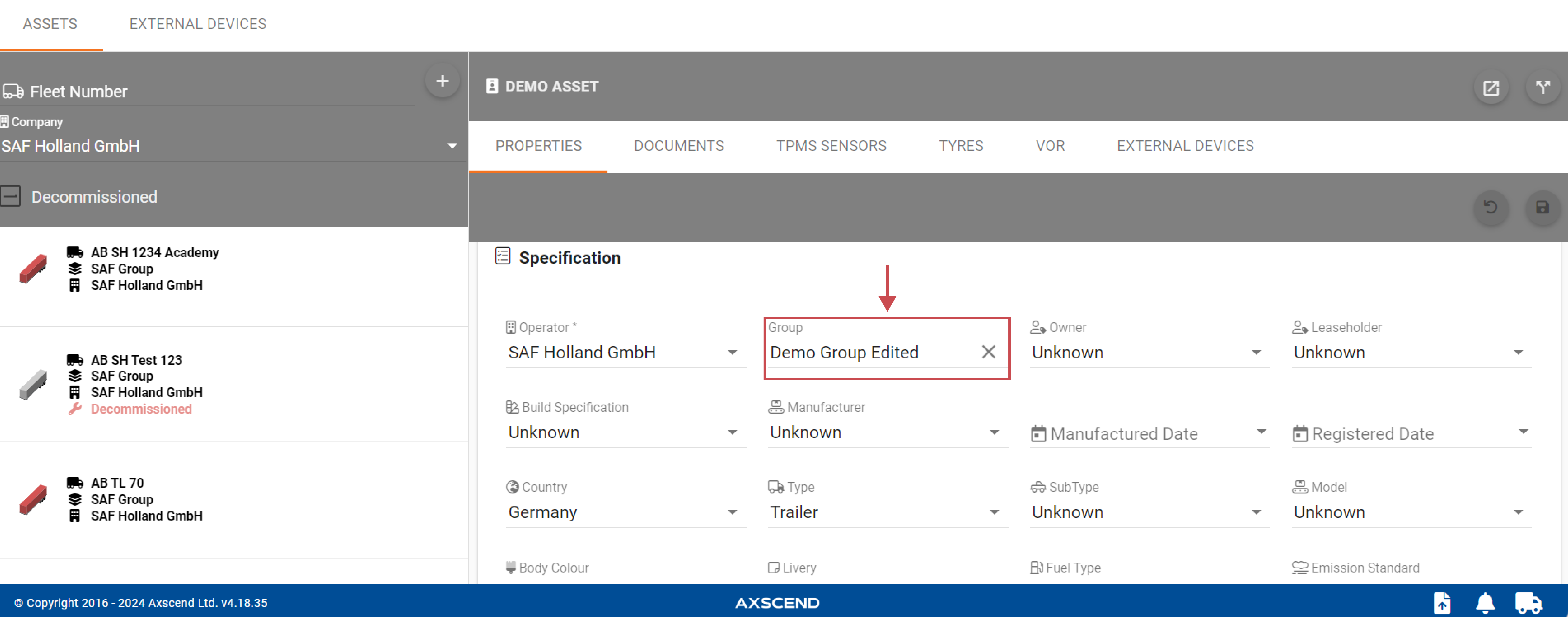
The Group field will have '(mixed)' alongside the label if the in-cart assets have more than one different group assigned to them. (i.e not a common group amongst all assets). Otherwise, if assets have the same group assigned to all assets, the group name will be shown.
You can’t see groups
If you do not see the group you wanted in the dropdown list, you do not have permission (i.e. you are not ‘mapped’ to) that group. For support, your line manager can give you access to additional groups in your company.
.png)