Creating and Cloning a Report Builder Bookmark
Creating A Report Builder Bookmark
Go to the Report Builder Bookmark page to see how to get here.
You’re on the Report Builder page.
Select the page (assets, maintenance, finance or users) you want to create a report on in the left navigation menu.
Filter categories will be shown within the filter section.
These reduce the data in the report.
Click on the headings to see all filters from this category.
Field categories will be shown within the field section.
The headings represent report columns.
Click on the headings to see all fields from this category.
Select all fields you want to appear in the report.
The Download Section shows a summary of your report.
Click SAVE REPORT BUILDER BOOKMARK in the download section.
A pop-up window will open.
Name the bookmark.
Click the Add button in the pop-up to save your settings as a new bookmark.
The report builder bookmark has been created and will appear in the according section on the report builder bookmark page.
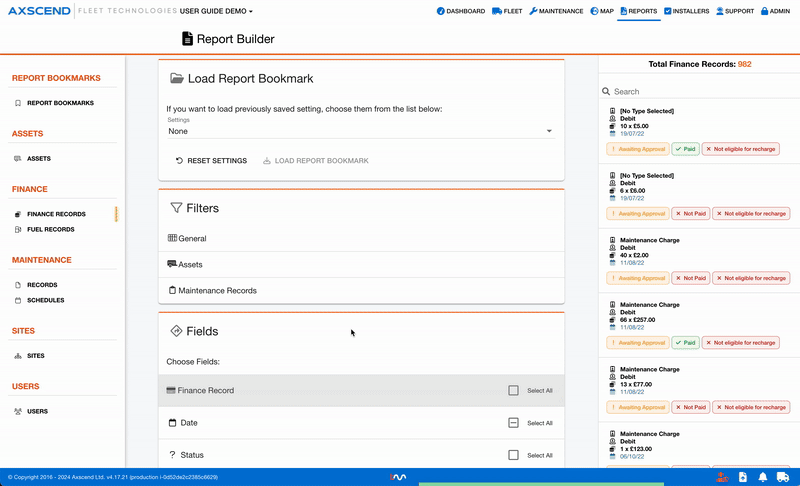
Cloning A Report Builder Bookmark
You’re on the Report Builder page.
You’re on the specific Report Builder page.
The Report Builder Bookmark has already been created in the preferred category.
Click in the Settings field.
A drop-down will open.
Select the report builder bookmark you want to apply.
Click LOAD REPORT BOOKMARK.
The saved settings and filters will load.
Make your edits.
Click SAVE REPORT BOOKMARK.
A pop-up window will open.
Name the bookmark.
Click the Add button in the pop-up.
The report builder bookmark has been created and will appear on your Report Builder Bookmark page.
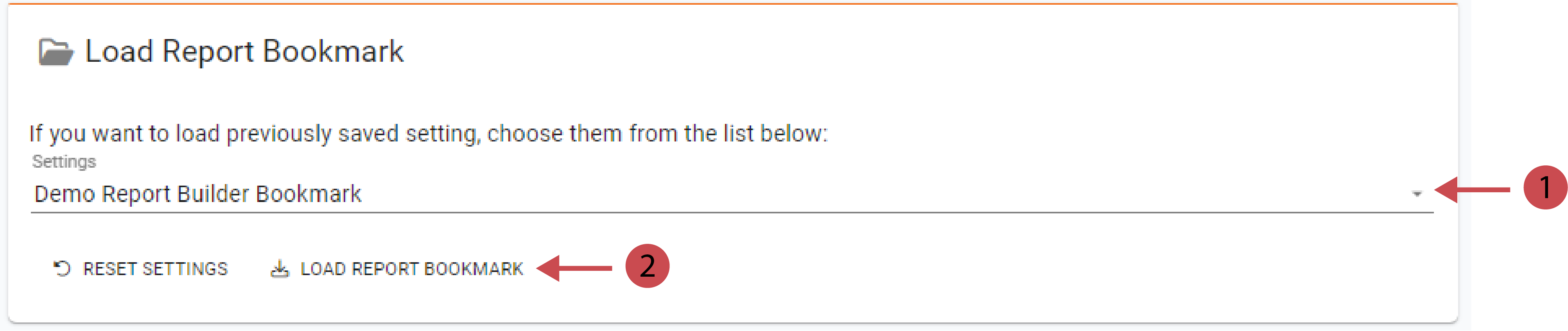
After you’selected and loaded a report bookmark you can follow the instructions of the video above.
.png)