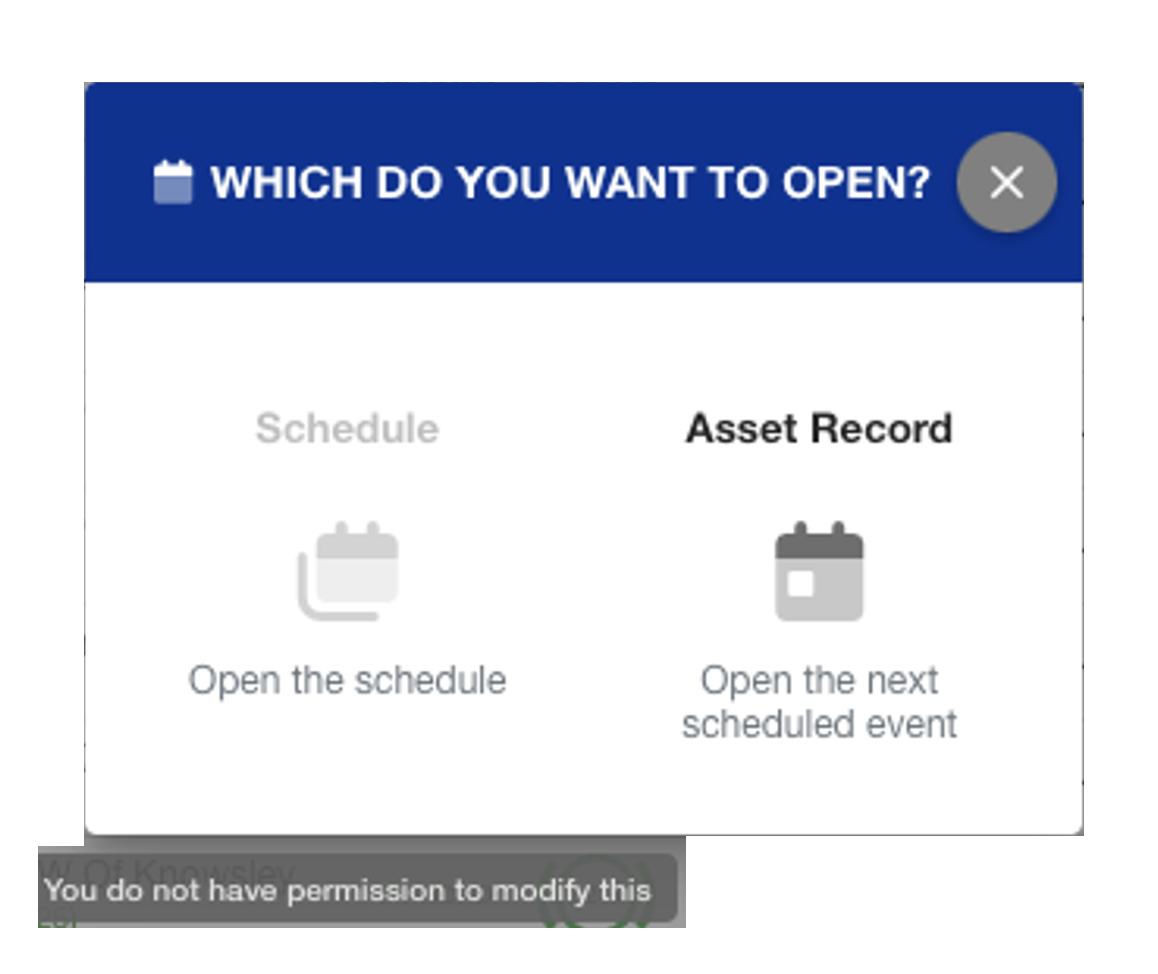Days Until Guide
Go to the Maintenance Grid page to see how to get here.
The "Days Until" section on the Maintenance Grid provides a clear overview of the remaining days until each maintenance event.
Maintenance Schedule Types (e.g. MOT, LOLER, Tyre Inspection) are in the header column. If a corresponding maintenance schedule has been established for the asset, a coloured block will display how many days are left until the next event for that specific schedule type is due.
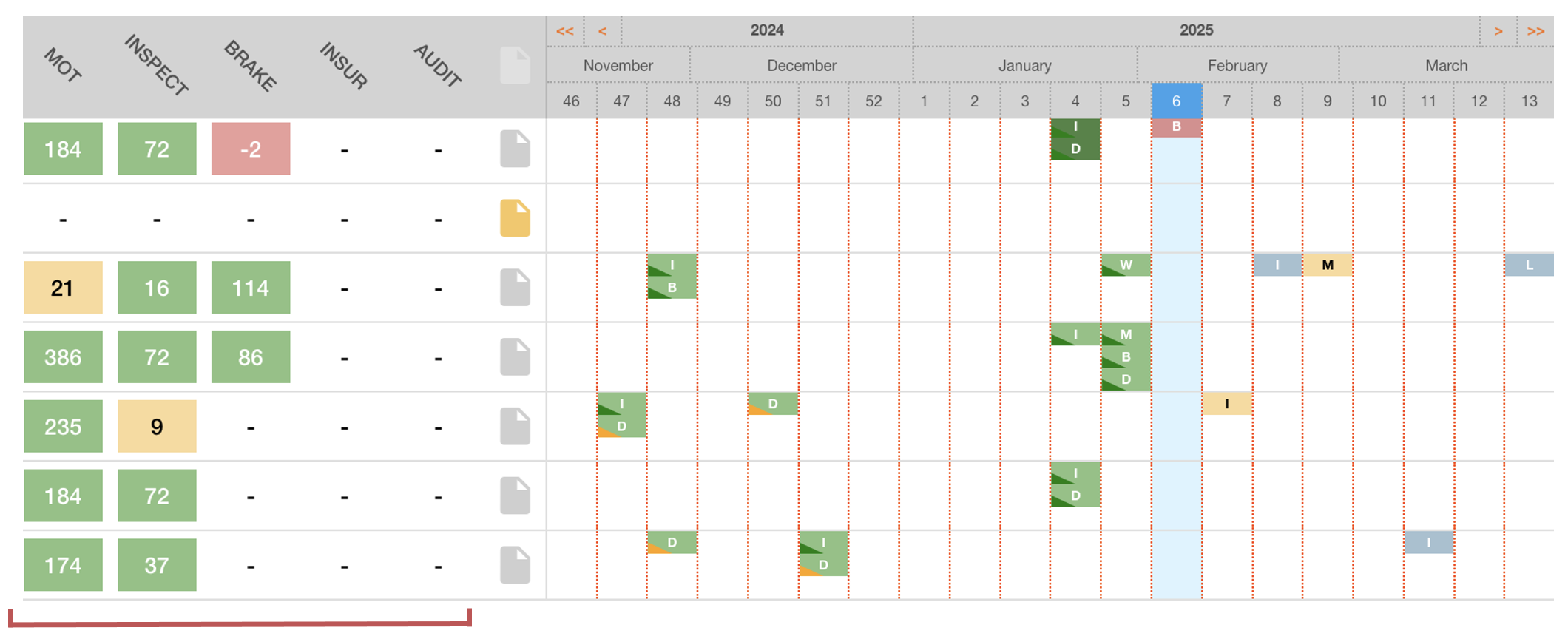
In this example, the 1st asset has an MOT due in 184 days, an Inspection due in 72 days and a Tyre Inspection due 2 days ago.
Similarly to Maintenance Event Blocks and Corner Cuts, the colour of the block indicates the due status of the next event in that schedule.
Colour | Definition |
|---|---|
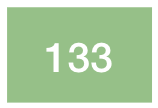 Green | The next maintenance event in this category is in the future. |
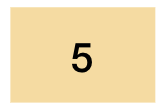 Yellow | The next maintenance event in this category is due soon (had reached the ‘warning’ window). |
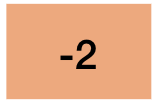 Orange | The next maintenance event in this category is due now (has reached the window to complete the event, but is not yet in the ‘overdue’ window.) |
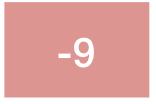 Red | The next maintenance event in this category is overdue (has passed the ‘overdue' window). |
Empty | There are no upcoming maintenance events scheduled in this category. |
Clicking Days Until Block
Clicking the Days Until block will allow you to either open the Schedule or Asset Record.
Click a Days Until block
This will open a dialog.
Choose either to show the schedule or the next due event.
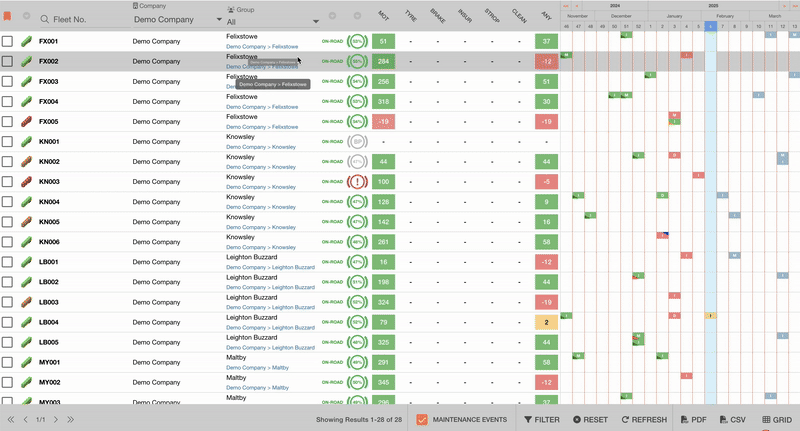
.png)