Manage Documents
Access
Depending on your user permissions you might not have access to the Manage Documents page.
On the Manage Documents page, you can view the documents uploaded by the employees of your company and your groups. You can upload and delete documents or add and remove document types.
🧭 Getting to Manage Documents
Click Admin in the navigation bar.
Click Manage Documents in the drop-down.
The Manage Documents page will open.
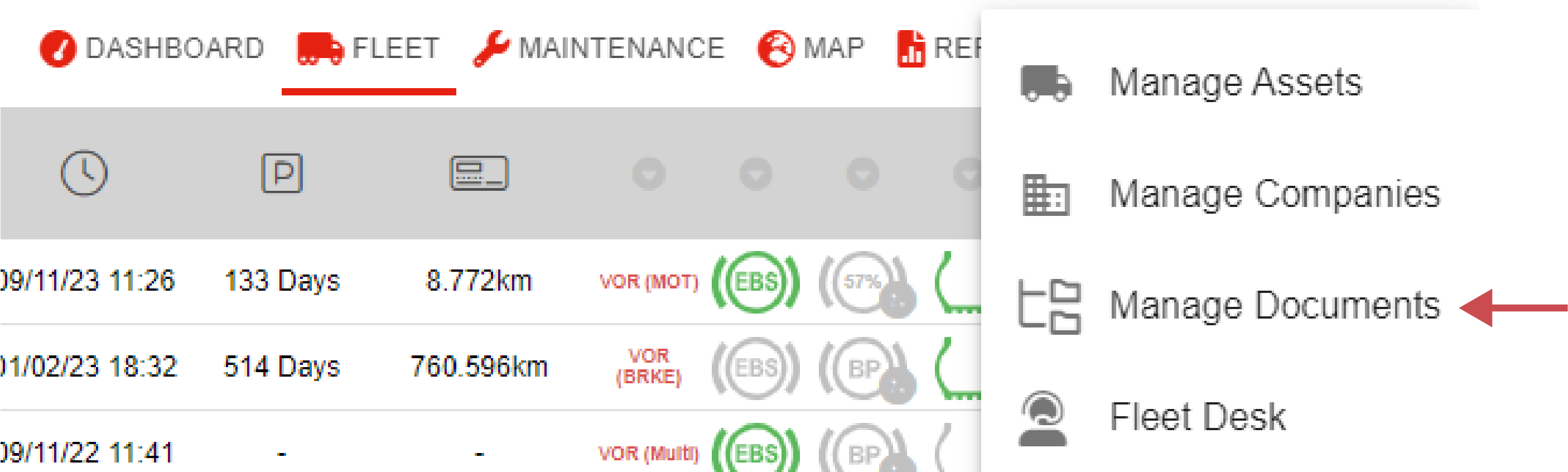
📚 Manage Documents Information
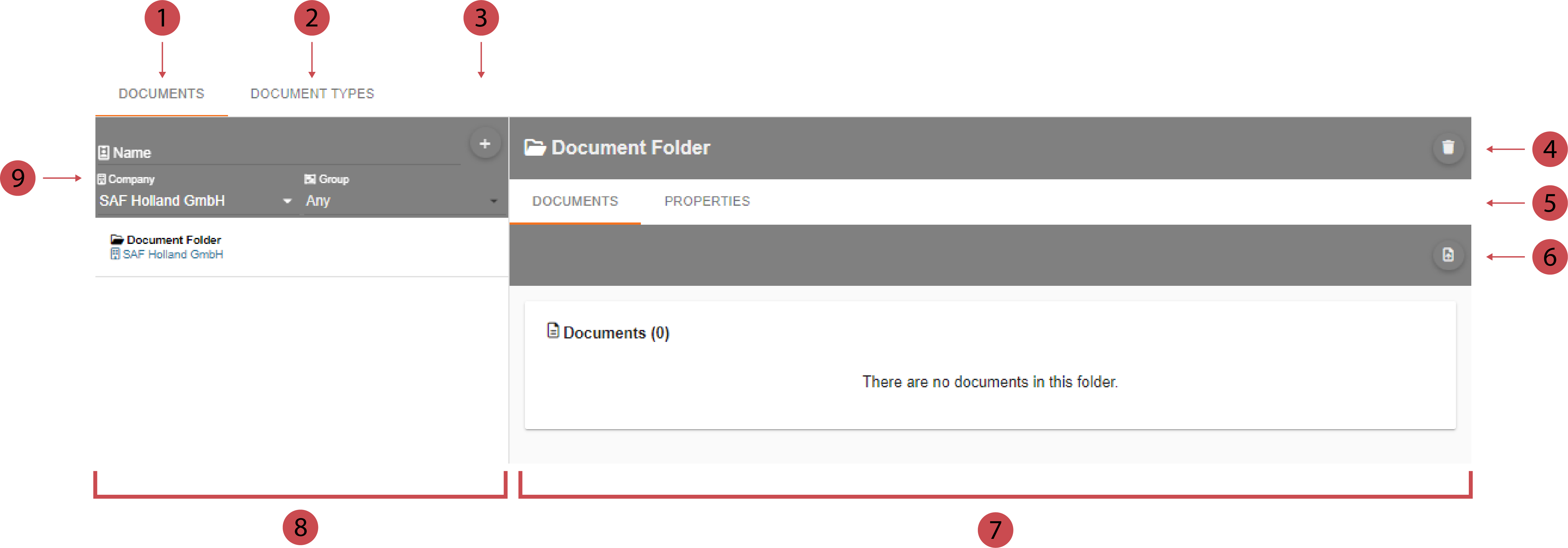
No. | Description |
|---|---|
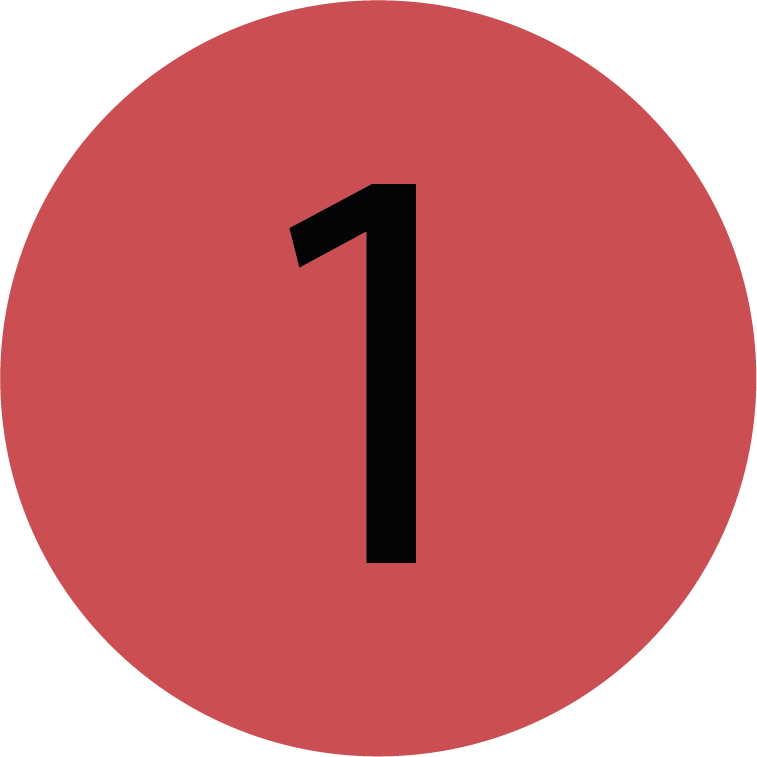 | Documents Tab You can create new document folders and add documents to them here. |
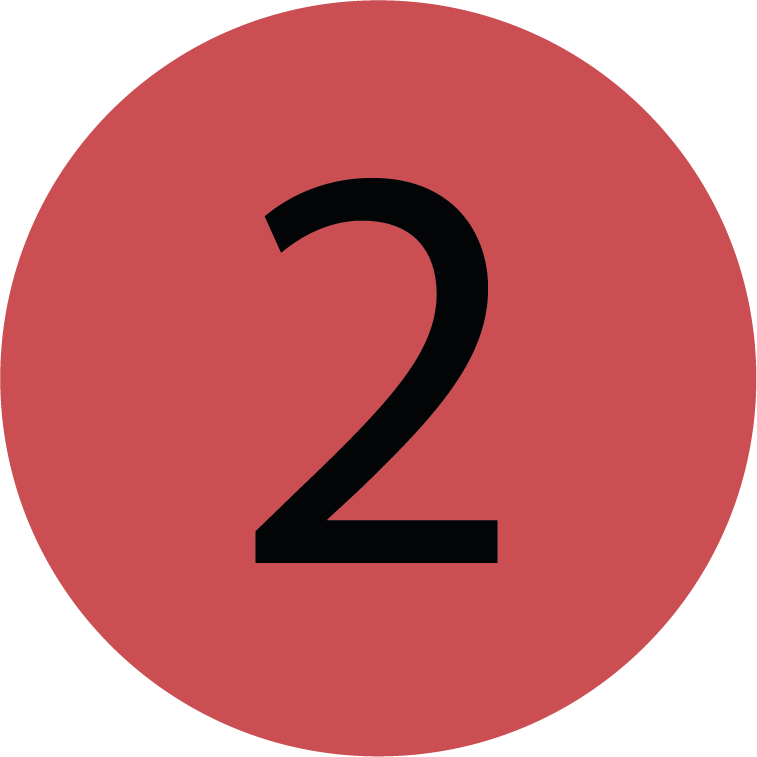 | Document Types Tab You can create new document types here to further specify and categorise your documents. |
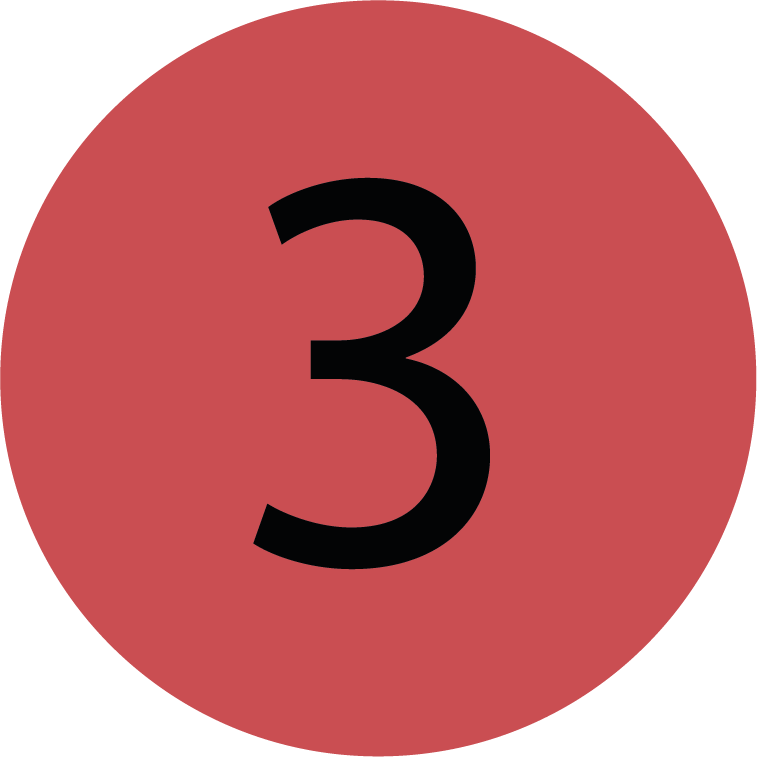 | Adding a Document Folder You can add new document folder by clicking this button. |
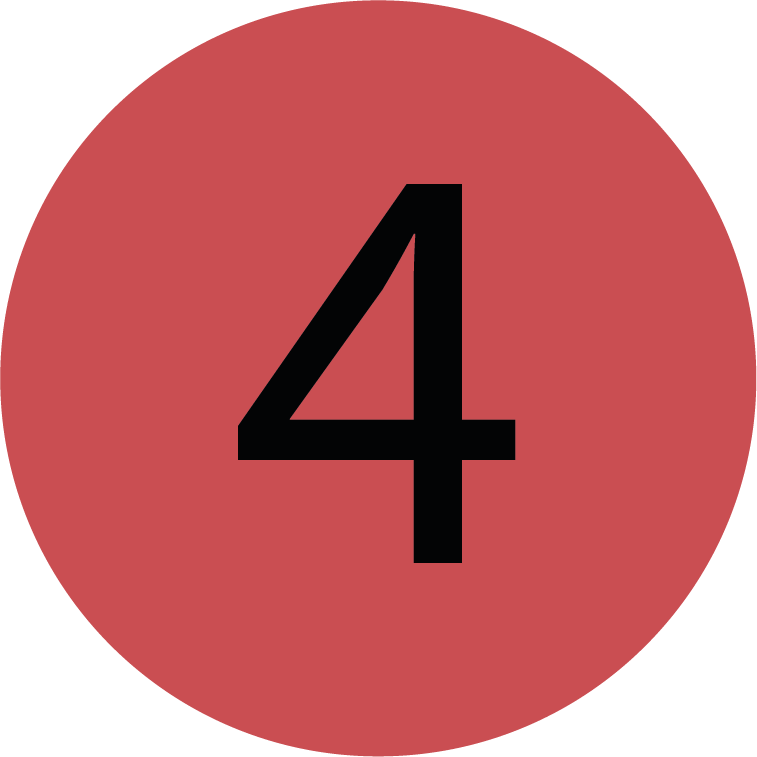 | Deleting a Document Folder You can delete a document folder by clicking this button. |
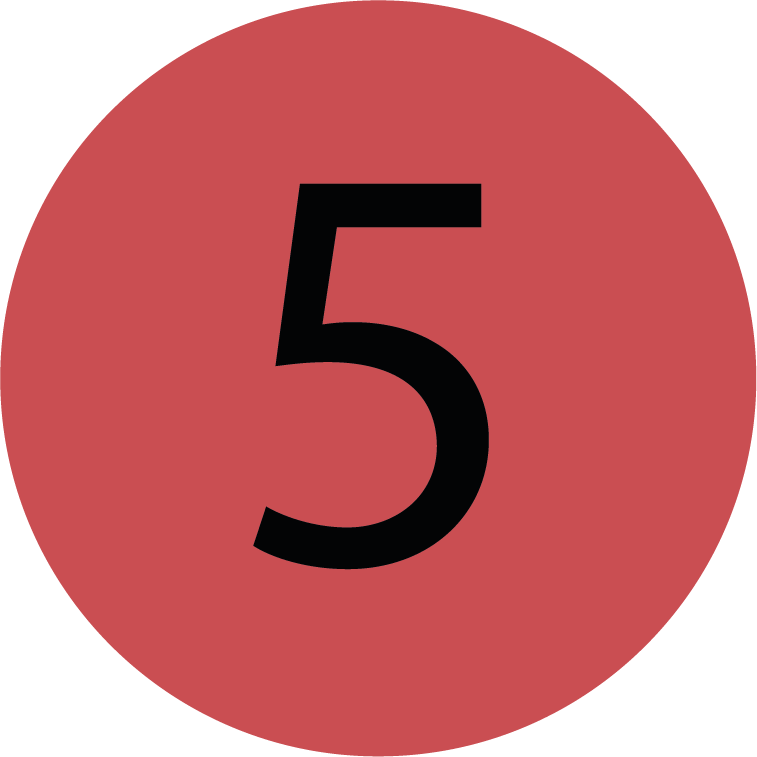 | Tab Bar You can switch between the tabs documents and properties with the tab bar. You can see all documents added to the document folder in the documents tab and see the details of the document folder in the properties tab. |
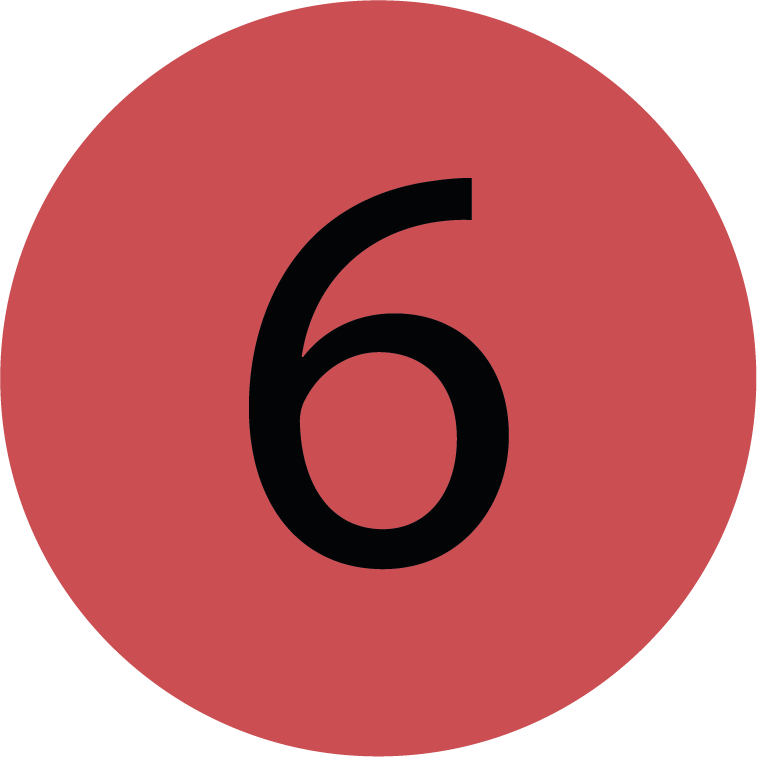 | Saving the Document Folder You can save a document folder by clicking this button. |
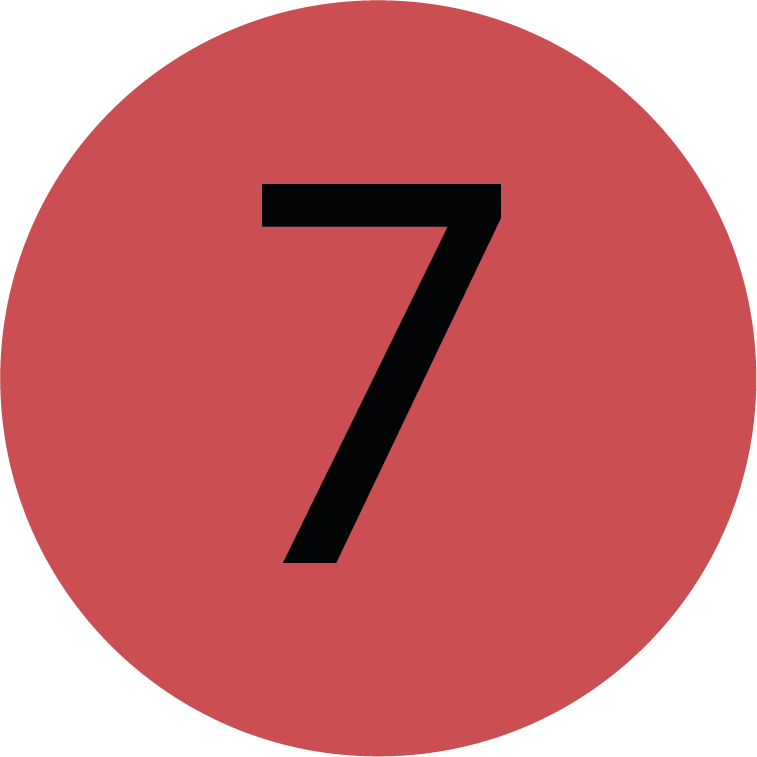 | Editor You can edit and add new document folders and document types. The editor will open once you click on either a document folder or a document type. You can also upload documents here. |
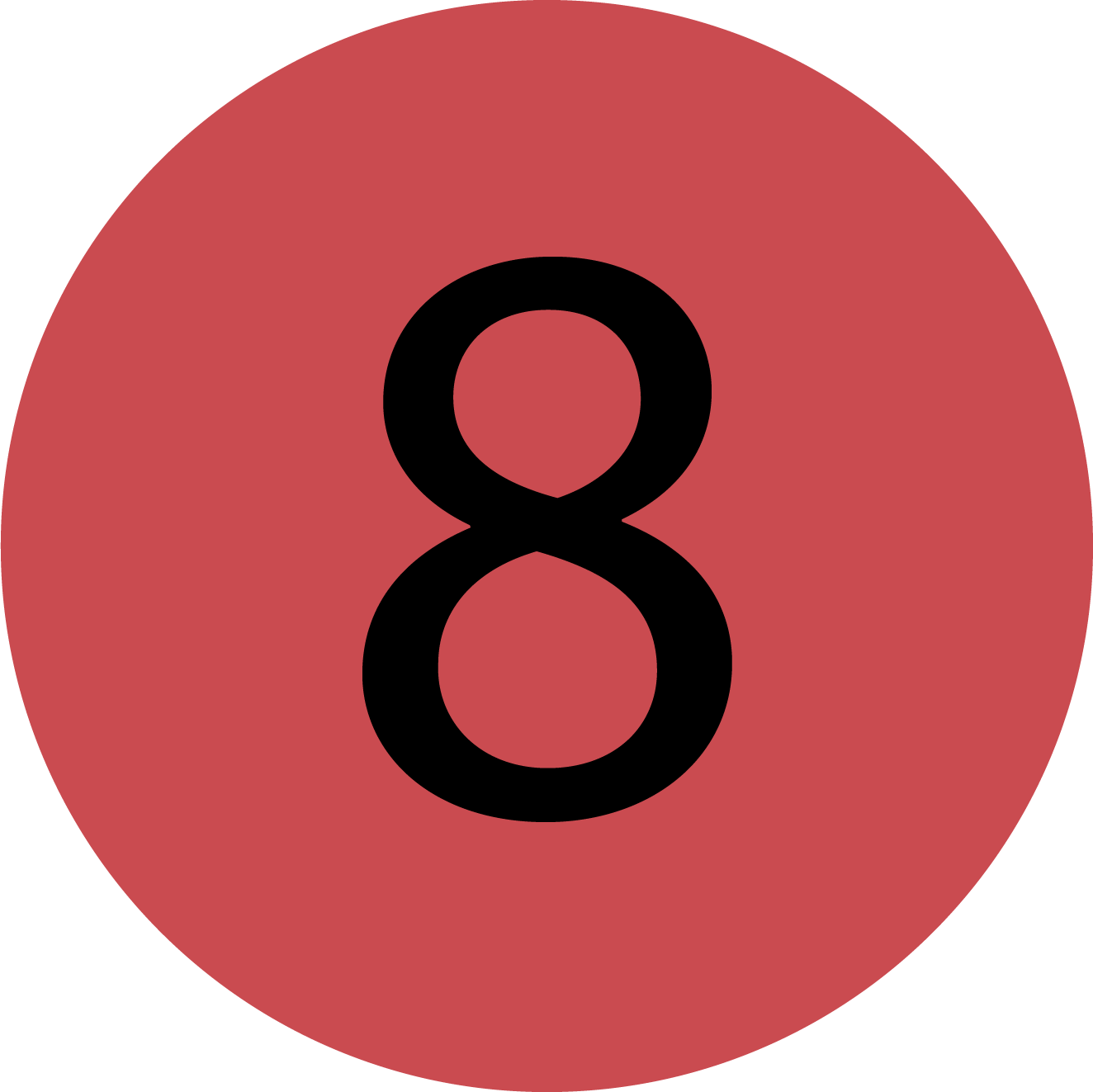 | Document Folders List/ Document Type List Depending in which tab you currently are you either see a list of all document folder or all document types. You can click on a document folder or a document type to open the editor. |
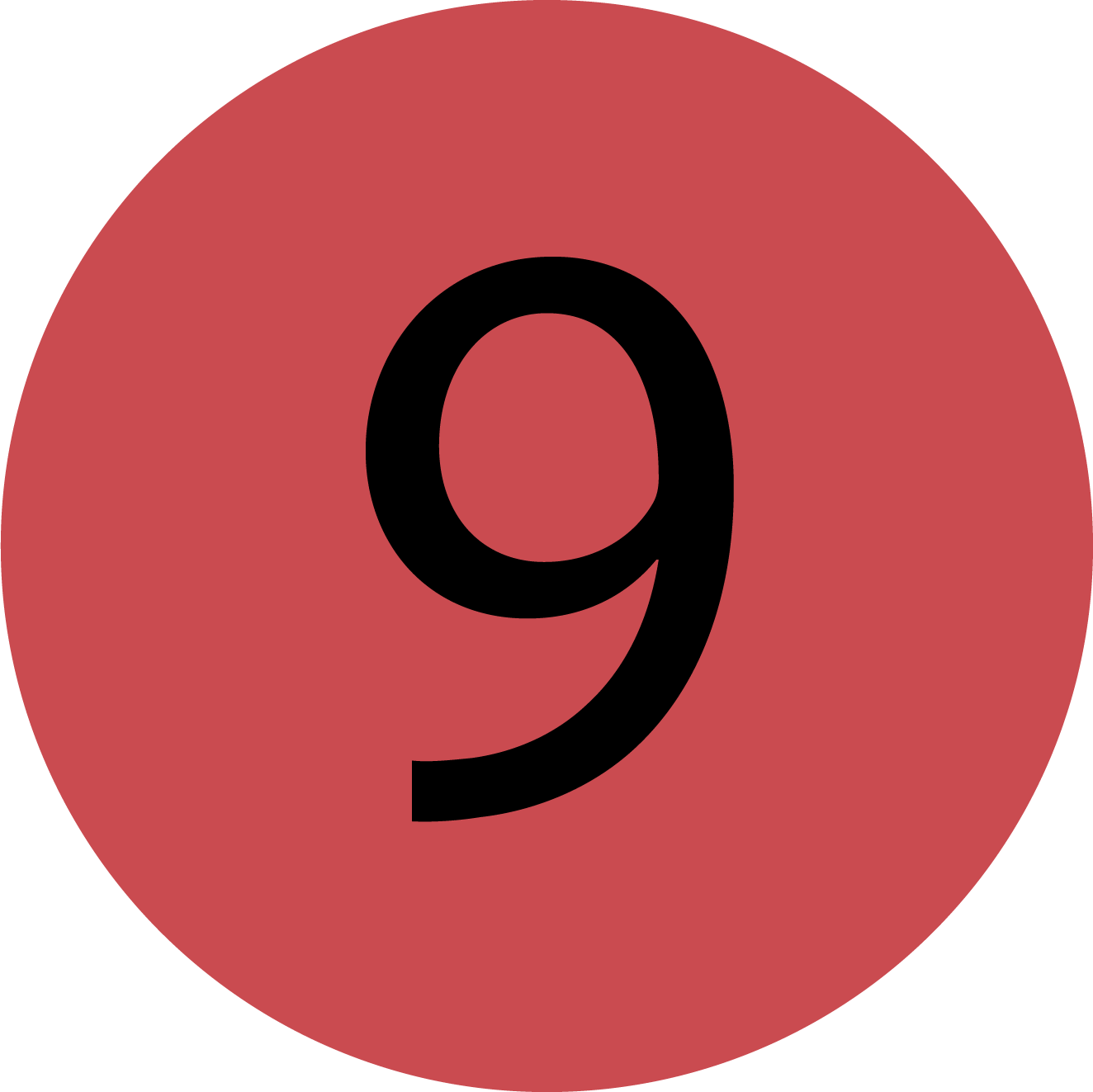 | Filters You can filter the lists according to your prefferances to find the document folder or type you’re looking for more easily. |
.png)