Resetting Your Password
If you already know your password and wish to reset it for security reasons, see Changing Your Password.
You’re on the Portal login page.
You have an active account.
Click Forgotten Your Password.
Enter your e-mail address.
Click Send Password Reset Link.
Click the link in the e-mail.
Enter your e-mail address.
Enter your new password.
Click RESET PASSWORD.
Your password has been reset.
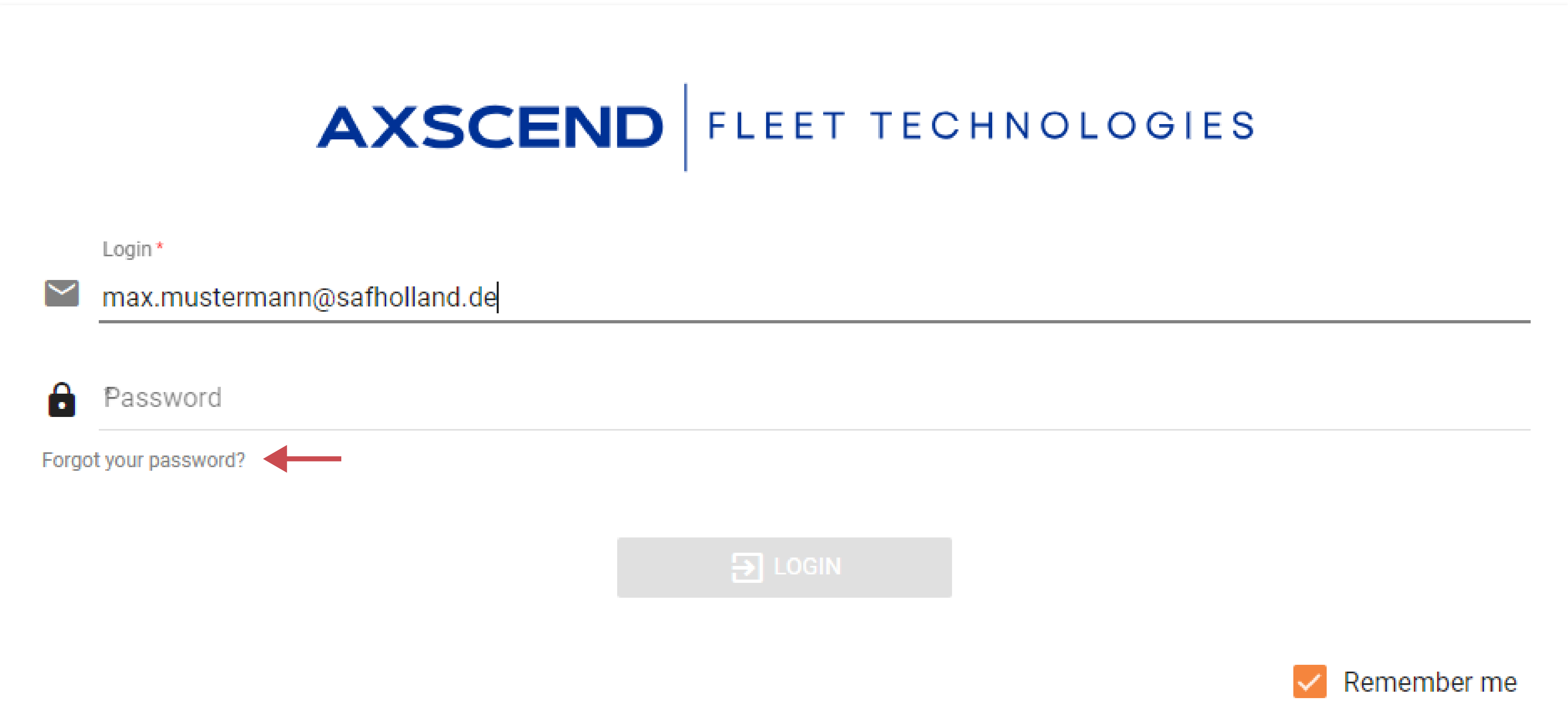
You’ll receive an email with a password reset link. If you don’t receive an email within 15 minutes, please contact the Axscend support. The email should look like the one below:
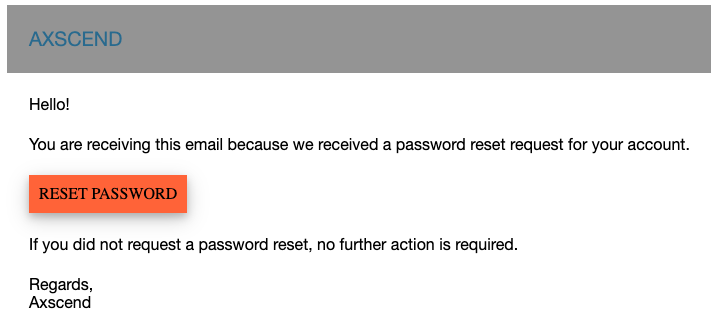
.png)