Changing The Default View
Go to the Viewspage to see how to get here.
The Default View
The default view is the view you see when you first open the Fleet Grid or the Maintenance Grid.
There are two ways to change your default view for the Fleet Grid or the Maintenance Grid. You can either change your default view via the Views Tab or the Edit User Menu.
Changing the default view via the Views Tab
You’re on the Fleet Grid or the Maintenance Grid.
The view has already been created.
Click the Bookmark icon in the left corner.
The bookmark menu will open in the left side bar.
Click on the Views tab.
Click on the star ⭐ icon.
A pop-up will open.
Select the view you want to set as default from the drop-down list in either the Default Fleet Grid View or the Default Maintenance View field.
Click Save.
The default view has been changed.
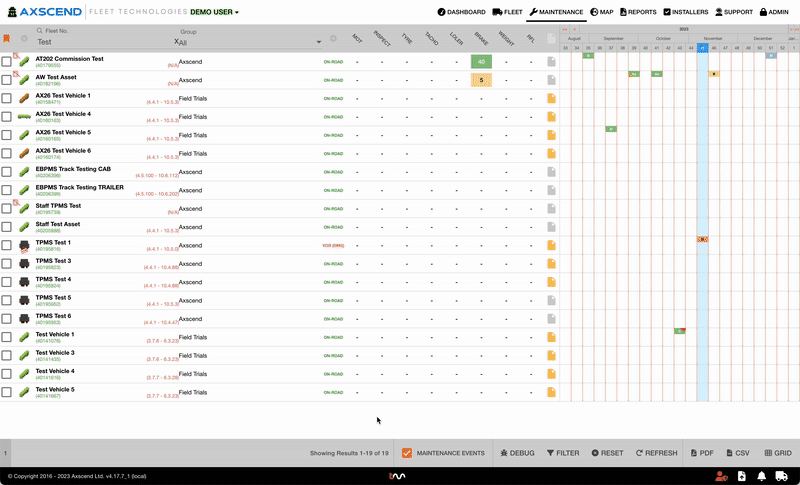
Changing the default view via the Edit User Menu
The view has already been created
Click on your User Name next to your company’s logo.
A drop-down will open.
Click Edit User in the drop-down.
A pop-up will open.
Click on the Views tab.
Select the view you want to set as default from the drop down list in either the Default Fleet Grid View or the Default Maintenance View field.
Click the Save button in the pop-up.
The default view has been changed.
.gif?inst-v=10ecc6c7-16fd-4ab7-a3ec-59648407c7f5)
.png)