Views
Views determine which table columns are either shown on the Fleet Grid or the Maintenance Grid.
🧭 Getting to Views
You’re either on the Fleet Grid or the Maintenance Grid.
Click the Bookmark icon 🔖 in the left corner of either the Fleet Grid or the Maintenance Grid.
The bookmark menu will open in the left side bar.
Click on the Views tab.
The Views sidebar will open.

📚 Views Information
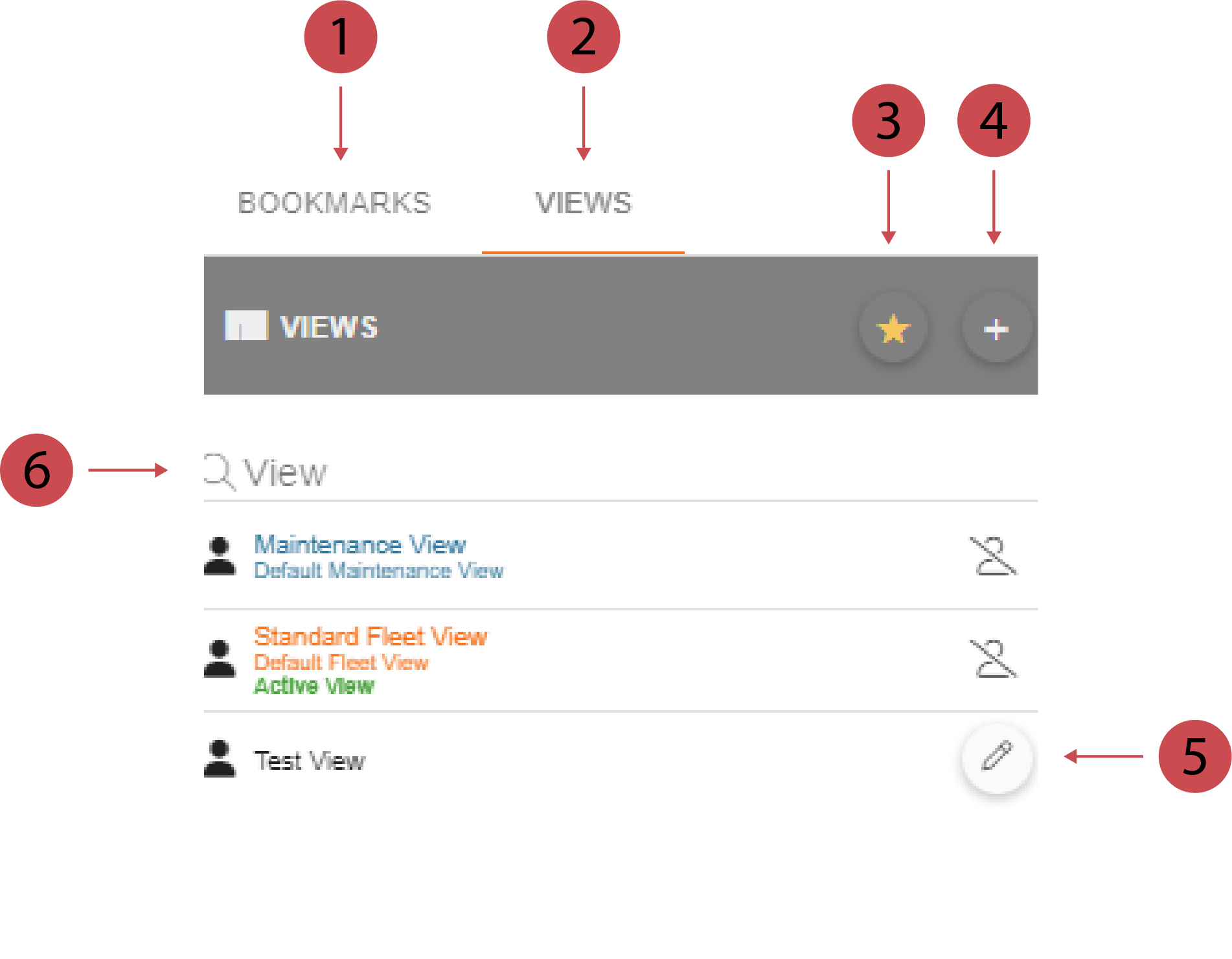
No. | Definition |
|---|---|
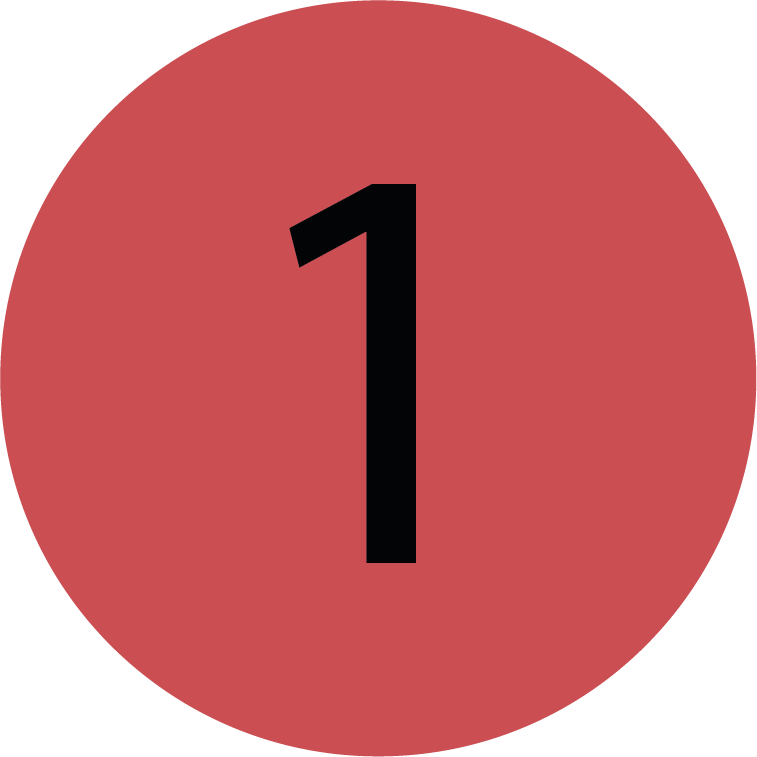 | Bookmarks Tab You can create, edit and apply bookmarks here. |
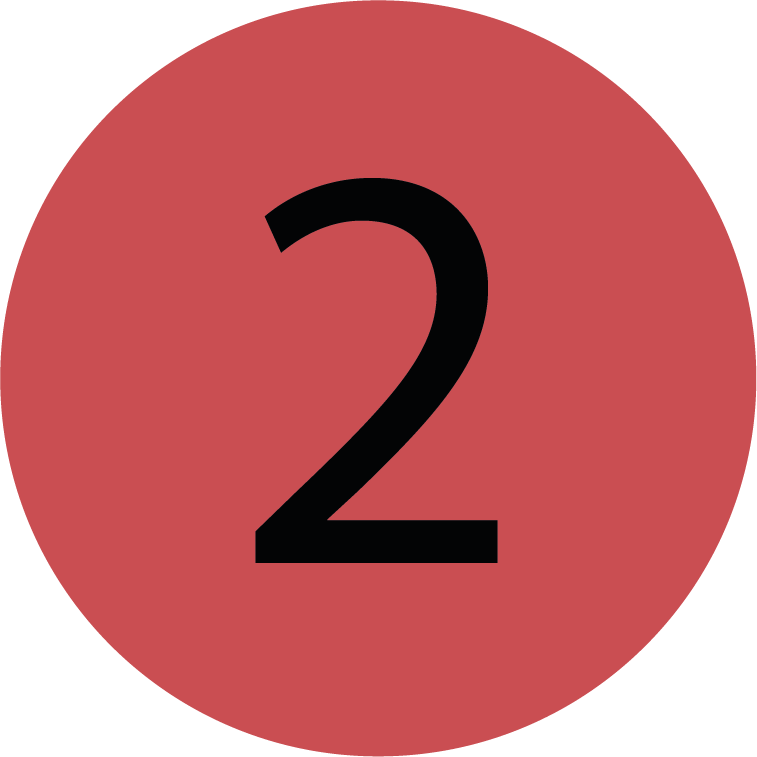 | Views Tab You can create, edit and apply views here. |
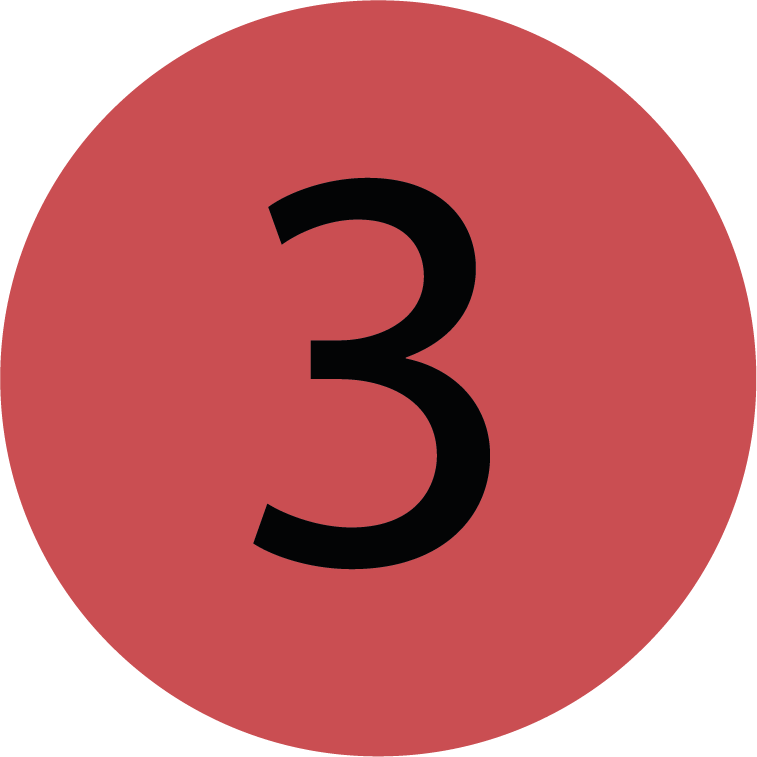 | Default View You can set a view as default by clicking this button. The Default View The default view is the view you see when you first open the Fleet Grid or the Maintenance Grid. |
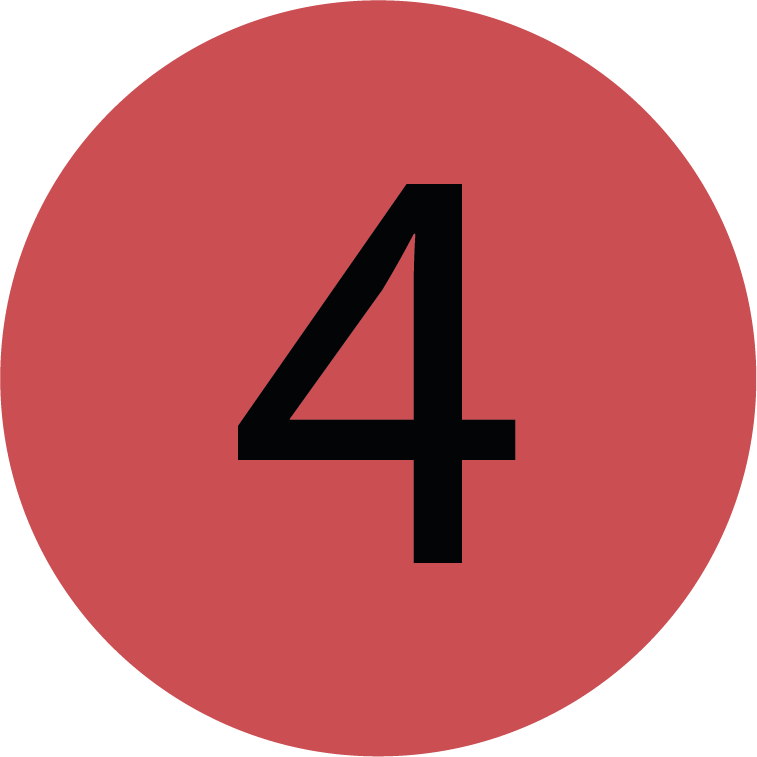 | Adding A View You can create a new view by clicking this button. |
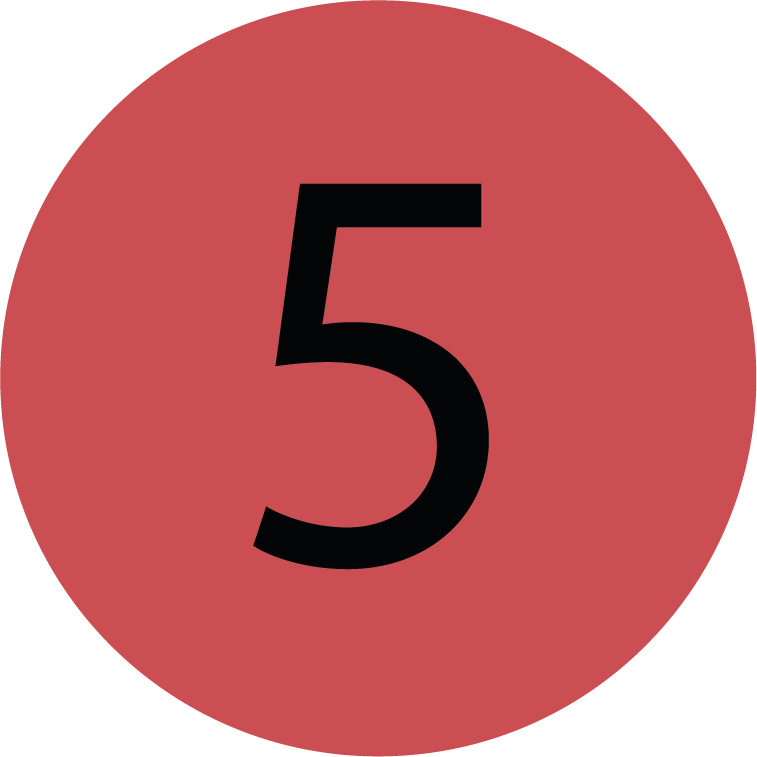 | Editing A View You can edit an existing view by clicking this button. |
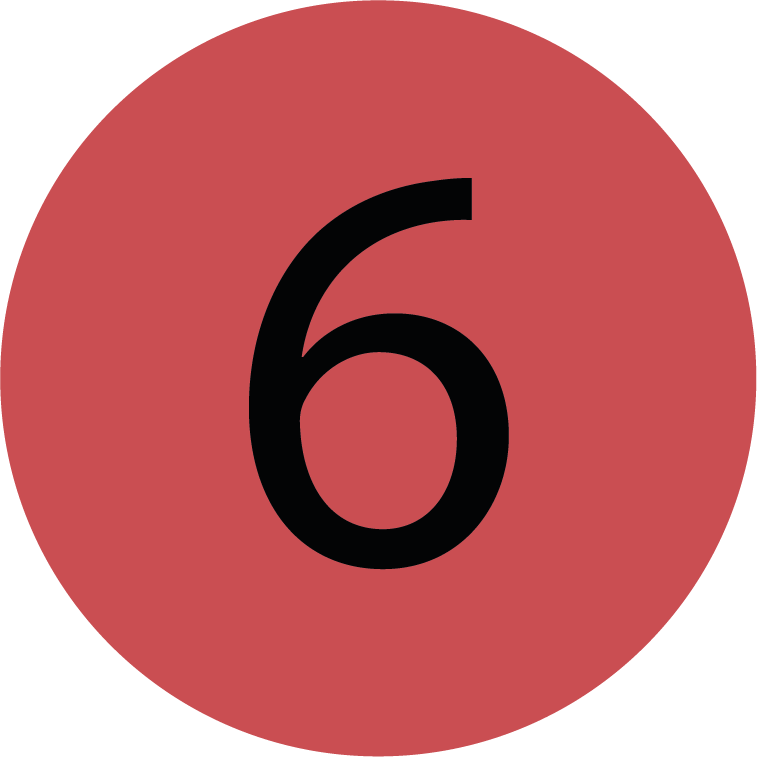 | Searching A View You can search for a certain view with this search bar. |
.png)