Creating and Scheduling A Report With A Report Builder Bookmark
Go to the Reports Page to see how to get here.
You’re on the Report page.
The report builder bookmark has already been created.
Click either Add or Add A New Report.
A pop-up window will open.
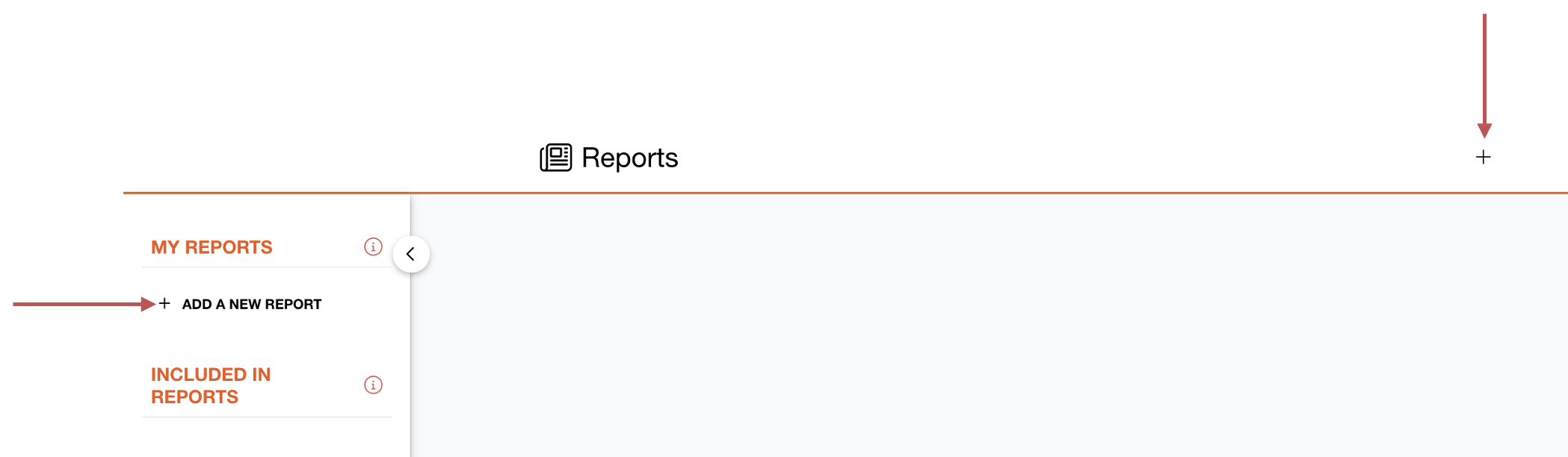
Fill out all relevant fields in the Information Section.
Name the report.
Select the Report Type Category as Custom
Select a Report Type as Report Builder Bookmark.
In the Data Filters section, select your Report Builder Bookmark,
If required, Enable the schedule and fill out the schedule information.
For more information and guidance on filling out these fields, see Creating and Scheduling Generic Reports.
Click Save.
The report builder bookmark has been scheduled and will appear on your Reports page under the Custom section.
.png)