Editing and Deleting A View
Go to the Viewspage to see how to get here.
Editing A View
You’re either on the Fleet Grid or the Maintenance Grid.
The view has already been created.
Click the Bookmark icon in lefthand corner of either the Fleet Grid or the Maintenance Grid.
Click on the Views tab.
Select the view you want to edit from the list.
Click the Edit button right next to the view you want to edit.
A pop-up will open.
Make your edits.
The Save button will become active.
Click the Save button in the pop-up once you’re done with your edits.
The view has been edited.
Deleting A View
You’re either on the Fleet Grid or the Maintenance Grid.
The view has already been created.
Click the Bookmark icon in the left corner.
The bookmark menu will open.
Click on the Views tab.
Find the view you want to delete.
Click the Edit button next to the view.
A pop-up will open.
Click the Delete button in the pop-up.
The Confirm Delete button will appear.
Click Confirm Delete.
The view has been deleted.
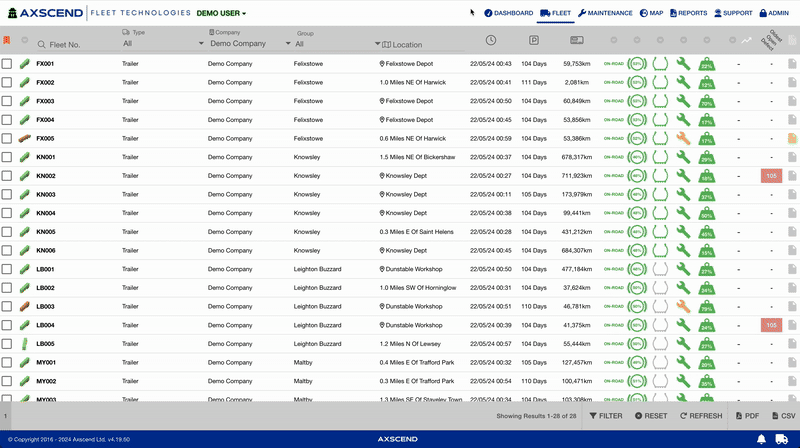
.png)