Finance Records (Asset View)
Go to the Finance page to find out how to get to the Asset ViewFinance section.
📚 Finance Records Information
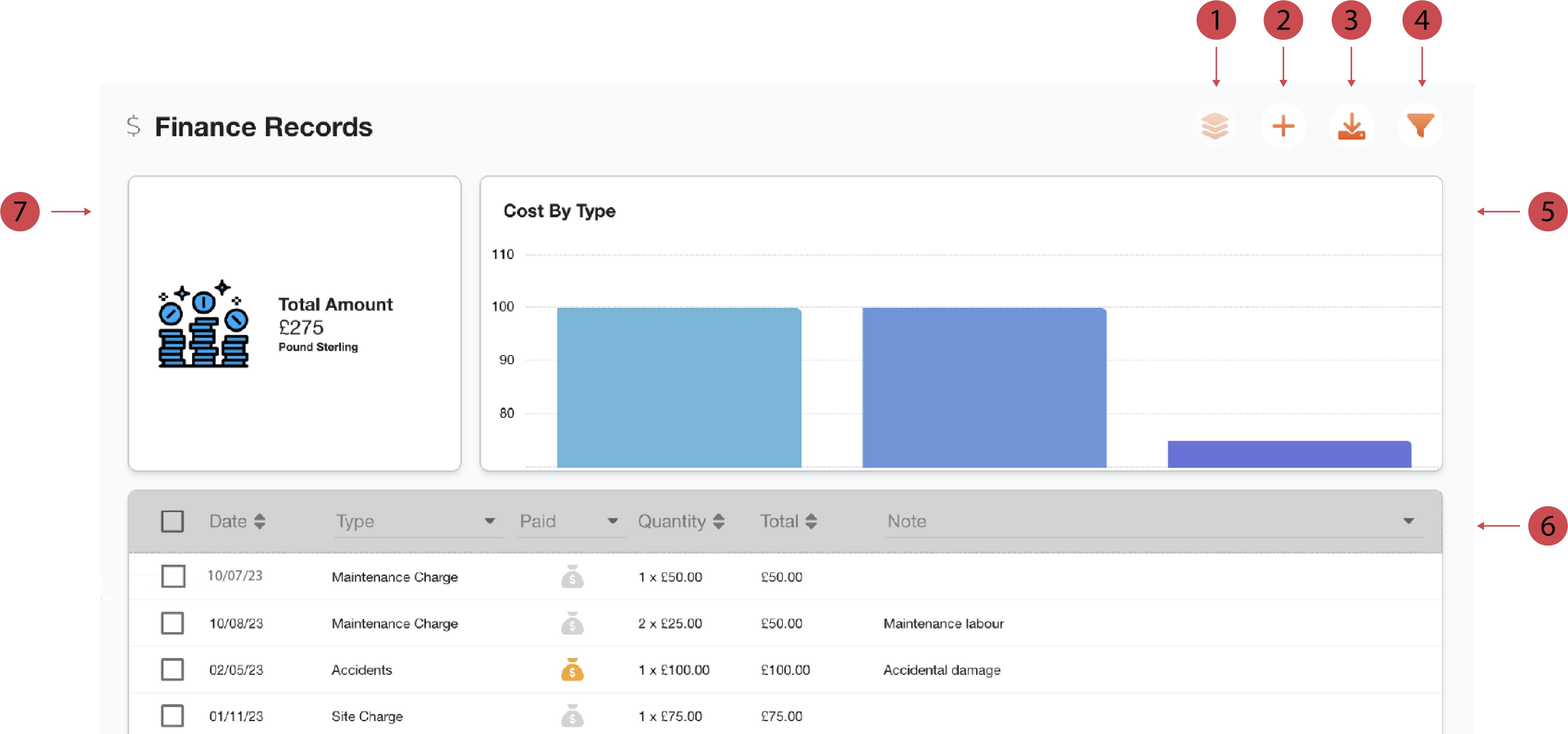
No. | Description |
|---|---|
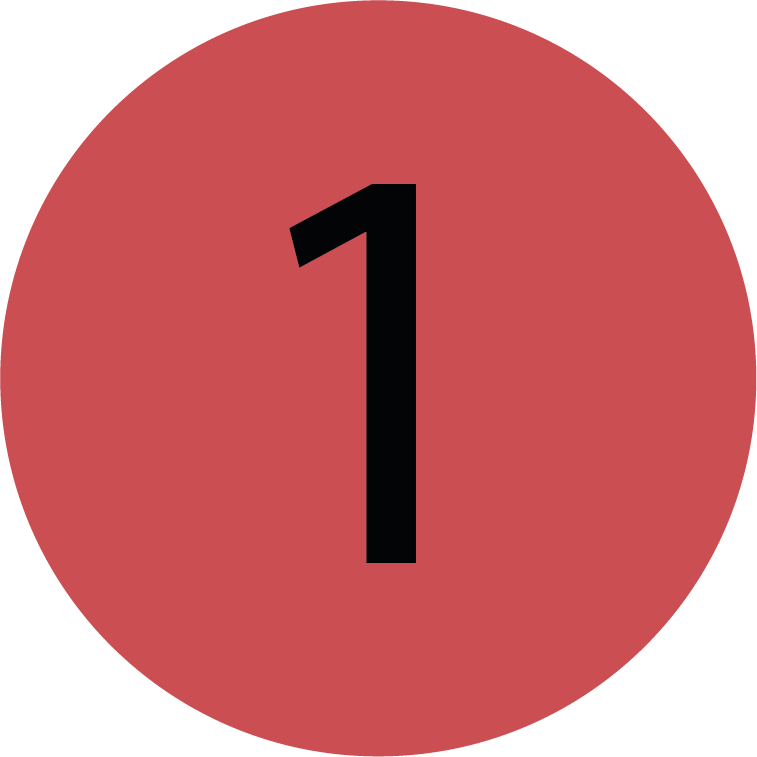 | Edit multiple records You can edit multiple finance records at once using this button. |
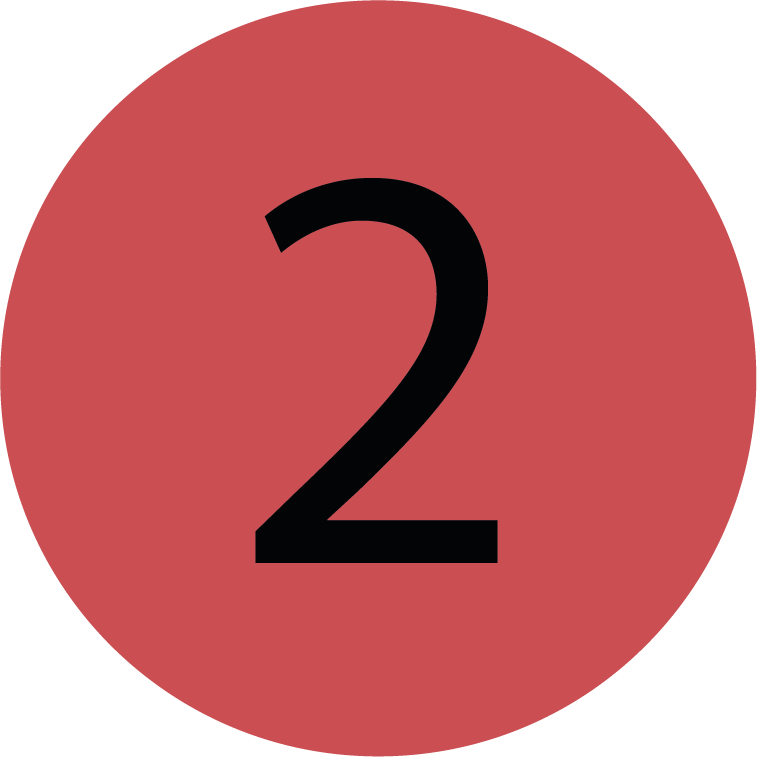 | Add finance records You can add new finance records to the asset with this button. |
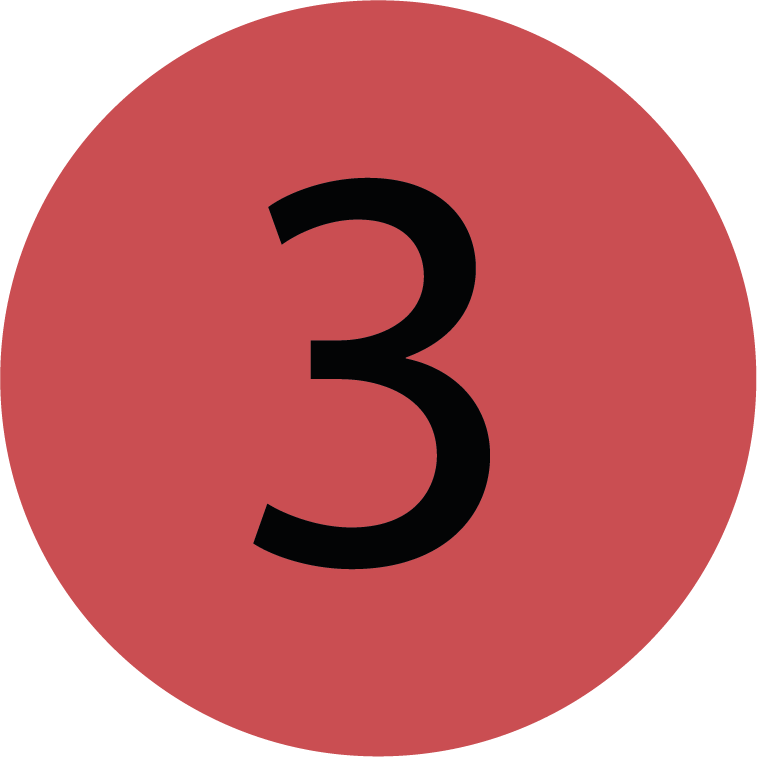 | Download Finance Records You can download a CSV of the finance records assigned to the asset. |
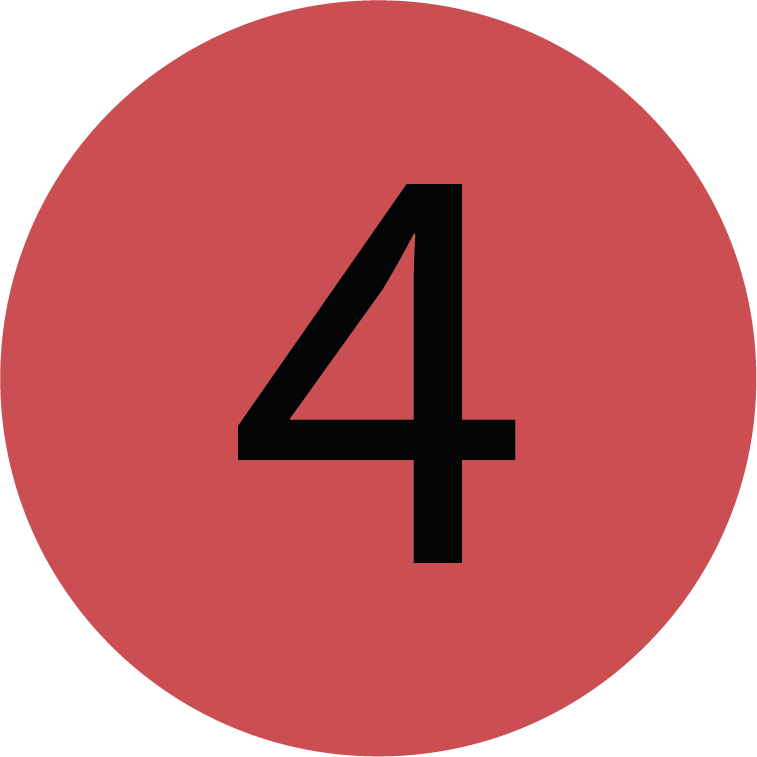 | Filter You can filter the finance records assigned to the asset by currency, time range, type and status. |
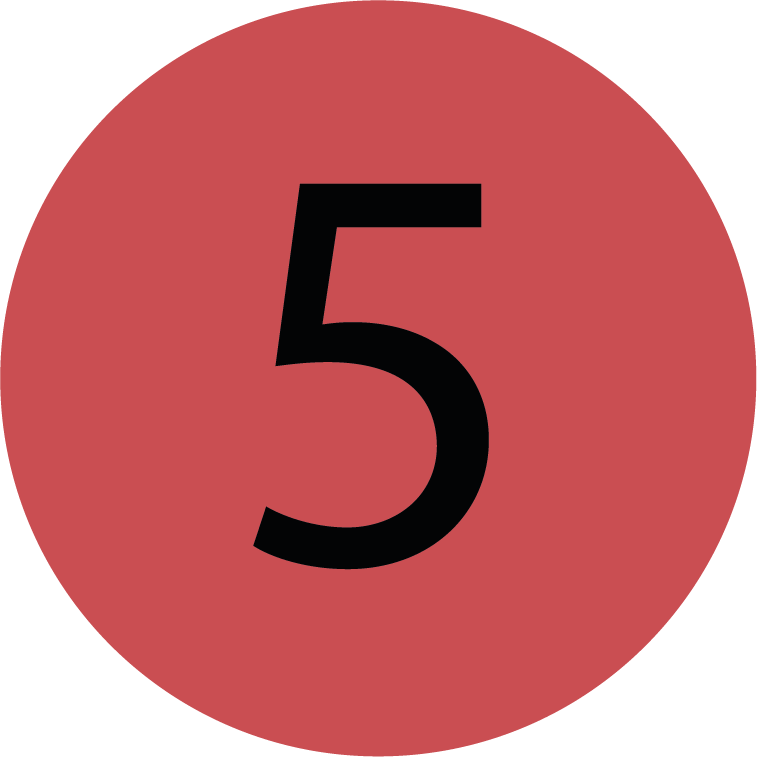 | Records split by cost types The bar chart shows a breakdown of the costs of the asset. |
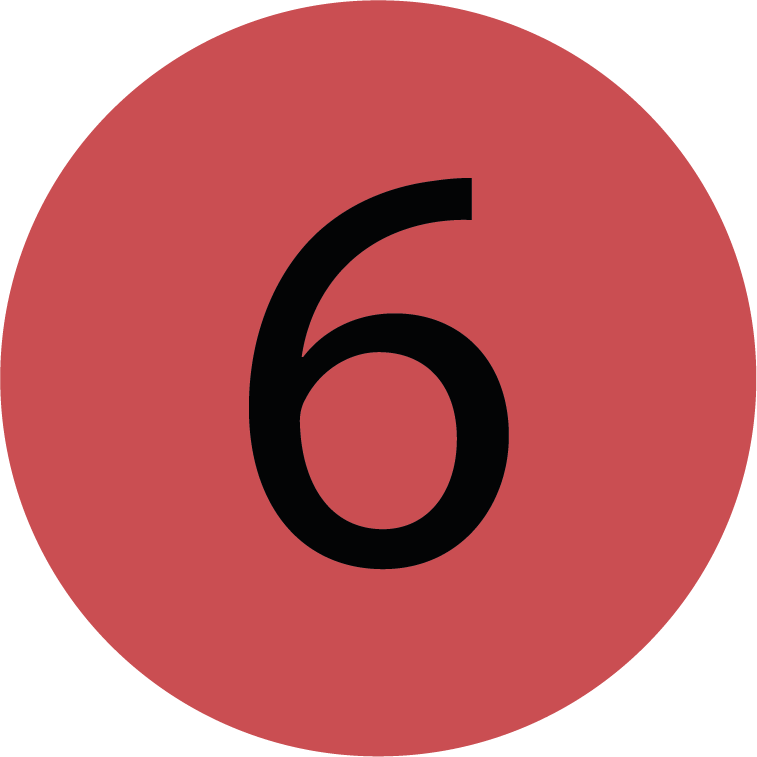 | Sorting Options You can sort the table columns so that the finance records relevant to you are at the top or the table only shows the records most relevant to you. |
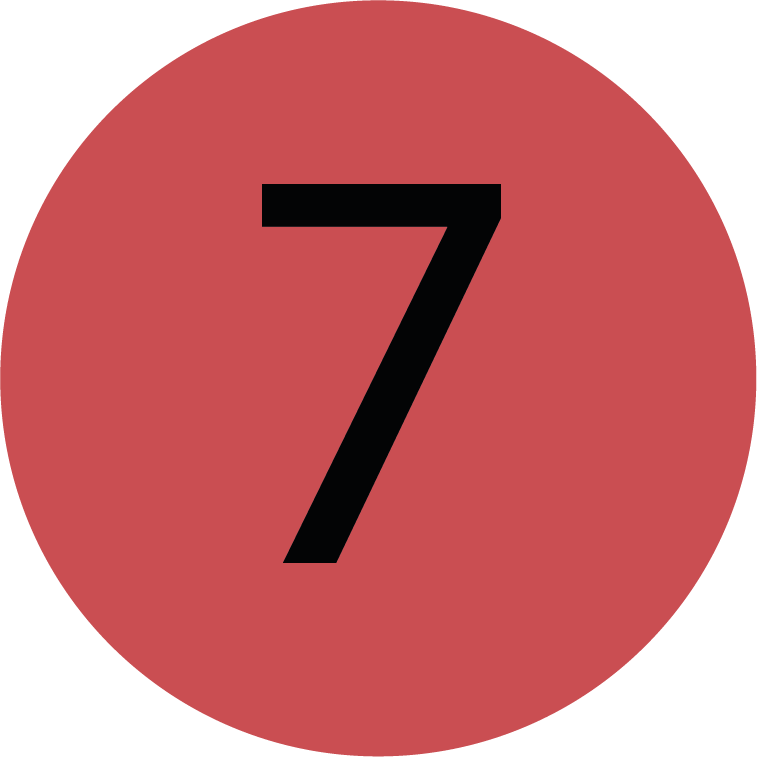 | Total Amount This shows the total amount of costs spent on this asset. |
Filtering Finance Records
You’re on the Asset View.
You’re on the Finance page.
Click Filter.
A pop-up will open.
Select your preferred filters.
Click Save in the pop-up.
The filter will be applied and the table will reload.
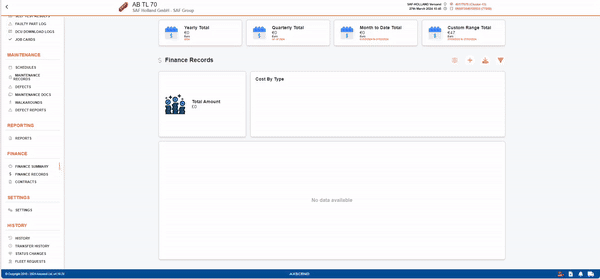
.png)