Asset View
You can view and manage detailed data from a certain asset on its Asset View. For example, you can download EBPMS reports in the EBPMS section, track assets in the Tracking section and monitor TPMS sensors in the TPMS section of the Asset View.
🧭 Getting to the Asset View
You can access the Asset View via the Fleet Grid, the Maintenance Grid or fleet lists.
The Fleet Grid or the Maintenance Grid
You’re either on the The Fleet Grid or the The Maintenance Grid .
Click on the asset name of the desired asset in the fleet list section.
The Asset View will open.

Fleet Lists
Fleet Lists are clickable asset lists. By clicking on an asset, you can view its details. These lists appear on the Asset Search and Dashboard Widgets.
You’re on a page which features a Fleet List.
Click on an Asset.
The Asset View will open.
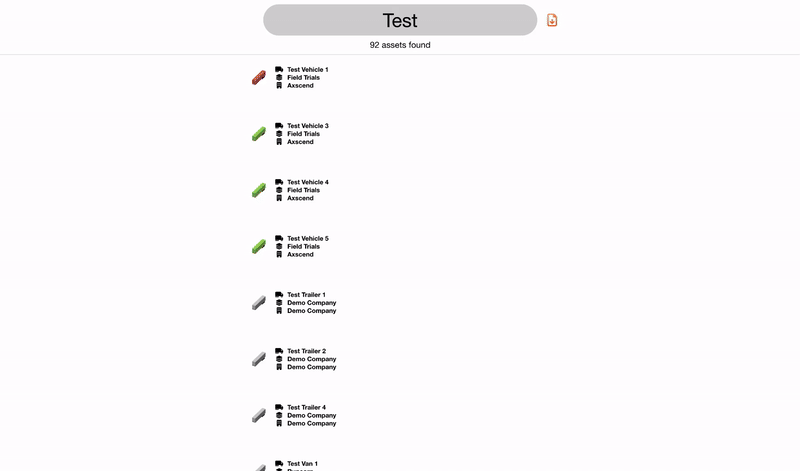
📚 Asset View Information
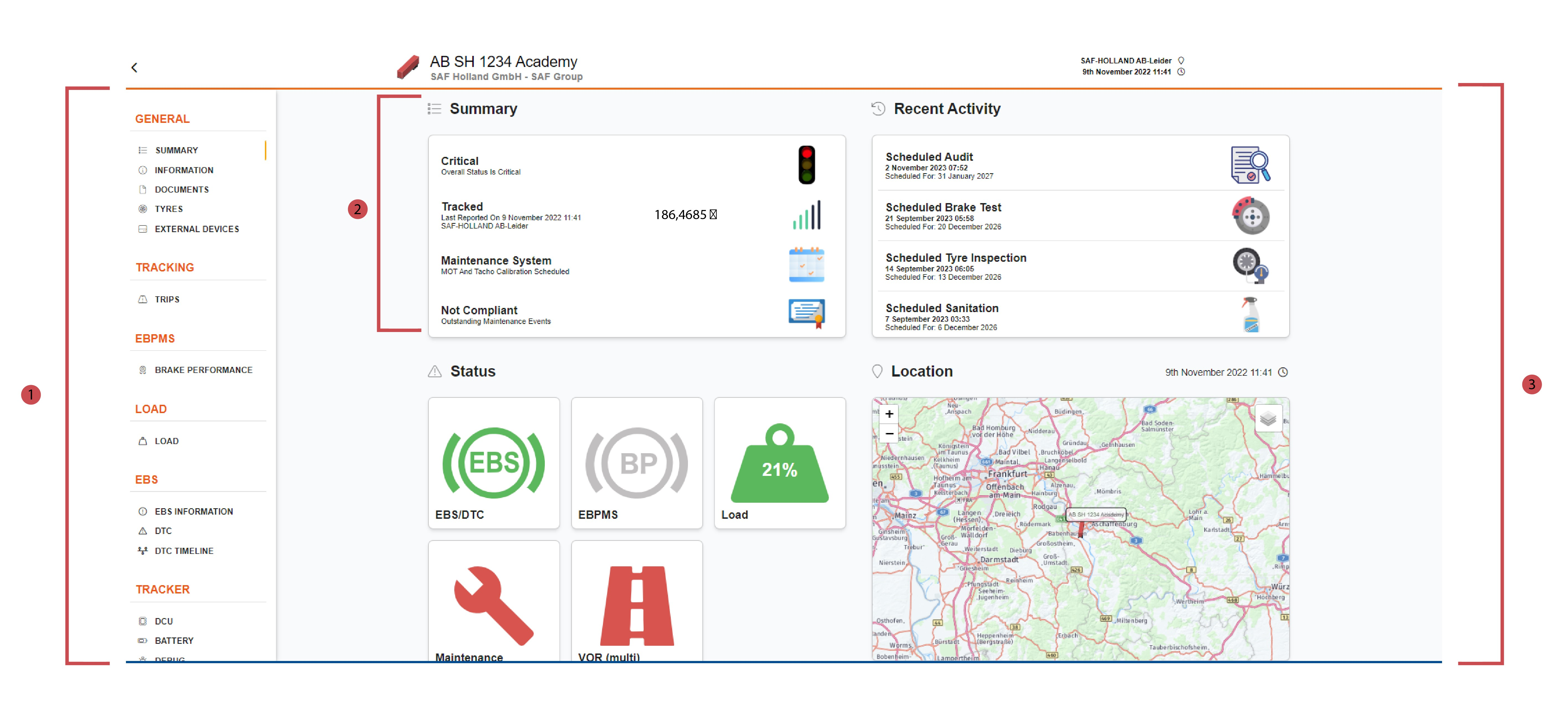
No. | Description |
|---|---|
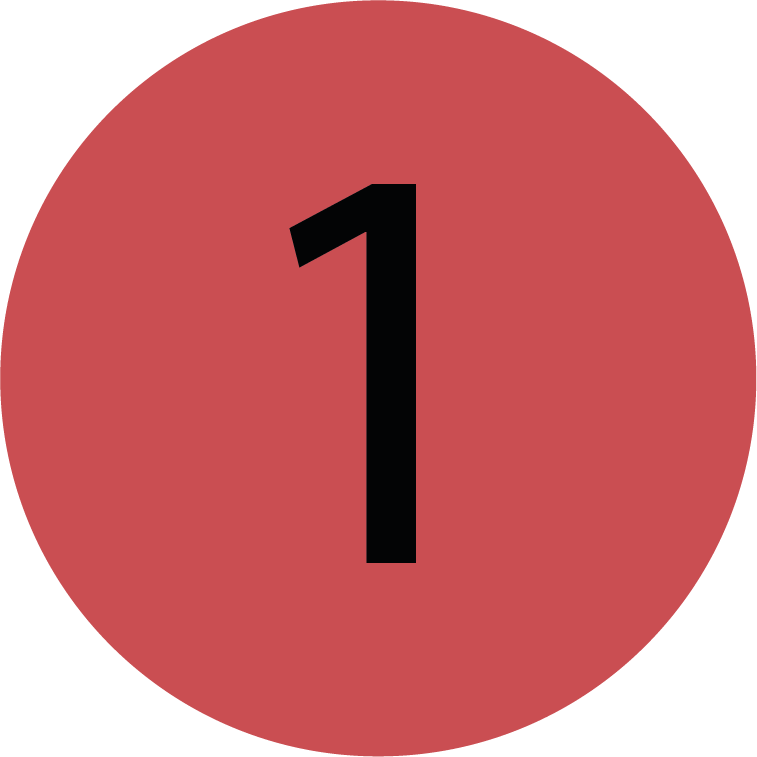 | Sections The left side bar gives you an overview of the different Asset View sections. Each section is a page of the Asset View. The Asset Views opens in the section General by default. |
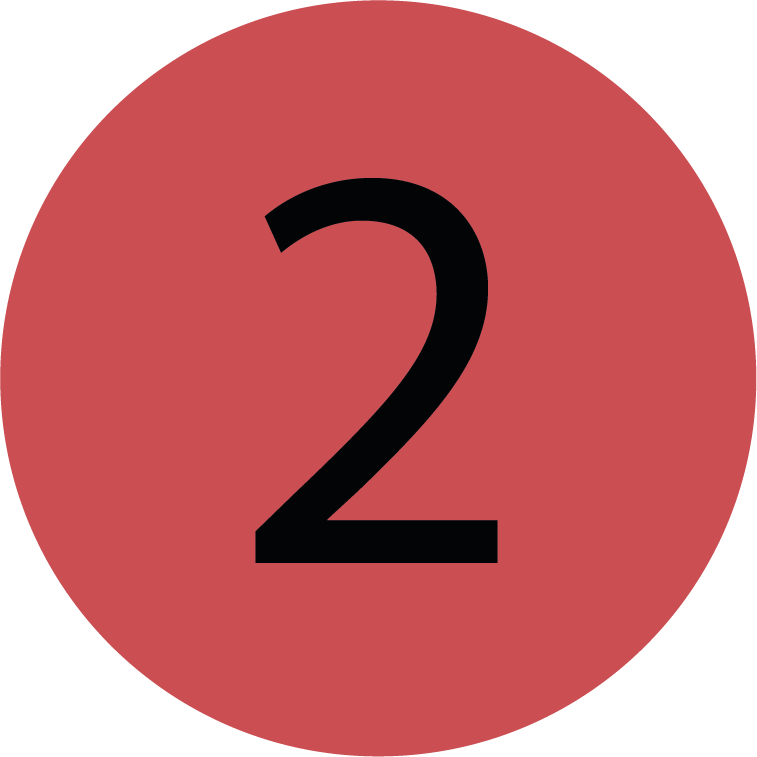 | Headings Each Heading in the left side bar is displayed in a widget in the Content Area. |
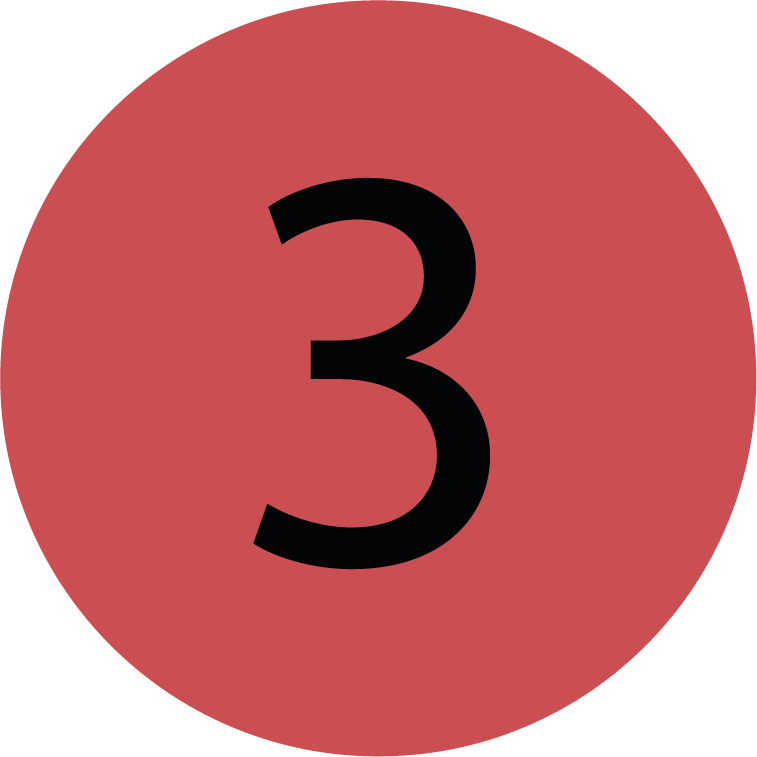 | Content Area The Asset View sections (pages) are displayed in the content area. |
Switching between Sections (pages)
You’re on the Asset View.
Click on a heading within a section.
The page of this Asset View section will open.
The heading you currently have open will have an orange vertical line alongside.
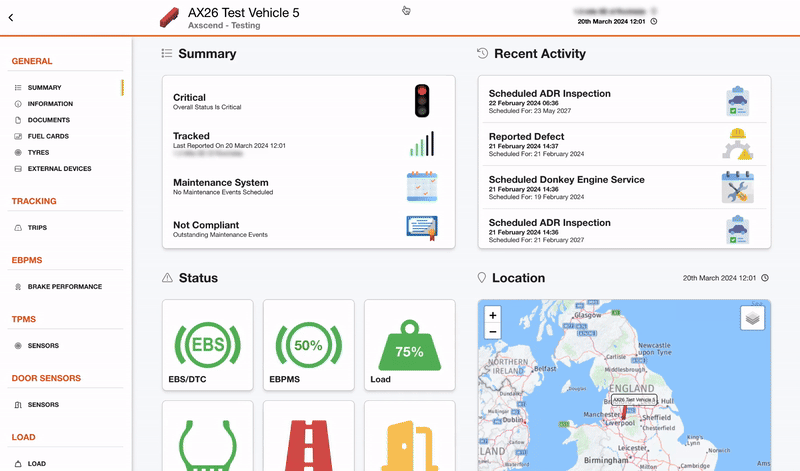
.png)