Manage Finance
Access
Depending on your user permissions you might not have access to the Manage Finance page.
You may not have all tabs along the top of Manage Finance depending on the permissions given to your user.
The Manage Finance page allows you to view and edit finance records, contracts, and other associated information.
🧭 Getting to Manage Finance
Click Admin in the navigation bar.
Click Manage Finance in the drop down.
The Manage Finance page will open.
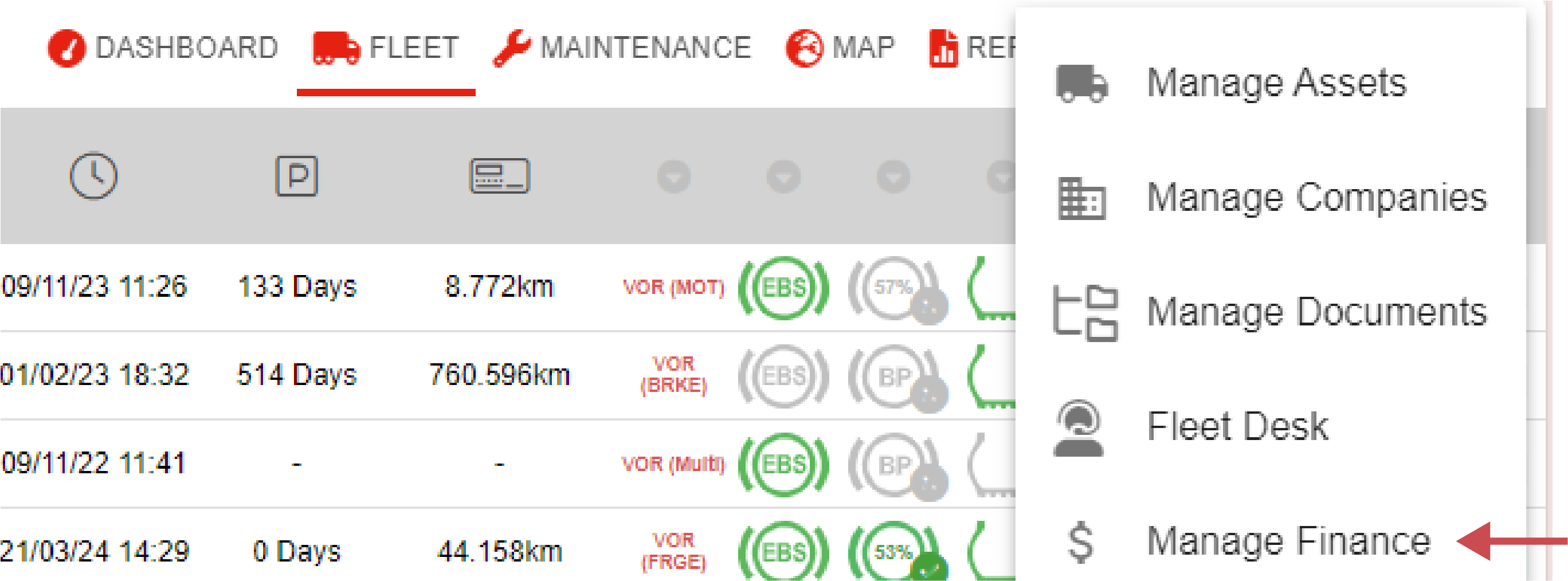
📚 Manage Finance Information
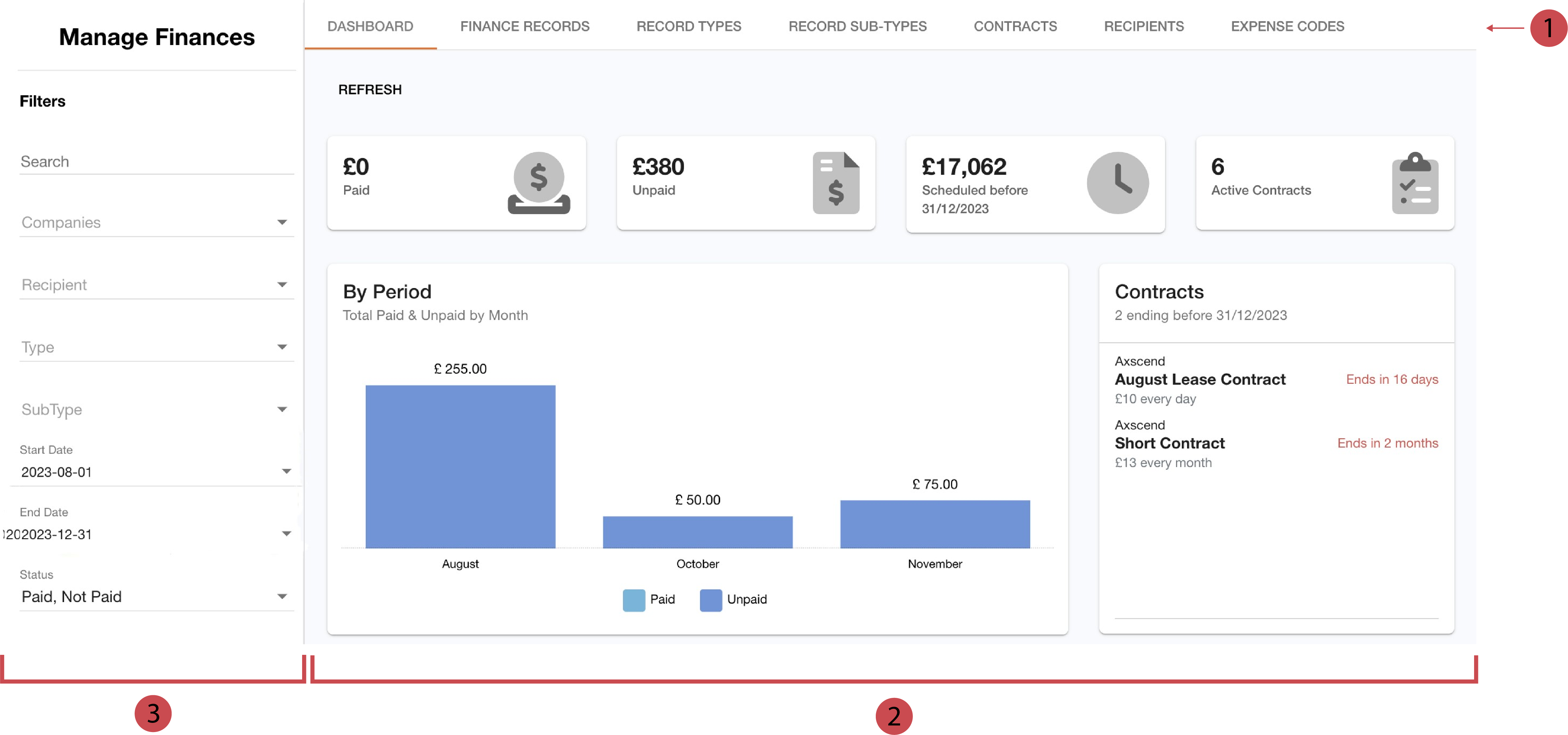
No. | Description |
|---|---|
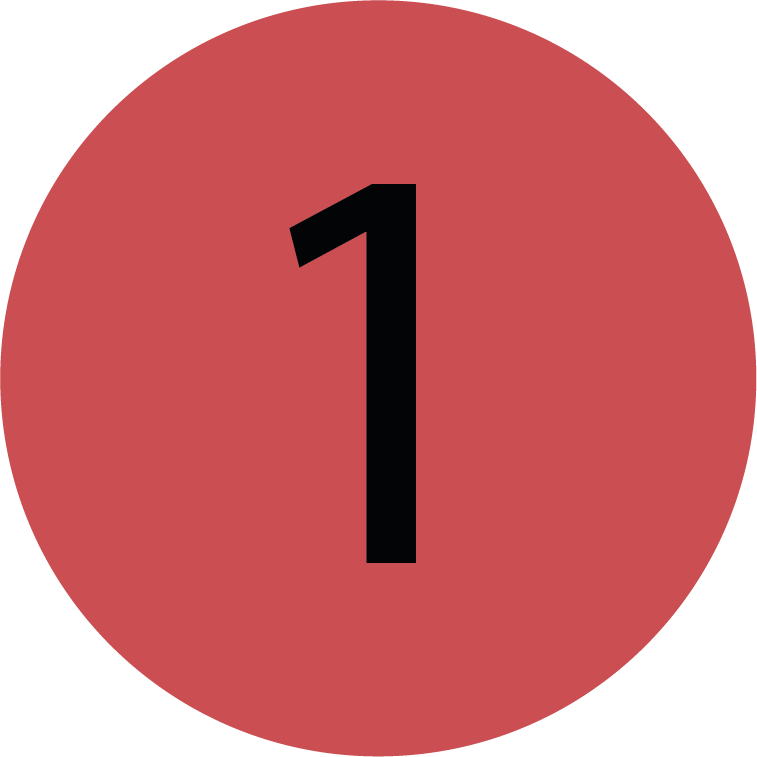 | Tab-Bar You can navigate to the other pages of the Manage Finance page by using the tab-bar. |
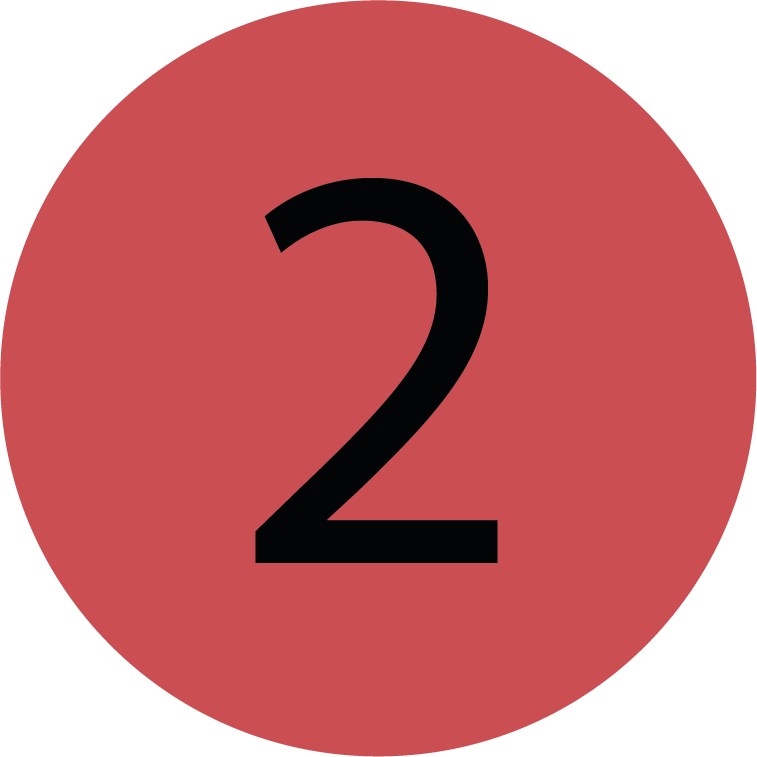 | Finance-Dashboard The Finance-Dashboard contains a set of widgets that will provide you with a quick overview of your finances. |
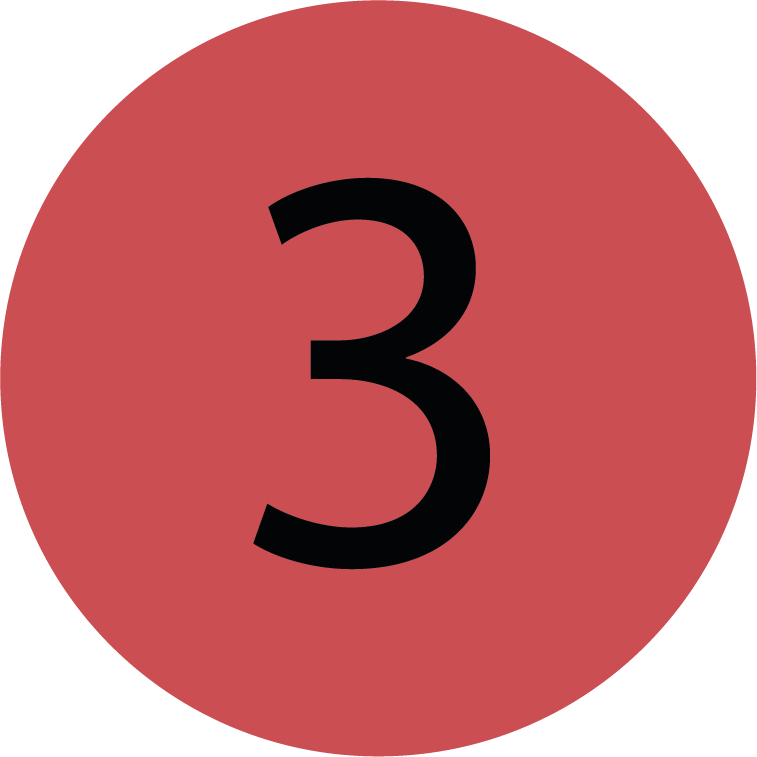 | Finance-Filter The Finance-Filter lists all of the filters available to narrow down the finance records displayed. |
Filtering Finance Records
Use the filters on the left to filter the finance records which are included in the widgets. Once a filter field has changed, the widgets will automatically update.
Finance-Tab
Changing these filters will also affect the data displayed on the Finance Records tab.
You’re on the Manage Finance page.
Select the finance filters you want to apply in the relevant fields.
The finance-filters have been applied and the Finance Dasboard will refresh.
Resetting The Finance-Filters
You’re on the Manage Finance page.
Finance-Filters are apllied.
Click RESET FILTERS at the bottom of the side-bar.
The applied filters have been resetted and the Finance Dashboard will refresh.
.png)